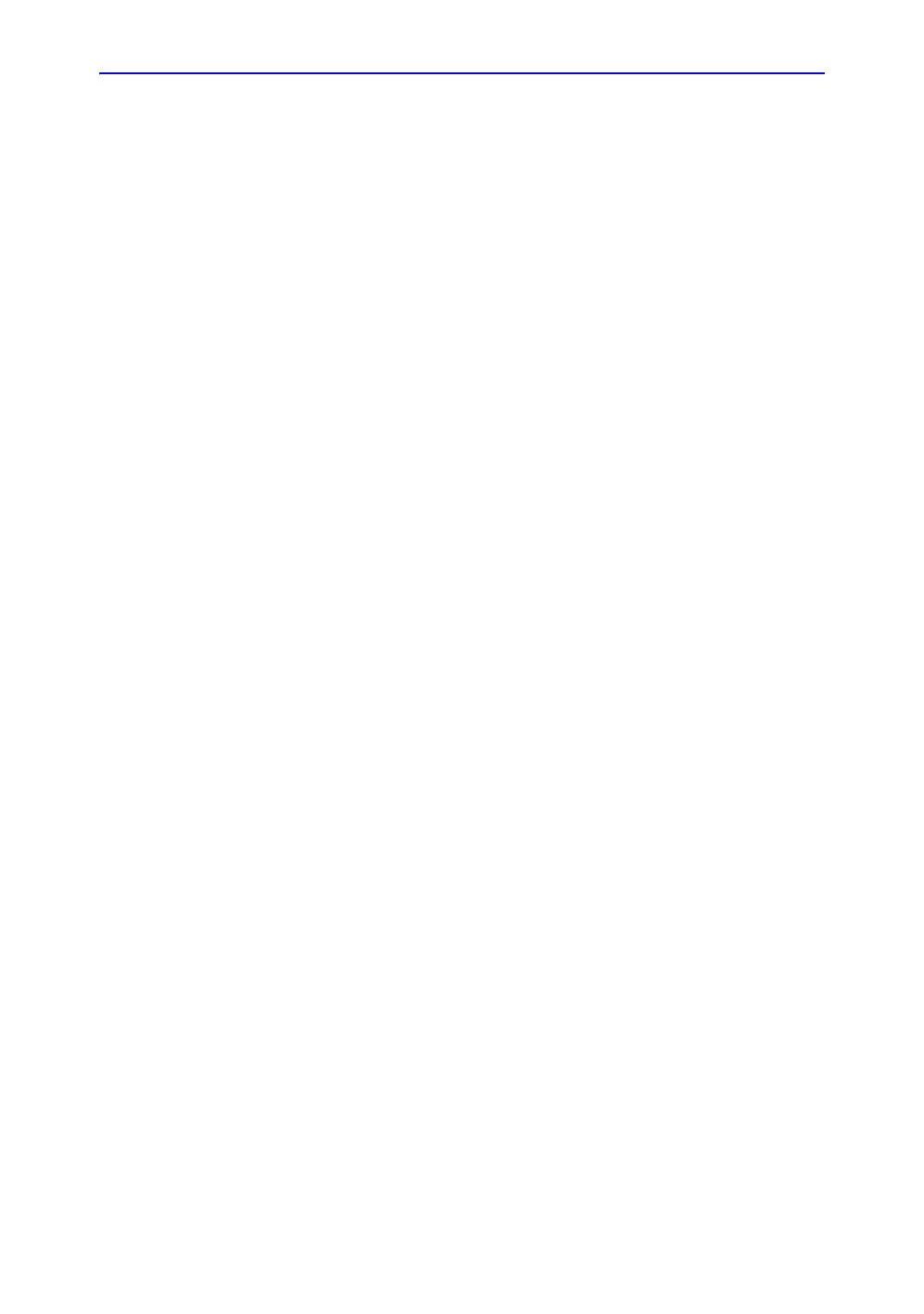Storing images and cineloops
Vivid S70 / S60 – User Manual 10-11
BC092760-1EN 01
NOTE: Store Secondary capture and Quad view are not
available when storing RawDICOM.
• Check Anonymous Patient ID to anonymize the file
(only available for DICOM formats).
7. Select the image compression type (JPEG or RIe) or no
compression.
8. Enter in the desired Image quality (between 10 and 100).
A high quality setting will give a lower compression.
9. In the Save as type field select one of the following formats:
• RawDICOM: saves the still image or cineloop in both
GE raw format and DICOM format.
• DICOM: saves the still image or cineloop in pure
DICOM format.
• JPEG: saves a still image in JPEG format.
• MPEG: saves the still image or cineloop in MPEG
format.
• AVI: saves the cineloop in AVI format.
• HDF: saves the image or cineloop in HDF (Hierarchical
Data Format). HDF is a portable data format for
exchange of scientific numerical and graphical data.
More information about HDF format at: http://
www.hdfgroup.org/.
A tool for viewing HDF files can be downloaded from
http://www.hdfgroup.org/hdf-java-html/hdfview/.
10. Press Save.
A file is saved in the selected archive.
EZ DICOM CD Viewer
This feature is an option that enables to export a self-contained
DICOM viewer to a removable media along with the selected
images when transferring images to a DICOM removable media.
NOTE: This viewer is NOT intended to be a diagnostic tool. It is only
meant to be used for reference. See further explanation in the
“EZ DICOM CD Viewer Quick Start Guide” provided by SST
Group Inc.
Details of EZ DICOM CD Viewer
When the Vivid S70 / S60 system includes the EZ DICOM
CD Viewer option, it allows the user to transfer examinations to
DICOM removable media together with a DICOM viewer.
