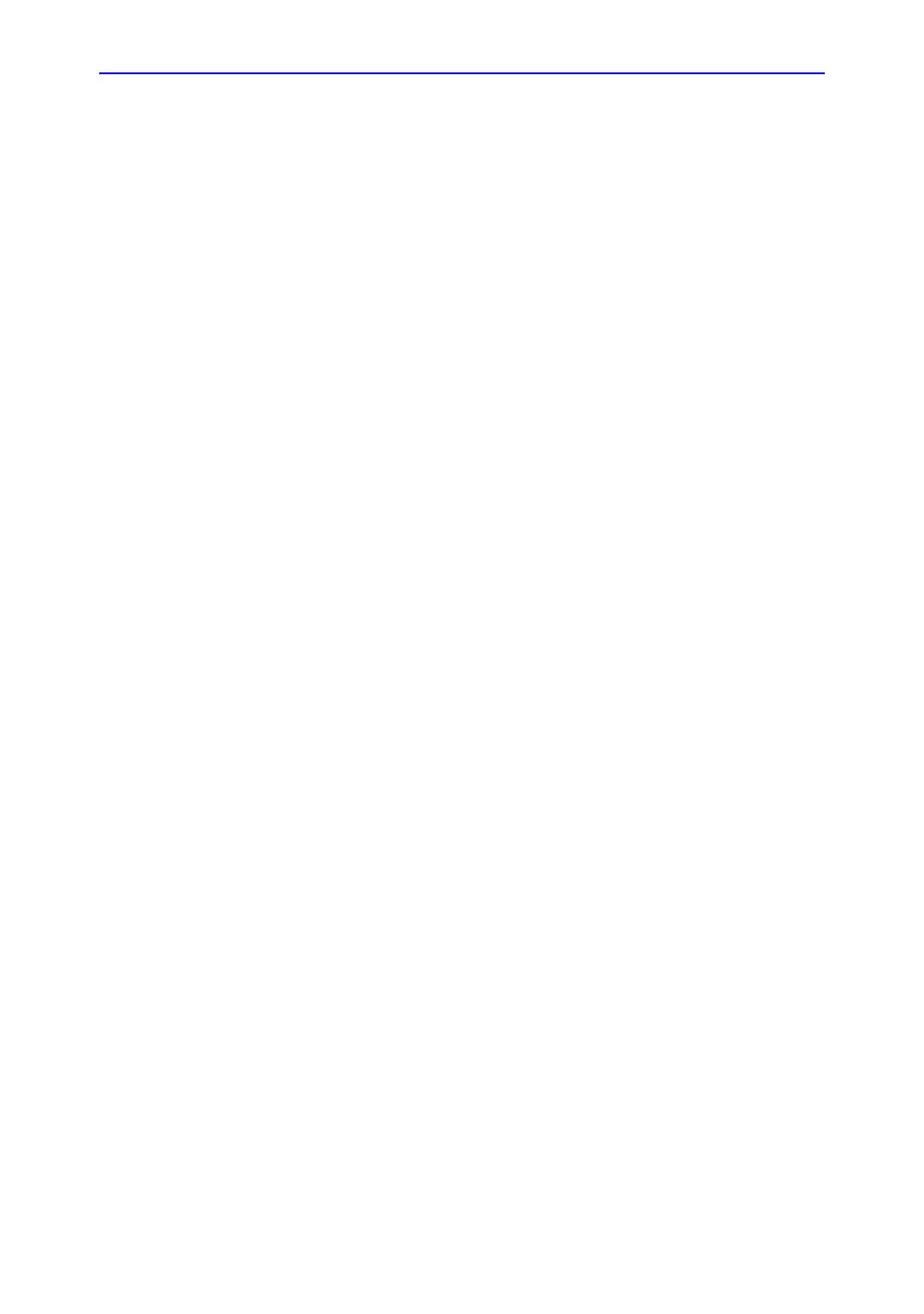Image Optimization
5-16 Vivid S70 / S60 – User Manual
BC092760-1EN
01
Using Color Mode
Color 2D
1. From an optimized 2D image, press Color.
2. Use the trackball (assigned function: Pos) to position the
ROI frame over the area to be examined.
3. Press Select. The instruction Size should be highlighted in
the trackball status bar.
NOTE: If the trackball control Pointer is selected, press Trackball to
be able to select between Position and Size controls.
4. Use the trackball to adjust the dimension of the ROI.
Color M-Mode
1. From M-Mode press Color.
2. Use the trackball (assigned function: Pos) to position the
color area in the M-Mode display.
3. Press Select. The instruction Size should be highlighted in
the trackball status bar.
NOTE: If the trackball control Pointer is selected, press Trackball to
be able to select between Position and Size controls.
4. Use the trackball to adjust the dimension of the color area.
Optimizing Color Mode
The use of preset gives optimum performance with minimum
adjustment. If necessary, the following controls can be adjusted
to further optimize the Color Mode display:
NOTE: Refer to ‘Generating a new preset’ on page 12-90 about
creating presets.
• Adjust the Active mode gain to set the gain in the color flow
area.
• Adjust Scale to the highest setting that provides adequate
flow detection.
