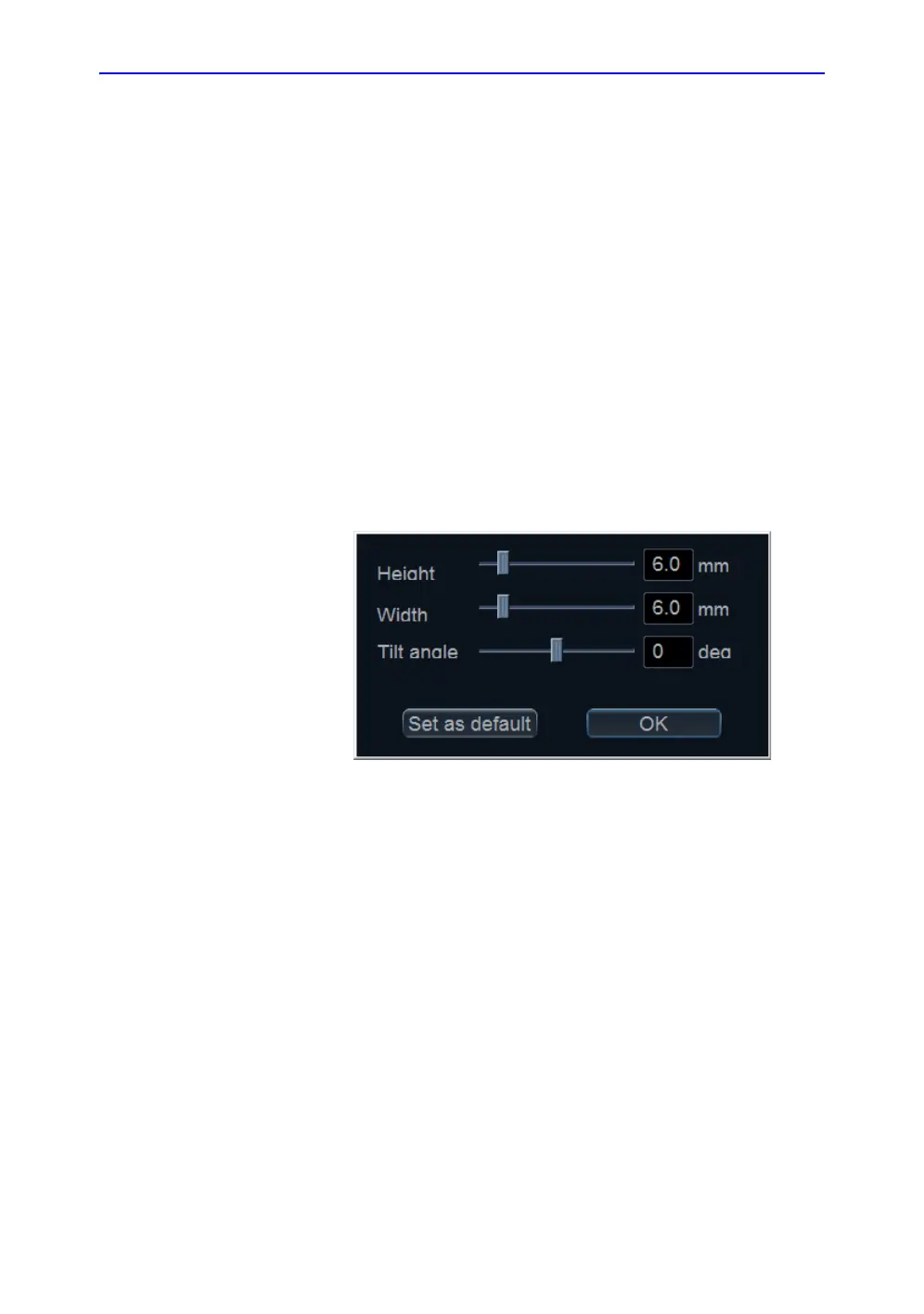Using Q Analysis
Vivid S70 / S60 – User Manual 9-15
BC092760-1EN 01
Optimization
Optimizing the sample area
The sample area can be reshaped and labeled.
Reshaping a sample area
1. If necessary, press Trackball until the QA trackball
assignment is selected.
2. Place the cursor on the sample area to reshape.
3. Press Update menu.
The System menu is displayed.
4. Select Set Sample area shape.
A Dialogue window is displayed where the user can adjust
the height, the width and the angle of the sample area (see
Figure 9-3).
Figure 9-3. The sample area reshaping window
5. Drag the sliders to adjust the shape of the sample area as
desired.
6. Press OK to return to the Quantitative analysis window and
use the settings for the current analysis only.
OR
Press Set as default to return to the Quantitative analysis
screen and keep the settings as default.
NOTE: The sample area can also be reshaped using the Sample
Width, Sample Height and Sample Angle controls on the
Touch panel.
