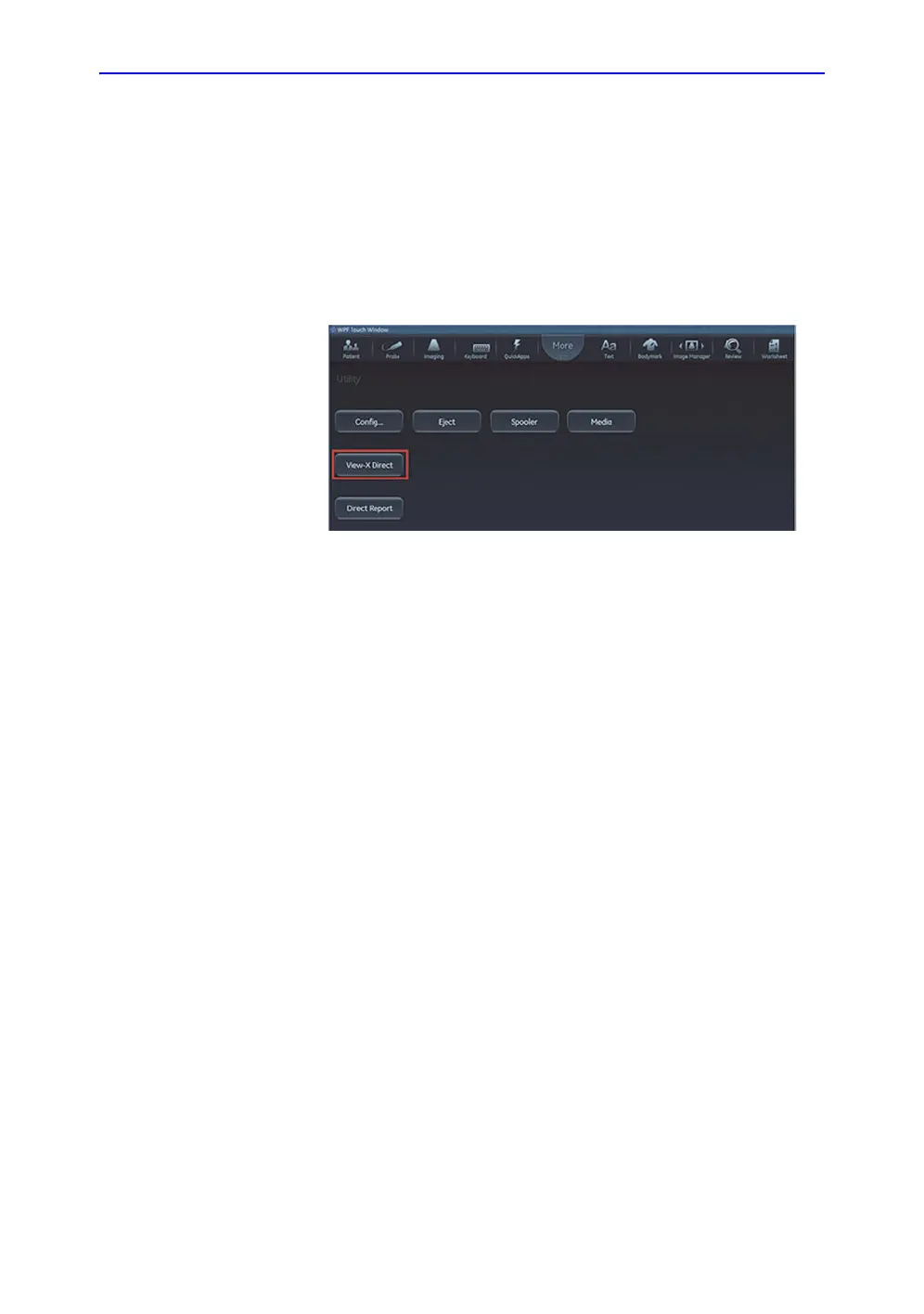Peripherals
14-16 Vivid S70 / S60 – User Manual
BC092760-1EN
01
View-X Direct
Activating View-X Direct
The View-X Direct button is available on the Utility page when
Direct Connection is enabled in Config (default=enabled). See
‘Enable Direct Connection’ on page 14-17 for information related
to Direct Connection, if needed.
Figure 14-10. View-X Direct button on the Utility page
Typical Use Scenario
Prepare for examination:
• If needed, load worklist using the worklist dataflow while
connected to the hospital network. It will still be available
offline. Pull up the patient from Local Archive.
• If not using a network, start the exam with Patient name/ID
in Local Archive. Connect to the Epiphan DVI Broadcaster:
1. Connect the Epiphan DVI Broadcaster to the ultrasound
system with the crossover network cable.
2. Open the Utility tab and click View-X Direct to toggle on.
This activates the IP addresses that allow the Epiphan DVI
Broadcaster and the ultrasound system to communicate.
3. Complete the study.
4. Click View-X Direct to toggle off the setting.
5. To transfer the study, connect back to the hospital network
and transfer the study/exam/patient from Local Archive as
needed.
NOTE: The Epiphan DVI Broadcaster static IP address is
192.168.255.250 and the ultrasound system's underlying static
IP address when View-X Direct is enabled is 192.168.255.249.
These addresses cannot be changed while View-X Direct is
