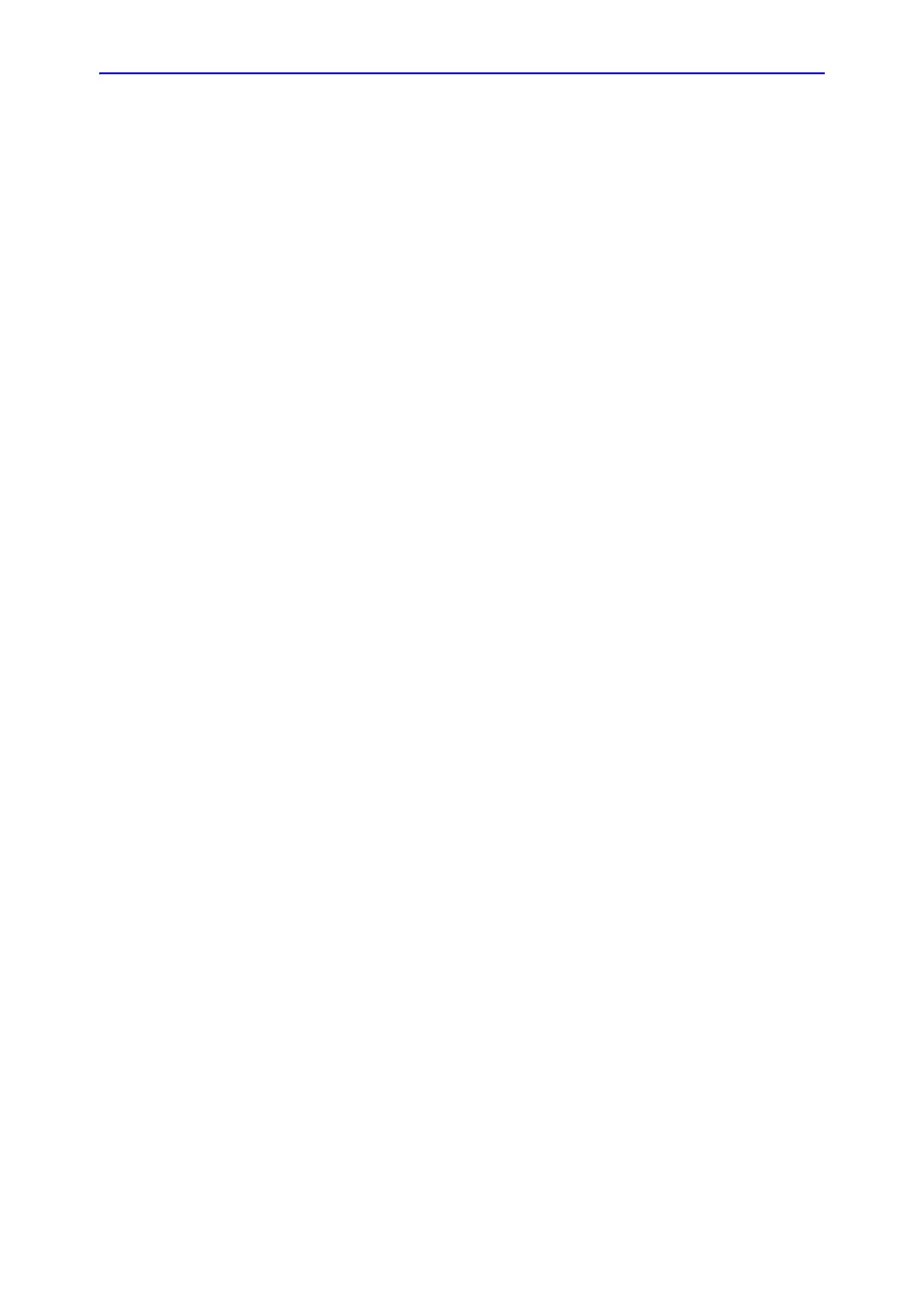4D-Mode
Vivid S70 / S60 – User Manual 6-13
BC092760-1EN 01
Alternatively, adjust the Axis 1 and Axis 2 controls on
the Touch panel (page 2).
• Adjust Translate to move all slices up or down.
NOTE: The default position can be displayed again by pressing
Clear on the Control panel.
3. Press Multi-Slice to exit.
4D Zoom prepare acquisition
4D Zoom prepare acquisition is used to acquire real-time data of
isolated structures at a higher frame rate than what can be
obtained with a full volume acquisition. It is also useful because
acquisition is restricted to the structure of interest, reducing the
need for post processing.
4D Zoom prepare is available from 2D, Color Flow, 4D, 4D Color
Flow and Multi-plane modes.
4D Zoom acquisition is done in two steps:
• Prepare step: positioning of the probe for optimal acquisition
and adjustment of the zoom ROI in biplane mode.
• Acquisition step: Acquisition of zoomed 4D data.
1. To start 4D Zoom prepare:
• From 4D or 4D Color Flow mode: press the Zoom
button on the Control panel.
• From 2D, Color Flow or Bi-plane mode: press 4D Zoom
prepare on the Touch panel.
A biplane screen is displayed showing a ROI in the azimuth
and elevation planes.
NOTE: Transesophageal acquisition: press Mitral valve, AV SAX,
AV LAX or Top Down on the Touch panel to acquire a
volume rendering of the corresponding view.
2. Using the trackball adjust the position, size, width and tilt of
the ROI so that the ROI is correctly covering the structure of
interest in both planes.
• Press Select to toggle the trackball function between
ROI position (Pos) and ROI size (Size).
• Press Ref. plane on the Touch panel to toggle the
trackball function between Pos/Size and Width/Tilt.
• Press Select to toggle the trackball function between
ROI width (Width) and ROI tilt (Tilt). The Width and Tilt
controls affect the ROI in the elevation plane only.
