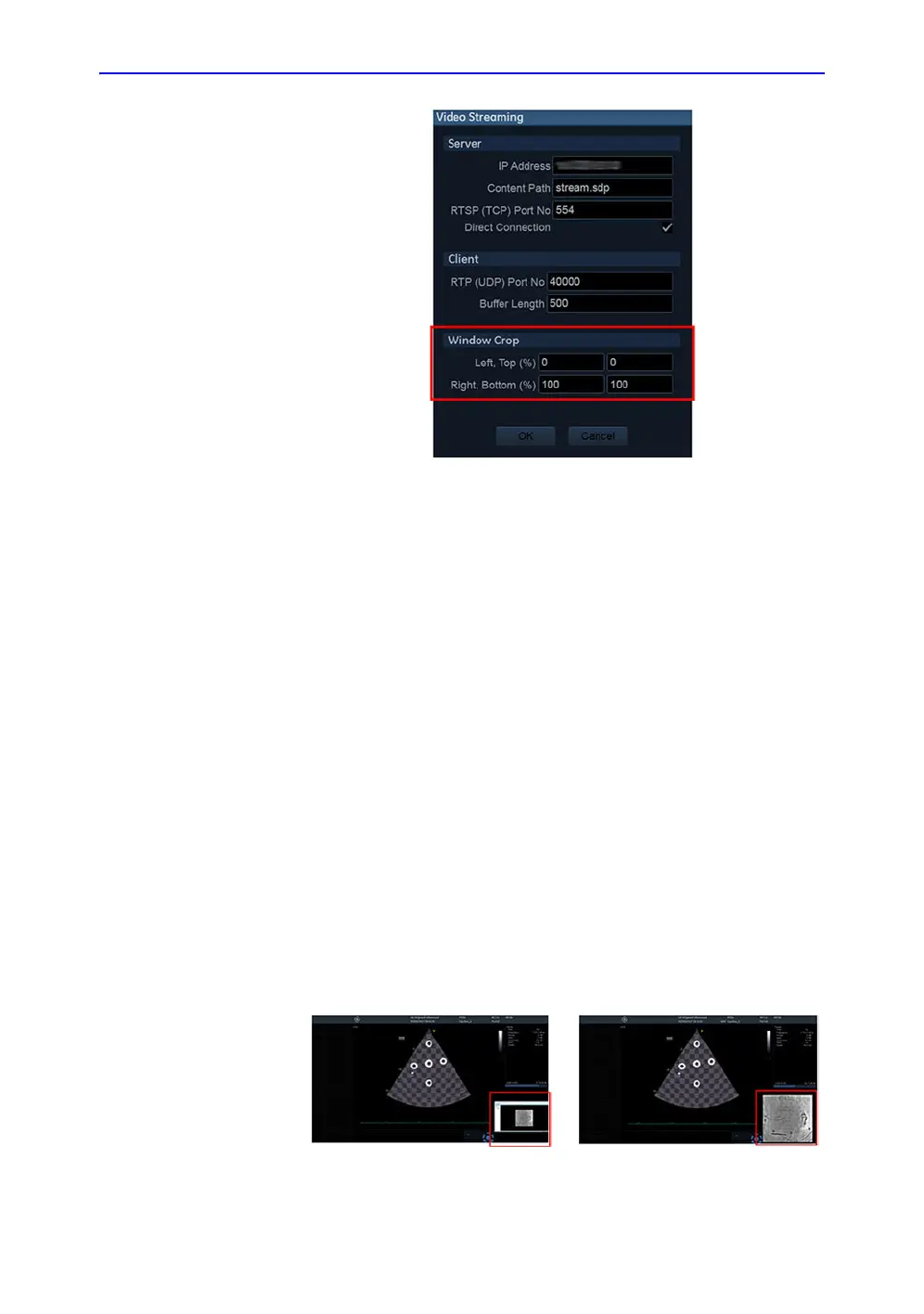View-X
Vivid S70 / S60 – User Manual 14-19
BC092760-1EN 01
Figure 14-13. Window Crop
The crop box is described with four values: left, top, right, bottom
positions given in percentage regarding to the original input
video. These values define (left, top) and (right, bottom) corners
of the crop box.
By default, the values are set to (left=0, top=0) and (right=100,
bottom=100); meaning that the full input video is show. If the
values are set to (left=0, top=0) and (right=50, bottom=50), only
the upper left quadrant of the input video will be visible. The
visualized subpart will be stretched (and this visually enlarged)
to fit dedicated video windows on the scanner. Aspect ratio is
still preserved.
Adjust the Window Crop
Follow these steps to adjust the Window Crop:
1. Go to Utility > Config > Connectivity > Tcpip and activate
the Video Streaming dialog.
2. Adjust the values in the four Window Crop fields to crop the
video stream window so the area of interest is displayed.
3. Select OK to set the new values.
Full Video Image Cropped Video Image
