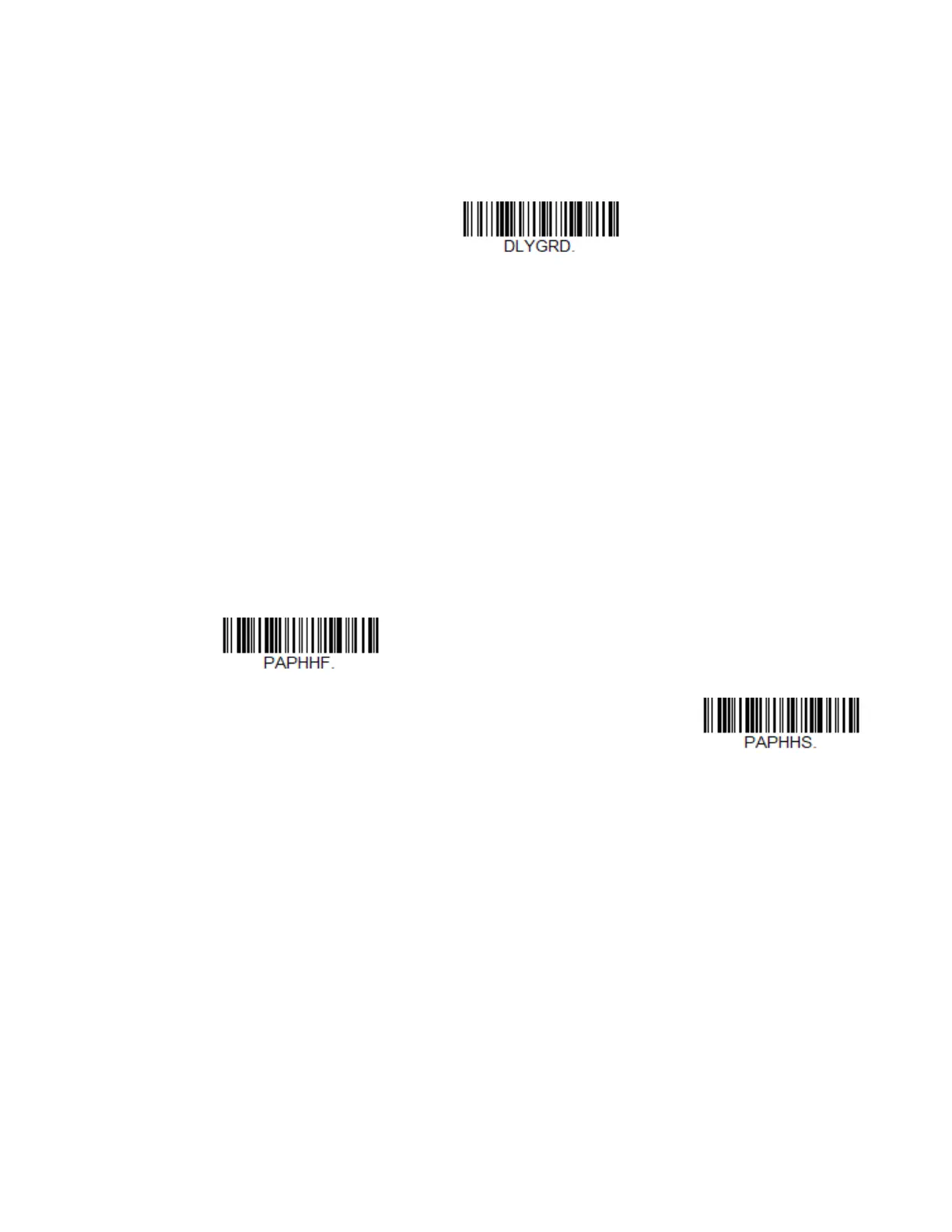Xenon/Granit User Guide 119
User-Specified Good Read Delay
If you want to set your own length for the good read delay, scan the bar code below,
then set the delay (from 0 - 30,000 milliseconds) by scanning digits from the
Programming Chart, beginning on page 353, then Save.
Trigger Modes
Manual Trigger
When in manual trigger mode, the scanner scans until a bar code is read, or until
the trigger is released. Two modes are available, Normal and Enhanced. Normal
mode offers good scan speed and the longest working ranges (depth of field).
Enhanced mode will give you the highest possible scan speed but slightly less
range than Normal mode. Enhanced mode is best used when you require a very
fast scan speed and don’t require a long working range. Default = Manual Trigger-
Normal.
Note: Granit 1920i, 1980i and 1981i do not support Enhanced Manual Trigger Mode.
Trigger Toggle
Note: Only the Xenon 1900 and 1902 support Trigger Toggle mode.
Trigger Toggle mode lets you quickly hit the trigger 2 or 3 times to put the scanner
into either imaging mode, cell phone read mode, or centering mode, then toggle
back to scanning. So, like a double-click with a mouse, you can control what the
next scanner’s action will be. For example, you could double-press the trigger to go
into imaging mode, then the next trigger press takes the image. The scanner then
reverts to scanning mode. Or you could triple-press the trigger to go into cell
phone read mode, the customer presents the phone and it’s read, then the scanner
reverts to scanning mode. Use the following codes to configure what action you
would like the scanner to take when in Trigger Toggle mode.
User-Specified Good Read Delay
* Manual Trigger - Normal
Manual Trigger -
Enhanced