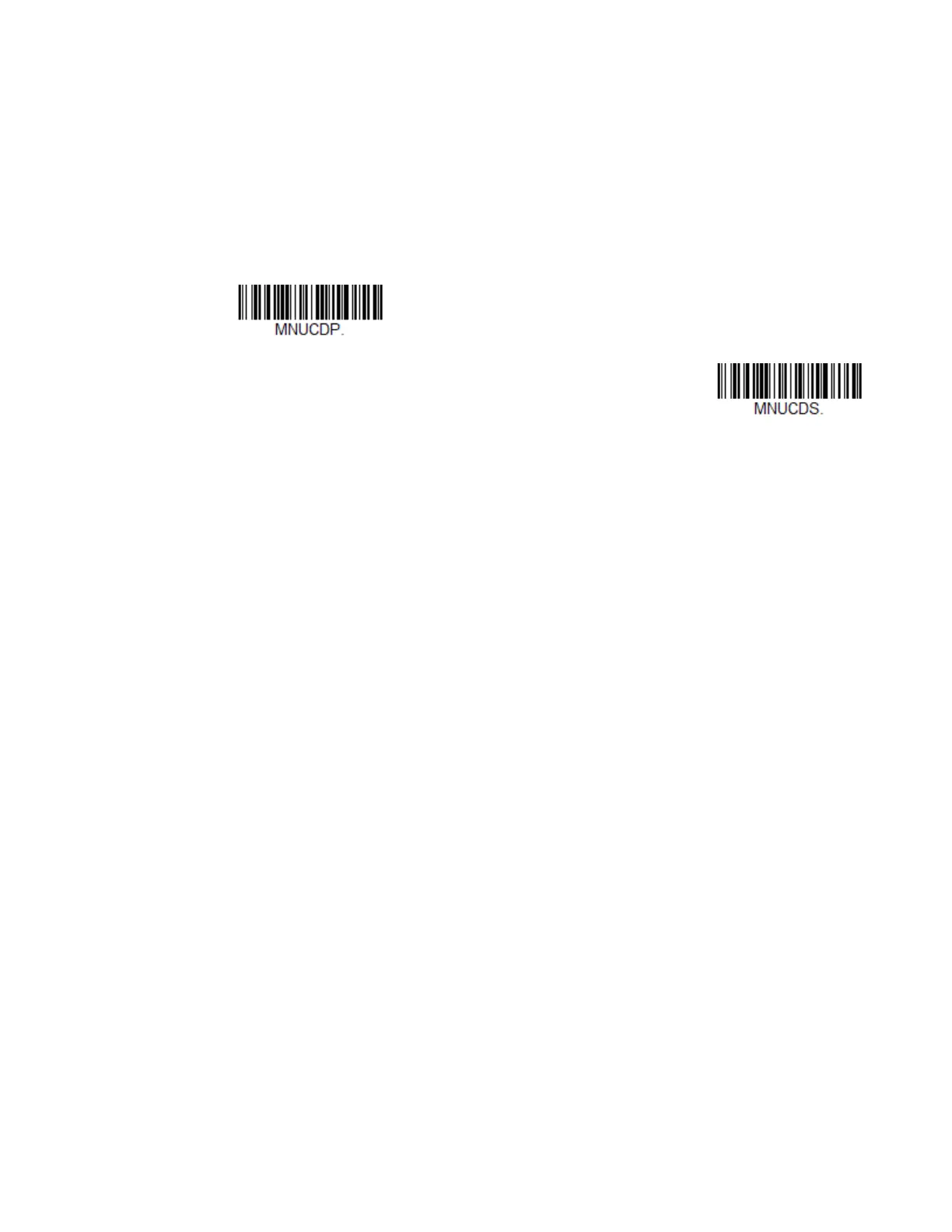14 Xenon/Granit User Guide
Set Custom Defaults
You have the ability to create a set of menu commands as your own, custom
defaults. To do so, scan the Set Custom Defaults bar code below before scanning
the menu commands for your custom defaults. If a menu command requires scan-
ning numeric codes from the Programming Chart, beginning on page 353, then a
Save code, that entire sequence will be saved to your custom defaults. When you
have entered all the commands you want to save for your custom defaults, scan the
Save Custom Defaults bar code.
Note: When using a cordless system, the Custom Defaults settings apply to all workgroups.
Scanning the Save Defaults bar code also causes both the scanner and the base or
Access Point to perform a reset and become unlinked. The scanner must be placed in
its base to re-establish the link before any setup codes are entered. If using an Access
Point, the linking bar code must be scanned. See Cordless System Operation: Xenon
1902g/1912 and Granit 1911i/1981i beginning on page 43,or Cordless System
Operation: Xenon 1902g-BF beginning on page 81 for additional information.
You may have a series of custom settings and want to correct a single setting. To do
so, just scan the new setting to overwrite the old one. For example, if you had previ-
ously saved the setting for Beeper Volume at Low to your custom defaults, and
decide you want the beeper volume set to High, just scan the Set Custom Defaults
bar code, then scan the Beeper Volume High menu code, and then Save Custom
Defaults. The rest of the custom defaults will remain, but the beeper volume set-
ting will be updated.
Reset the Custom Defaults
If you want the custom default settings restored to your scanner, scan the Activate
Custom Defaults bar code below. This is the recommended default bar code for
most users. It resets the scanner to the custom default settings. If there are no cus-