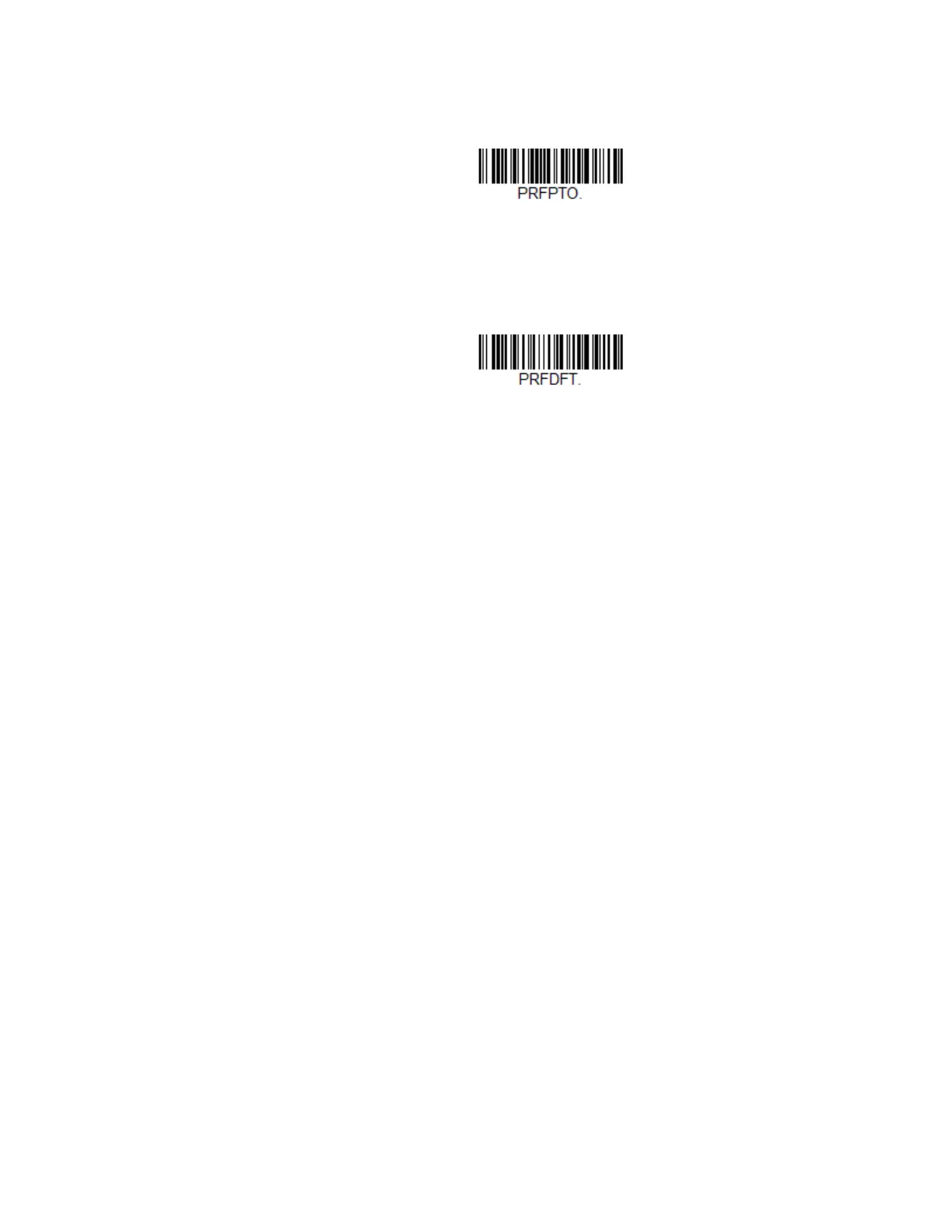138 Xenon/Granit User Guide
encountered. Scan the bar code below, then set the delay (from 1-3,000 millisec-
onds) by scanning digits from the Programming Chart, beginning on page 353,
then Save. Default = 500 ms.
Preferred Symbology Default
Scan the bar code below to set all Preferred Symbology entries to their default val-
ues.
Output Sequence Overview
Output Sequence Editor
This programming selection allows you to program the scanner to output data
(when scanning more than one symbol) in whatever order your application
requires, regardless of the order in which the bar codes are scanned. You can
define up to 15 bar codes in an output sequence.
Note: To make Output Sequence Editor selections, you’ll need to know the code I.D., code
length, and character match(es) your application requires. Use the Alphanumeric
symbols from the Programming Chart, beginning on page 353. You must hold the
trigger while reading each bar code in the sequence.
To Add an Output Sequence
An output sequence is created using a string of serial commands that is sent to the
scanner. This string is most easily sent to the scanner using the EZConfig software
tool (see EZConfig Cloud for Scanning Introduction on page 263). You can also
accomplish this by scanning alphanumeric bar codes (see the Programming
Chart, beginning on page 353).
1. If you are using bar codes to create your output sequence, scan Enter Output
Sequence on page 142.
2. Code I.D.
On the Symbology Charts on page 339, find the symbology to which you want
to apply the output sequence format. Make a note of the hex value for that
symbology. If you are using bar codes to create your output sequence, scan the
2 digit hex value from the Programming Chart, beginning on page 353.
Preferred Symbology Time-out
Preferred Symbology Default
