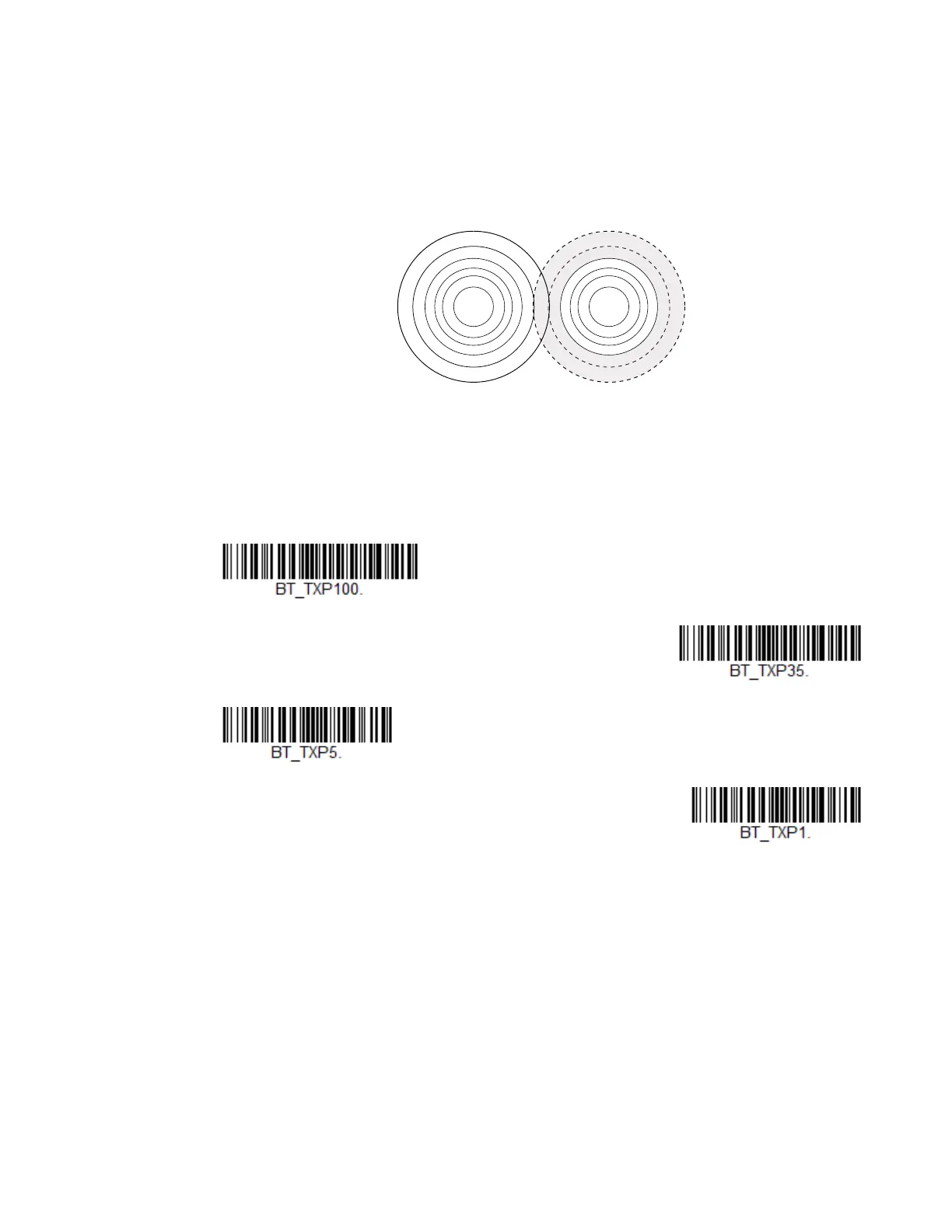Xenon/Granit User Guide 61
Flexible Power Management
If you are experiencing network performance issues, and suspect the scanner is
interfering with other devices, you can turn down the power output of the scanner.
This reduces the range between the scanner and a base or an Access Point as
shown in the following illustration:
Scan one of the bar codes below to set the scanner’s power output to Full Power
(100%), Medium Power (35%), Medium Low Power (5%), or Low Power (1%).
Default = Full Power.
Note: Setting a Granit scanner to anything lower than Full Power changes it to Class II
Bluetooth.
l
P
o
w
e
r
R
e
d
u
c
e
d
P
o
w
e
r
Scanner
802.11
LAN