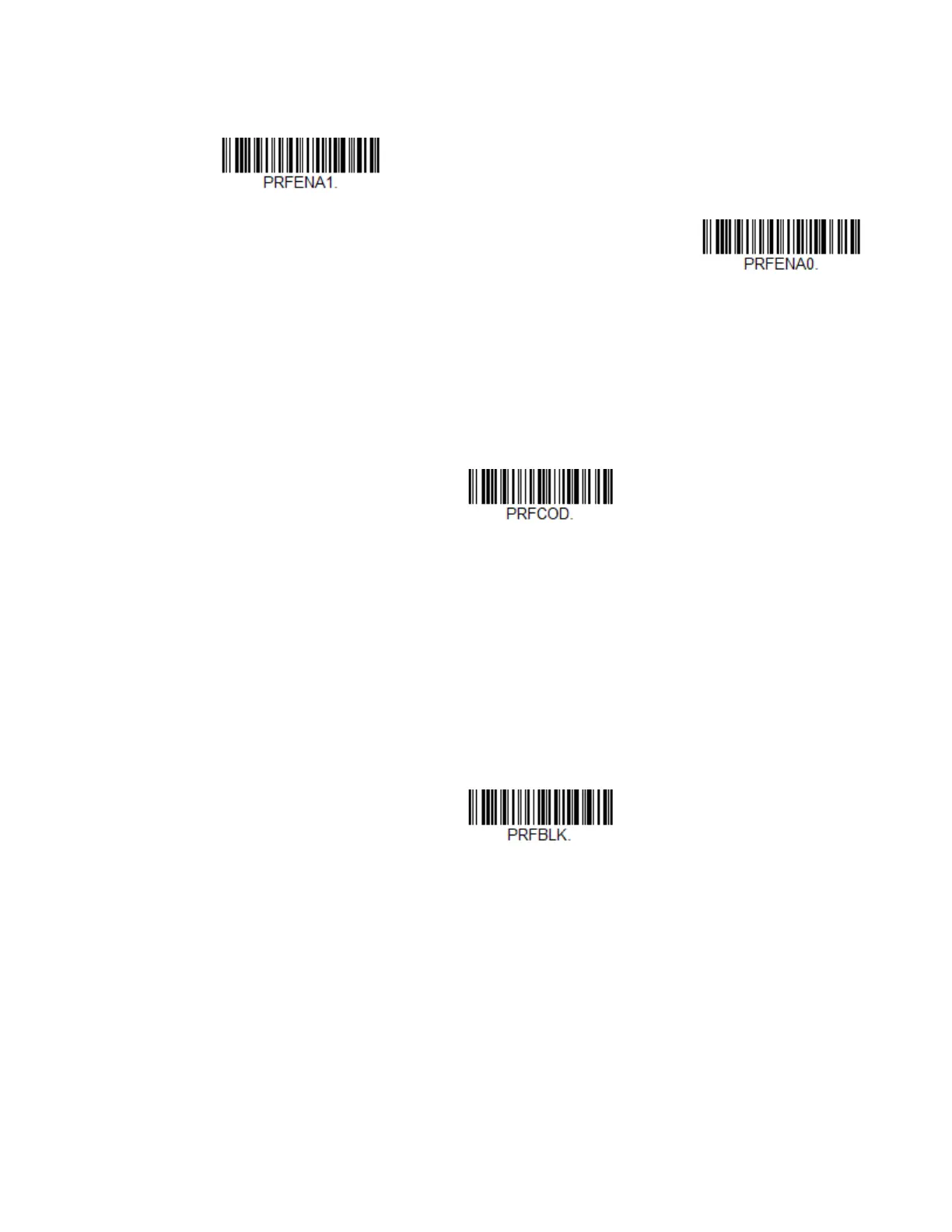Xenon/Granit User Guide 137
Scan a bar code below to enable or disable Preferred Symbology. Default = Pre-
ferred Symbology Off.
High Priority Symbology
To specify the high priority symbology, scan the High Priority Symbology bar code
below. On the Symbology Charts on page 339, find the symbology you want to set
as high priority. Locate the Hex value for that symbology and scan the 2 digit hex
value from the Programming Chart, beginning on page 353, then Save. Default =
None.
Low Priority Symbology
To specify the low priority symbology, scan the Low Priority Symbology bar code
below. On the Symbology Charts on page 339, find the symbology you want to set
as low priority. Locate the Hex value for that symbology and scan the 2 digit hex
value from the Programming Chart, beginning on page 353.
If you want to set additional low priority symbologies, scan FF, then scan the 2 digit
hex value from the Programming Chart, beginning on page 353, for the next sym-
bology. You can program up to 5 low priority symbologies. Scan Save to save your
selection. Default = None.
Preferred Symbology Time-out
Once you have enabled Preferred Symbology and entered the high and low priority
symbologies, you must set the time-out period. This is the period of time the scan-
ner will search for a high priority bar code after a low priority bar code has been
* Preferred Symbology Off