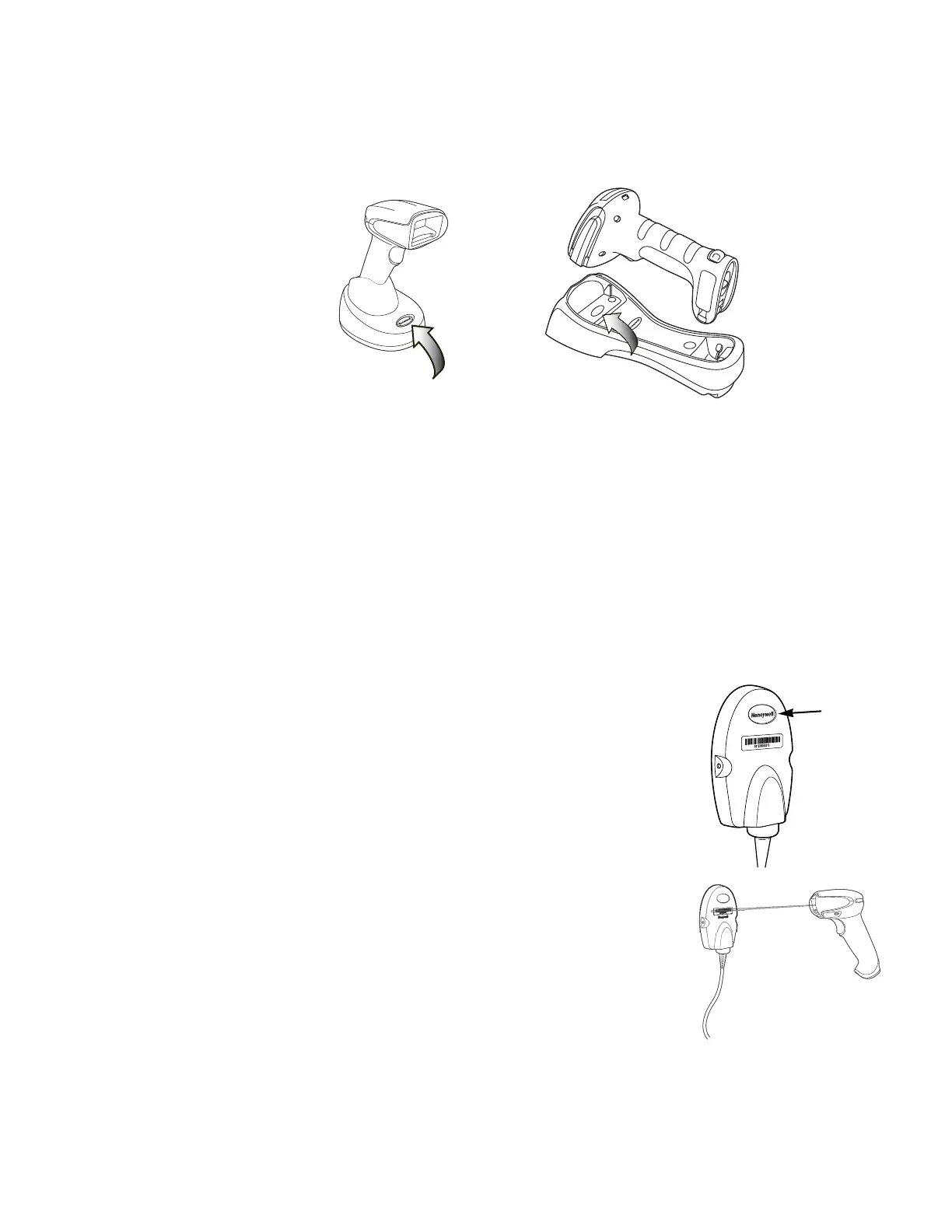44 Xenon/Granit User Guide
If the scanner and base have previously been linked, you do not receive any feed-
back. If this is the first time that the scanner and base are linked, both devices emit
a short chirp when their radios link. At this point, that one scanner is linked to one
base.
To determine if your cordless system is set up correctly, scan one of the sample bar
codes in the back of this manual. If the scanner provides a single good read beep
and the green LED lights, the scanner has successfully linked to the base. If using
a Granit scanner, the scanner also vibrates. If you receive an error tone and the red
LED lights, the scanner has not linked to the base. Refer to page 336 for trouble-
shooting information.
Link the Scanner to an Access Point
Turn on the computer (laptop/desktop). Plug the interface
cable into the Access Point first and then into the appropri-
ate port on the computer. The Page button lights up when
the connection to the host is made.
Scan the linking bar code on the top of the Access Point to
establish a connection between the Access Point and the
scanner. The scanner emits a short beep and flashes the
green LED to confirm a connection with the Access Point.
The Access Point’s Page button remains blue.
Xenon Scanner
CCB01-010BT Charge Base
Page Button and Base LEDs
Granit Scanner
CCB02-100BT/CCB05-100BT
Charge Base Page Button and Base
LEDs