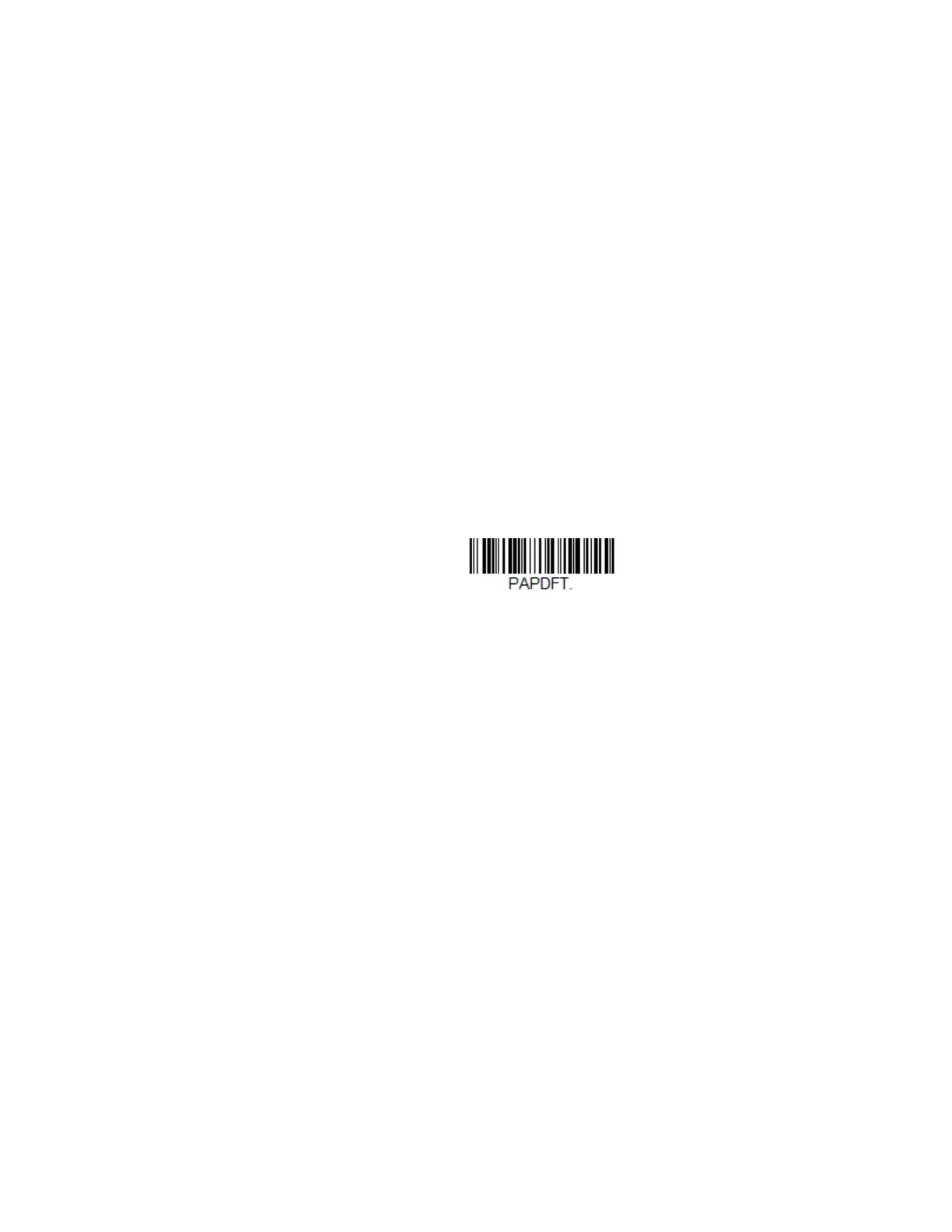Xenon/Granit User Guide 71
To see what the factory default settings are, refer to the table of Menu Commands,
beginning on page 272. The standard product default settings for each of the com-
mands are indicated by an asterisk (*).
Note: Scanning this bar code also causes both the scanner and the base or Access Point to
perform a reset and become unlinked. The scanner must be placed in the base, or the
Access Point linking bar code must be scanned to re-establish the link. Refer to
Scanner Modes, page 56 for additional information.
If your scanner is in multiple scanner mode, you will hear up to 30 seconds of beeping
while all scanners are relinked to the base or Access Point and the settings are
changed.
Reset the Custom Defaults: All Application Work Groups
If you want the custom default settings restored to all of the work groups, scan the
Custom Product Default Settings bar code below. (If there are no custom defaults,
it will reset the work groups to the factory defaults.) See Set Custom Defaults on
page 14 for further information about custom defaults.
Note: Scanning this bar code also causes both the scanner and the base or Access Point to
perform a reset and become unlinked. The scanner must be placed in its base, or the
Access Point linking bar code must be scanned to re-establish the link. Refer to
Scanner Modes, page 56 for additional information.
If your scanner is in multiple scanner mode, you will hear up to 30 seconds of beeping
while all scanners are relinked to the base or Access Point and the settings are
changed.
Use the Scanner with Bluetooth Devices
The scanner can be used either with the charge base, an Access Point, or with other
Bluetooth devices. Those devices include personal computers, laptops, PDAs, and
Honeywell mobility systems devices.
Bluetooth Secure Simple Pairing (SSP)
Secure Simple Pairing (SSP) allows you to connect simply and securely to other
Bluetooth devices without having to enter a PIN code (as described in Bluetooth
HID Keyboard Connect procedure). SSP is only available when using Bluetooth ver-
Custom Default Settings:
All Work Groups