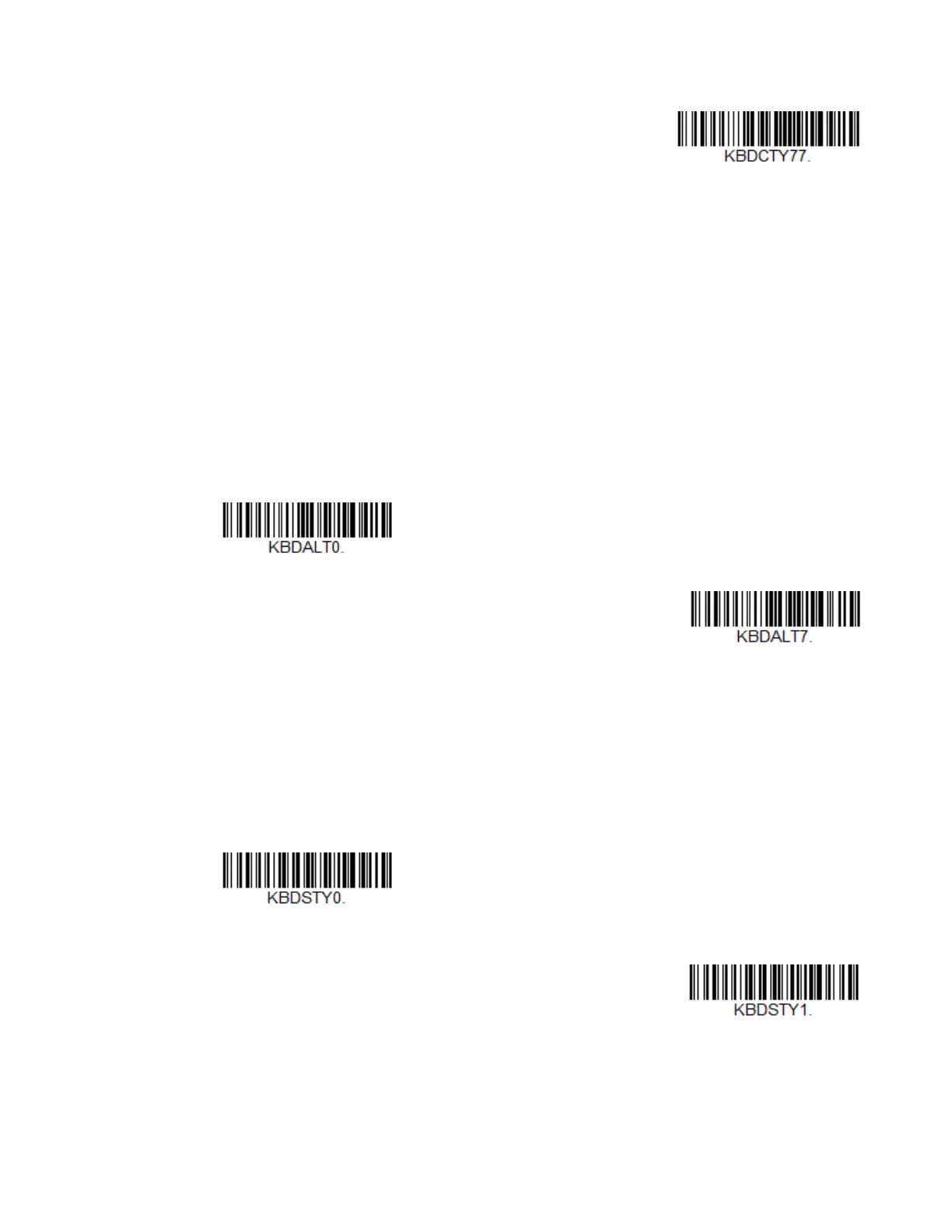Xenon/Granit User Guide 33
Keyboard Wedge Modifiers
ALT Mode
If your bar code contains special characters from the extended ASCII chart, for
example, an e with an accent grave (è), you will use ALT Mode. (See Extended ASCII
Characters on page 343.)
Note: Scan the ALT mode bar code after scanning the appropriate Keyboard Country code.
If your keystrokes require the ALT key and 4 characters, scan the 4 Characters bar
code. The data is then output with the special character(s). Default = Off.
Keyboard Style
This programs keyboard styles, such as Caps Lock and Shift Lock. If you have used
Keyboard Conversion settings, they will override any of the following Keyboard
Style settings. Default = Regular.
Regular is used when you normally have the Caps Lock key off.
Caps Lock is used when you normally have the Caps Lock key on.
Keyboard Countries (Continued)