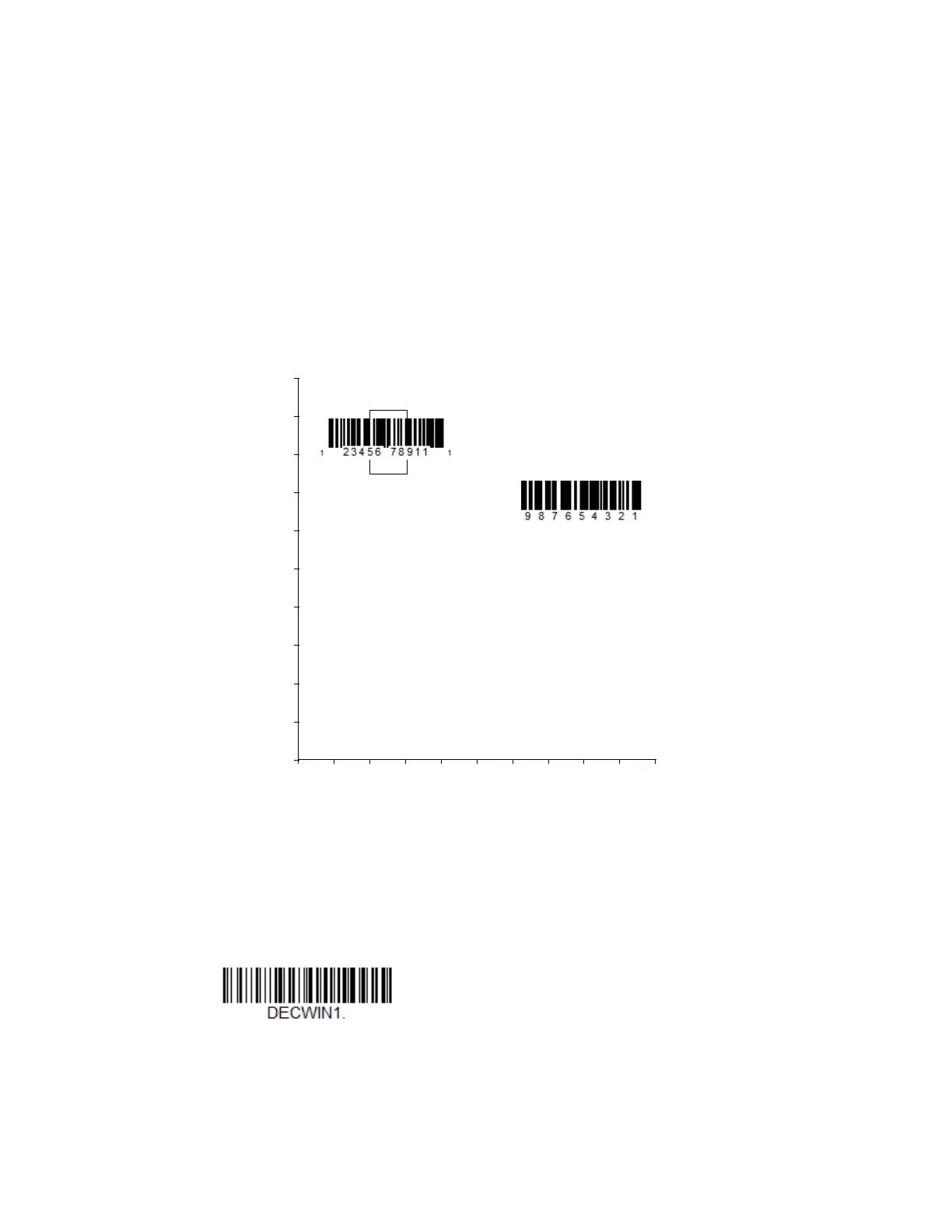Xenon/Granit User Guide 135
Custom Centering
Use the following settings to customize your centering window. If a bar code is not
touched by a predefined window, it will not be decoded or output by the scanner. If
centering is turned on by scanning Centering On, the scanner only reads codes
that pass through the centering window you specify using the Top of Centering
Window, Bottom of Centering Window, Left, and Right of Centering Window bar
codes.
Example: In the example below, the white box is the centering window. The centering window
has been set to 20% left, 30% right, 8% top, and 25% bottom. Since Bar Code 1
passes through the centering window, it will be read. Bar Code 2 does not pass
through the centering window, so it will not be read.
Note: A bar code needs only to be touched by the centering window in order to be read. It
does not need to pass completely through the centering window.
Scan Centering On, then scan one of the following bar codes to change the top,
bottom, left, or right of the centering window. Then scan the percent you want to
shift the centering window using digits from the Programming Chart, beginning on
page 353, then Save. Default Centering = 40% for Top and Left, 60% for Bottom
and Right.
0
Bar Code 1
Bar Code 2
10 20 30 40 50 60 70 80 90 100%
100
90
80
70
60
50
40
30
20
10
0%