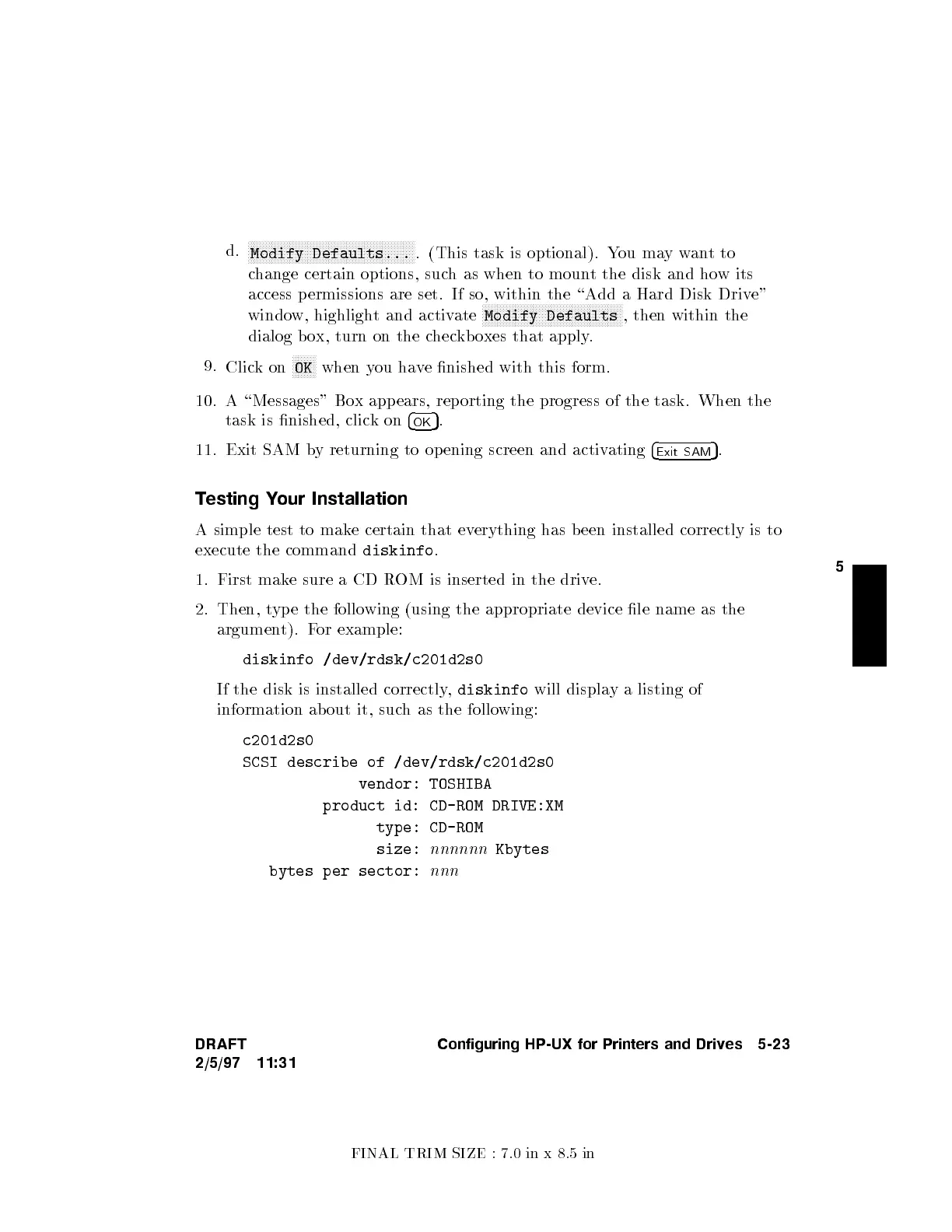FINAL TRIM SIZE : 7.0 in x 8.5 in
5
d.
NNNNNNNNNNNNNNNNNNNNNNNNNNNNNNNNNNNNNNNNNNNNNNNNNNNNNNNN
Modify Defaults...
. (This task is optional). Y
ou maywantto
change certain options, such as when to moun
t the disk and how its
access p ermissions are set. If so, within the \Add a Hard Disk Drive"
window, highlight and activ
ate
NNNNNNNNNNNNNNNNNNNNNNNNNNNNNNNNNNNNNNNNNNNNNNN
Modify Defaults
, then within the
dialog b ox, turn on the c
heckboxes that apply.
9.
Clickon
NNNNNNNN
OK
when you have nished with this form.
10. A \Messages" Box appears, reporting the progress of the task. When the
task is nished, clickon
4
OK
5
.
11. Exit SAM by returning to opening screen and activ
ating
4
Exit SAM
5
.
Testing Your Installation
A simple test to make certain that everything has b een installed correctly is to
execute the command
diskinfo
.
1. First make sure a CD ROM is inserted in the drive.
2. Then, type the following (using the appropriate device le name as the
argument). For example:
diskinfo /dev/rdsk/c201d2s0
If the disk is installed correctly,
diskinfo
will display a listing of
information about it, such as the following:
c201d2s0
SCSI describe of /dev/rdsk/c201d2s0
vendor: TOSHIBA
product id: CD-ROM DRIVE:XM
type: CD-ROM
size:
nnnnnn
Kbytes
bytes per sector:
nnn
DRAFT
2/5/97 11:31
Configuring HP-UX for Printers and Drives 5-23