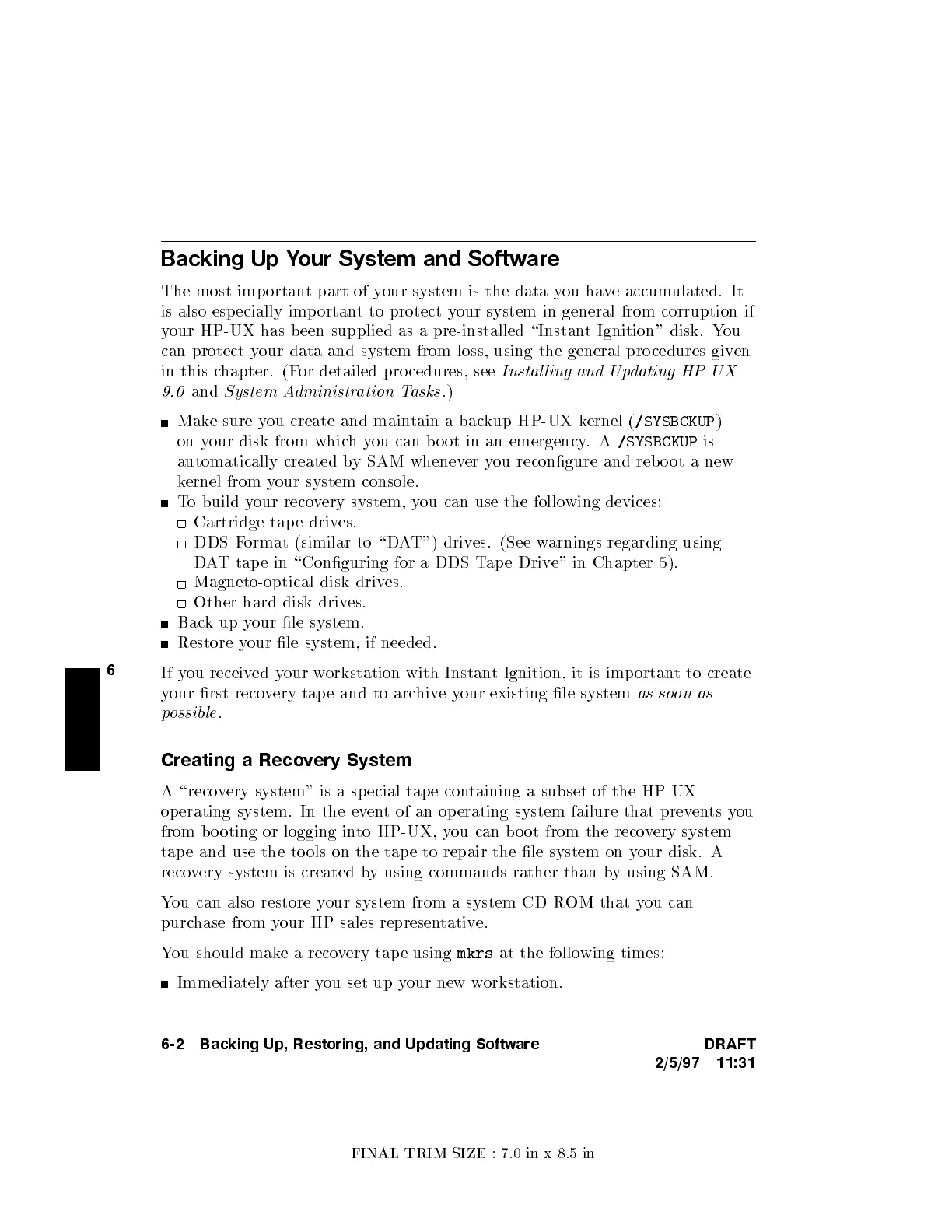FINAL TRIM SIZE : 7.0 in x 8.5 in
6
Backing Up Your System and Softw
are
The most imp ortant part of y
our system is the data y
ou have accumulated. It
is also esp ecially imp ortant to protect y
our system in general from corruption if
your HP-UX has been supplied as a pre-installed \Instan
t Ignition" disk. Y
ou
can protect your data and system from loss, using the general procedures giv
en
in this chapter. (For detailed pro cedures, see
Instal ling and Updating HP-UX
9.0
and
System Administration Tasks
.)
Make sure you create and maintain a backup HP-UX kernel (
/SYSBCKUP
)
on your disk from whichyou can bo ot in an emergency
.A
/SYSBCKUP
is
automatically created by SAM whenever you recongure and reb oot a new
kernel from your system console.
To build your recovery system, you can use the follo wing devices:
Cartridge tap e drives.
DDS-Format (similar to \DAT") drives. (See warnings regarding using
DAT tap e in \Conguring for a DDS Tap e Drive" in Chapter 5).
Magneto-optical disk drives.
Other hard disk drives.
Backupyour le system.
Restore your le system, if needed.
If you received your workstation with Instant Ignition, it is imp ortant to create
your rst recovery tap e and to archiveyour existing le system
as soon as
possible
.
Creating a Recovery System
A \recovery system" is a sp ecial tap e con
taining a subset of the HP-UX
operating system. In the event of an op erating system failure that prev
ents you
from b o oting or logging into HP-UX, you can bo ot from the reco
very system
tap e and use the tools on the tap e to repair the le system on y
our disk. A
recovery system is created by using commands rather than by using SAM.
You can also restore your system from a system CD ROM that you can
purchase from your HP sales representative.
You should make a recovery tap e using
mkrs
at the follo wing times:
Immediately after you set up your new workstation.
6-2 Backing Up, Restoring, and Updating Software DRAFT
2/5/97 11:31