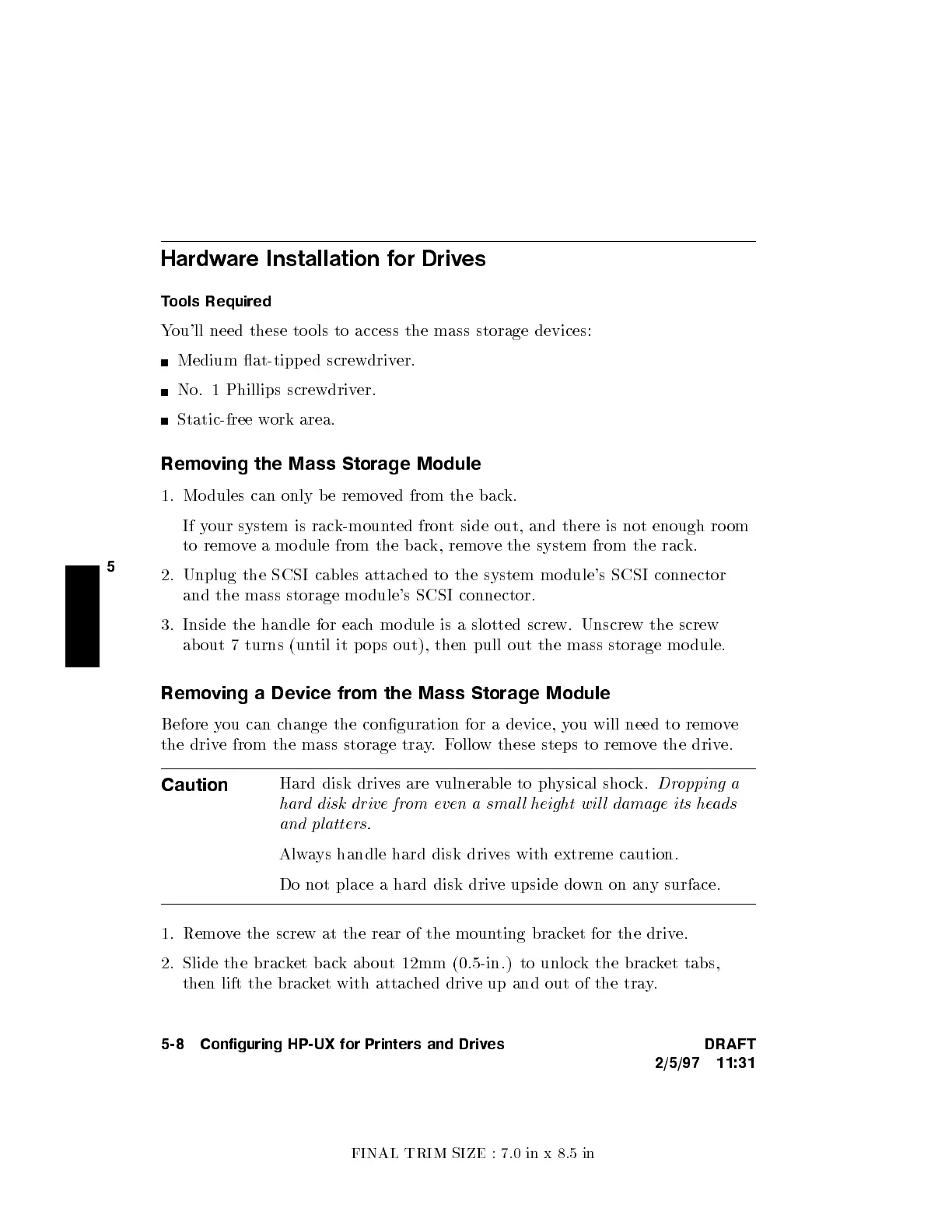FINAL TRIM SIZE : 7.0 in x 8.5 in
5
Hardware Installation for Drives
Tools Required
You'll need these to ols to access the mass storage devices:
Medium at-tipp ed screwdriv
er.
No. 1 Phillips screwdriver.
Static-free work area.
Removing the Mass Storage Module
1. Mo dules can only b e removed from the back.
If your system is rack-mounted front side out, and there is not enough ro om
to remove a mo dule from the back, remove the system from the rack.
2. Unplug the SCSI cables attached to the system mo dule's SCSI connector
and the mass storage mo dule's SCSI connector.
3. Inside the handle for each mo dule is a slotted screw. Unscrew the screw
about 7 turns (until it p ops out), then pull out the mass storage mo dule.
Removing a Device from the Mass Storage Module
Before you can change the conguration for a device, you will need to remove
the drive from the mass storage tray.Follow these steps to remove the drive.
Caution
Hard disk drives are vulnerable to physical sho ck.
Dropping a
hard disk drive from even a smal l height wil l damage its he
ads
and platters.
Always handle hard disk drives with extreme caution.
Do not place a hard disk drive upside down on any surface.
1. Remove the screw at the rear of the mounting bracket for the drive.
2. Slide the bracket back ab out 12mm (0.5-in.) to unlo ck the bracket tabs,
then lift the bracket with attached drive up and out of the tray.
5-8 Configuring HP-UX for Printers and Drives DRAFT
2/5/97 11:31