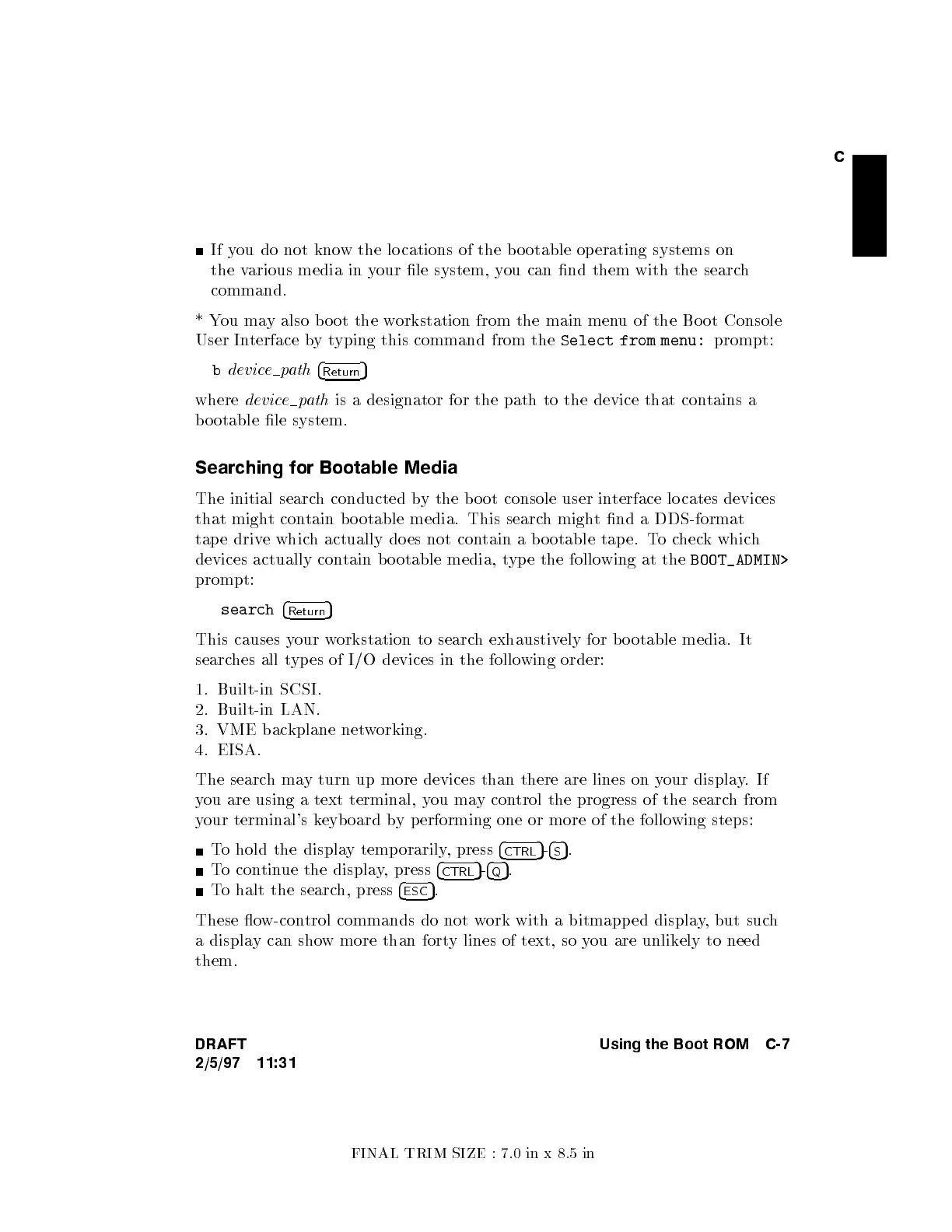FINAL TRIM SIZE : 7.0 in x 8.5 in
C
If you do not know the lo cations of the b o otable op erating systems on
the various media in y
our le system, you can nd them with the searc
h
command.
*You may also b o ot the w
orkstation from the main men
u of the Bo ot Console
User Interface bytyping this command from the
Select from menu:
prompt:
b
devicepath
4
Return
5
where
devicepath
is a designator for the path to the device that con
tains a
bo otable le system.
Searching for Bootable Media
The initial search conducted by the b oot console user interface lo cates devices
that might contain bo otable media. This search might nd a DDS-format
tap e drive which actually do es not contain a b ootable tape. Tocheck which
devices actually contain bo otable media, type the following at the
BOOT_ADMIN>
prompt:
search
4
Return
5
This causes your workstation to search exhaustively for bo otable media. It
searches all types of I/O devices in the follo
wing order:
1. Built-in SCSI.
2. Built-in LAN.
3. VME backplane networking.
4. EISA.
The searchmay turn up more devices than there are lines on y
our display.If
you are using a text terminal, you may control the progress of the search from
your terminal's keyboard by performing one or more of the follo
wing steps:
To hold the display temp orarily, press
4
CTRL
5
-
4
S
5
.
To continue the display, press
4
CTRL
5
-
4
Q
5
.
To halt the search, press
4
ESC
5
.
These ow-control commands do not work with a bitmapp ed display, but such
a display can show more than forty lines of text, so you are unlikely to need
them.
DRAFT
2/5/97 11:31
Using the Boot ROM C-7