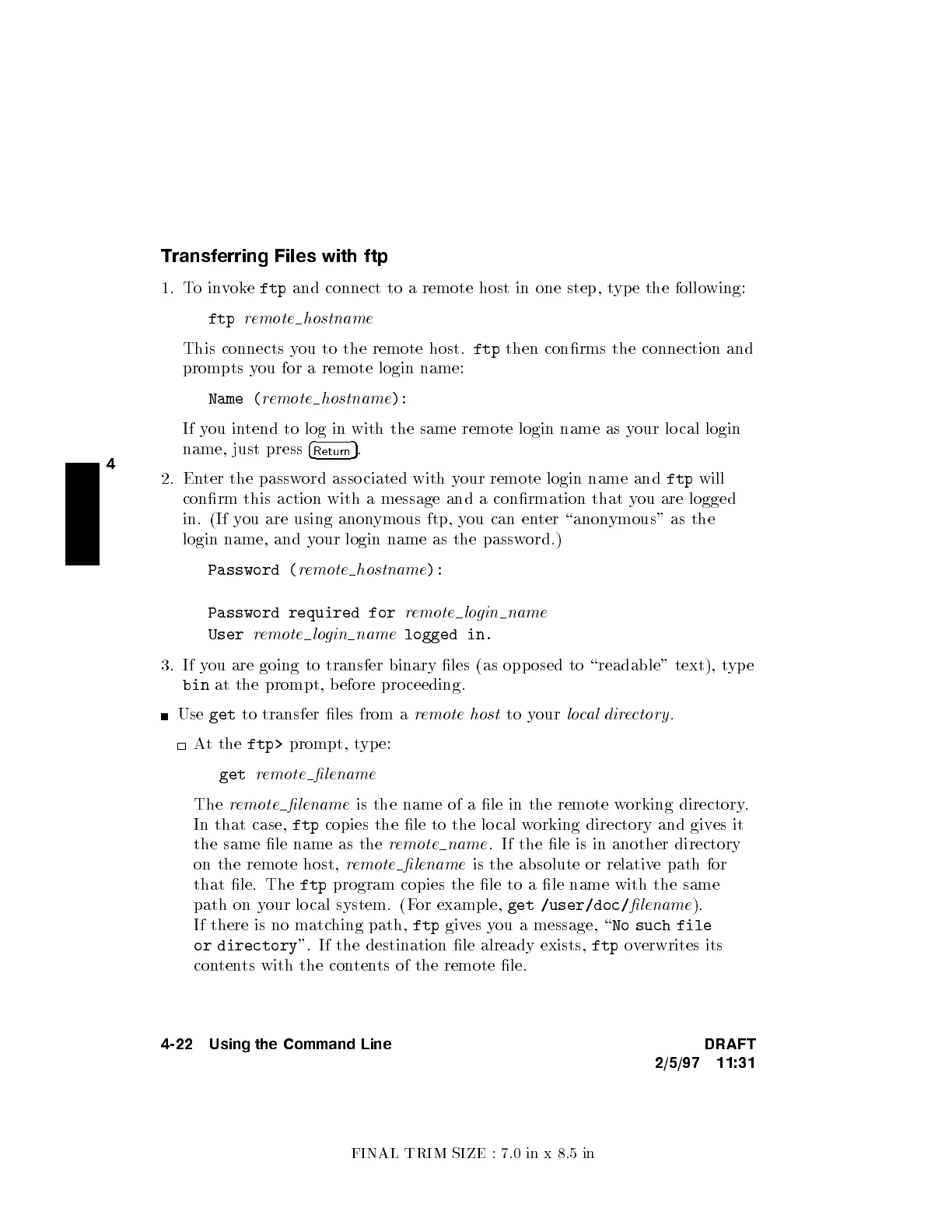FINAL TRIM SIZE : 7.0 in x 8.5 in
4
Transferring Files with ftp
1. Toinvoke
ftp
and connect to a remote host in one step, t
ype the following:
ftp
remote hostname
This connects you to the remote host.
ftp
then conrms the connection and
prompts you for a remote login name:
Name (
remote hostname
):
If you intend to log in with the same remote login name as y
our lo cal login
name, just press
4
Return
5
.
2. Enter the password asso ciated with your remote login name and
ftp
will
conrm this action with a message and a conrmation that y
ou are logged
in. (If you are using anonymous ftp, you can enter \anonymous" as the
login name, and your login name as the password.)
Password (
remote hostname
):
Password required for
remote login name
User
remote login name
logged in.
3. If you are going to transfer binary les (as opp osed to \readable" text), t
ype
bin
at the prompt, b efore proceeding.
Use
get
to transfer les from a
remote host
to your
local directory
.
At the
ftp>
prompt, type:
get
remote lename
The
remote lename
is the name of a le in the remote w
orking directory.
In that case,
ftp
copies the le to the local working directory and gives it
the same le name as the
remote name
. If the le is in another directory
on the remote host,
remote lename
is the absolute or relative path for
that le. The
ftp
program copies the le to a le name with the same
path on your lo cal system. (For example,
get /user/doc/
lename
).
If there is no matching path,
ftp
gives you a message, \
No such file
or directory
". If the destination le already exists,
ftp
overwrites its
contents with the contents of the remote le.
4-22 Using the Command Line DRAFT
2/5/97 11:31