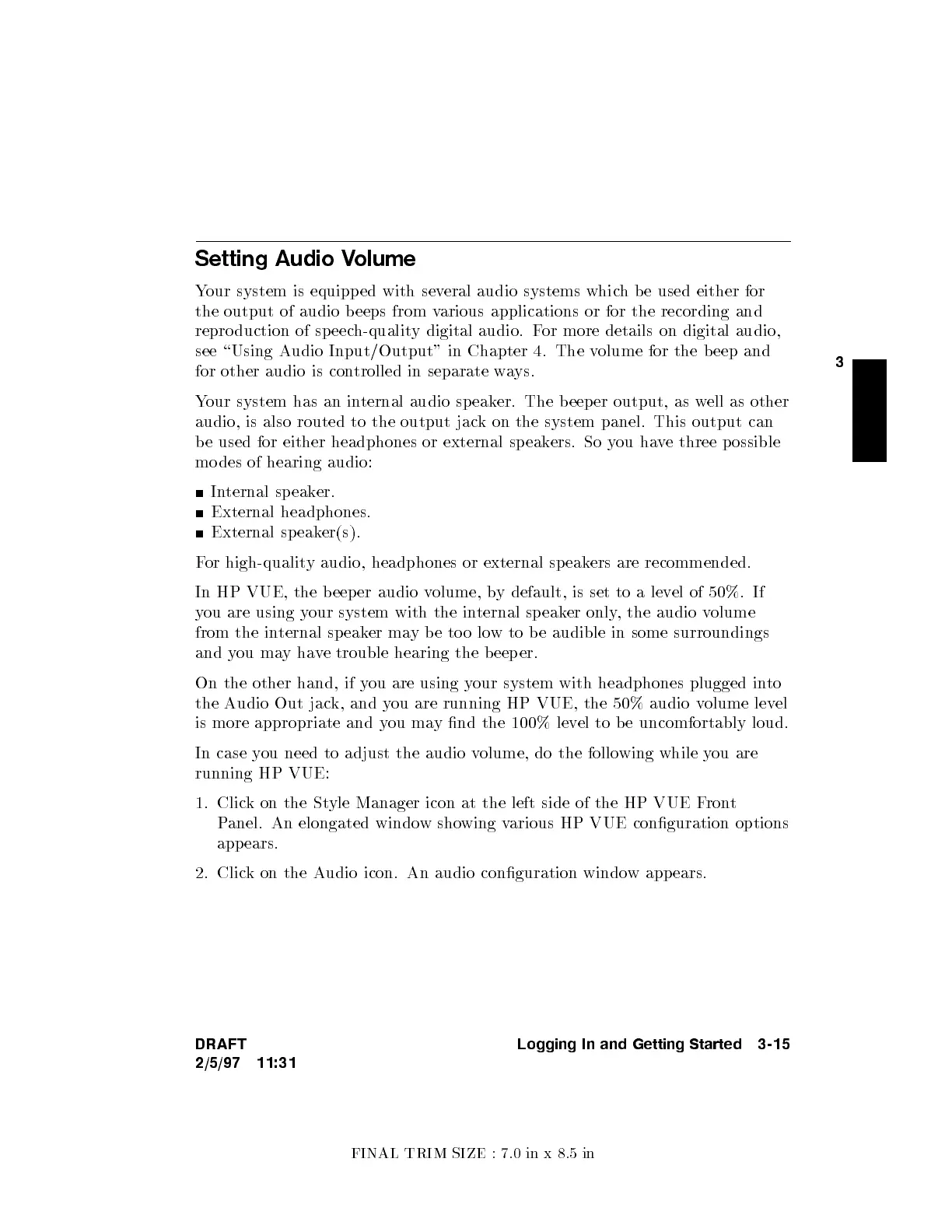FINAL TRIM SIZE : 7.0 in x 8.5 in
3
Setting Audio Volume
Your system is equipp ed with sev
eral audio systems which be used either for
the output of audio b eeps from v
arious applications or for the recording and
repro duction of speec
h-quality digital audio. For more details on digital audio,
see \Using Audio Input/Output" in Chapter 4. The v
olume for the b eep and
for other audio is con
trolled in separate ways.
Your system has an in
ternal audio speaker. The beeper output, as w
ell as other
audio, is also routed to the output jac
k on the system panel. This output can
be used for either headphones or external speak
ers. So you have three possible
mo des of hearing audio:
Internal sp eaker.
External headphones.
External sp eaker(s).
For high-quality audio, headphones or external sp eakers are recommended.
In HP VUE, the b eeper audio v
olume, by default, is set to a level of 50%. If
you are using your system with the internal sp eaker only, the audio volume
from the internal speaker maybe too low to be audible in some surroundings
and you mayhave trouble hearing the b eep er.
On the other hand, if you are using your system with headphones plugged into
the Audio Out jack, and you are running HP VUE, the 50% audio v
olume level
is more appropriate and you may nd the 100% level to be uncomfortably loud.
In case you need to adjust the audio volume, do the following while you are
running HP VUE:
1. Click on the Style Manager icon at the left side of the HP VUE F
ront
Panel. An elongated window showing various HP VUE conguration options
appears.
2. Click on the Audio icon. An audio conguration window appears.
DRAFT
2/5/97 11:31
Logging In and Getting Started 3-15