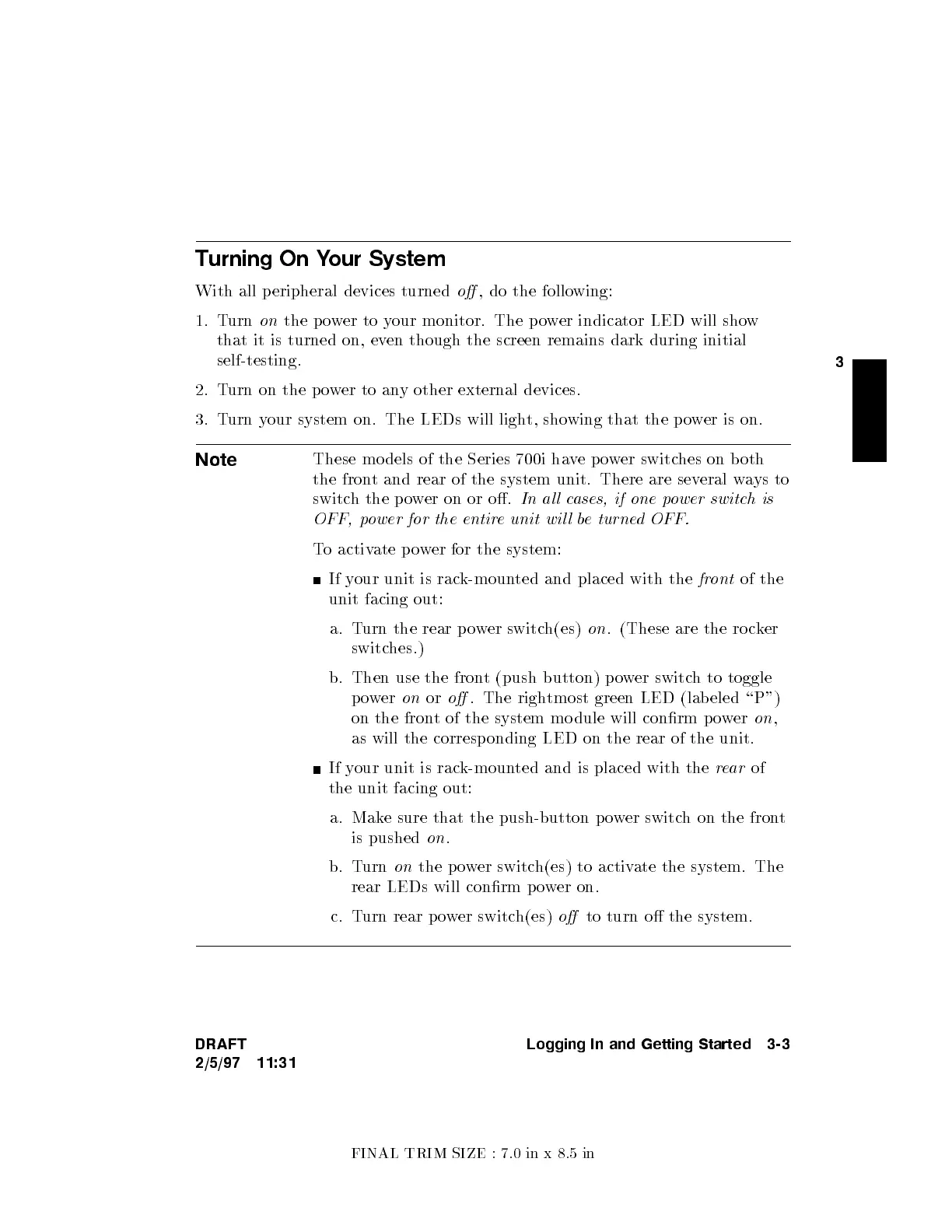FINAL TRIM SIZE : 7.0 in x 8.5 in
3
Turning On Your System
With all peripheral devices turned
o
, do the following:
1. Turn
on
the power to your monitor. The p o
wer indicator LED will sho
w
that it is turned on, ev
en though the screen remains dark during initial
self-testing.
2. Turn on the p o
wer to any other external devices.
3. Turn your system on. The LEDs will light, sho
wing that the p o
wer is on.
Note
These mo dels of the Series 700i ha
vepower switches on b oth
the front and rear of the system unit. There are sev
eral ways to
switch the p ower on or o.
In al l cases, if one power switch is
OFF, power for the entire unit wil l be turned OFF.
To activate p ower for the system:
If your unit is rack-mounted and placed with the
front
of the
unit facing out:
a. Turn the rear p ower switch(es)
on
. (These are the ro cker
switches.)
b. Then use the front (push button) power switch to toggle
power
on
or
o
. The rightmost green LED (lab eled \P")
on the front of the system mo dule will conrm p o
wer
on
,
as will the corresp onding LED on the rear of the unit.
If your unit is rack-mounted and is placed with the
rear
of
the unit facing out:
a. Make sure that the push-button p ower switch on the front
is pushed
on
.
b. Turn
on
the power switch(es) to activate the system. The
rear LEDs will conrm p ower on.
c. Turn rear power switch(es)
o
to turn o the system.
DRAFT
2/5/97 11:31
Logging In and Getting Started 3-3