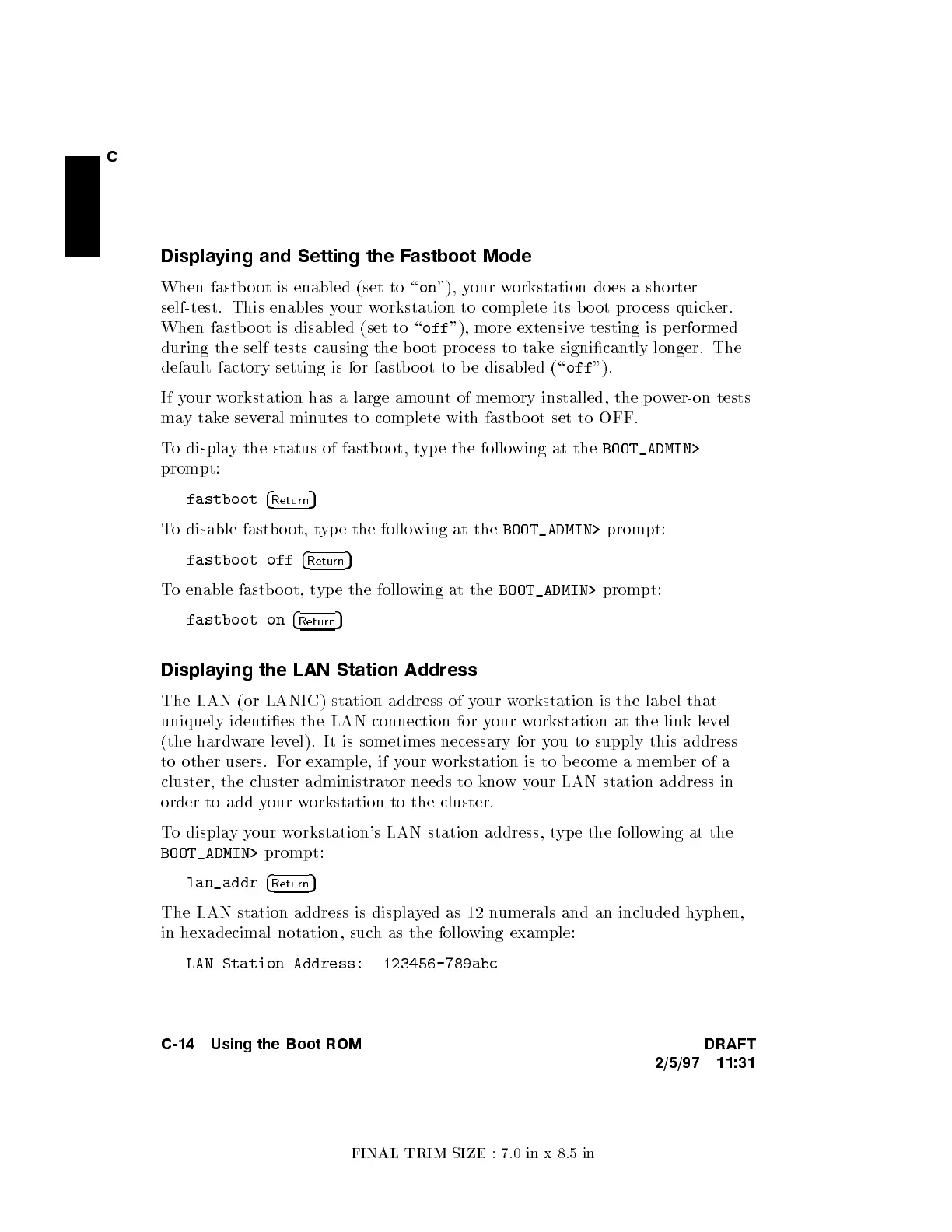FINAL TRIM SIZE : 7.0 in x 8.5 in
C
Displaying and Setting the F
astboot Mode
When fastb o ot is enabled (set to \
on
"), your workstation does a shorter
self-test. This enables your workstation to complete its b o ot pro cess quic
ker.
When fastb o ot is disabled (set to \
off
"), more extensive testing is performed
during the self tests causing the b oot process to tak
e signicantly longer. The
default factory setting is for fastbo ot to b e disabled (\
off
").
If your workstation has a large amoun
t of memory installed, the po
wer-on tests
may take several minutes to complete with fastb o ot set to OFF.
To display the status of fastb o ot, t
ype the following at the
BOOT_ADMIN>
prompt:
fastboot
4
Return
5
To disable fastb o ot, type the following at the
BOOT_ADMIN>
prompt:
fastboot off
4
Return
5
To enable fastb o ot, type the following at the
BOOT_ADMIN>
prompt:
fastboot on
4
Return
5
Displaying the LAN Station Address
The LAN (or LANIC) station address of your workstation is the label that
uniquely identies the LAN connection for your workstation at the link level
(the hardware level). It is sometimes necessary for you to supply this address
to other users. For example, if your workstation is to become a member of a
cluster, the cluster administrator needs to knowyour LAN station address in
order to add your workstation to the cluster.
To displayyour workstation's LAN station address, type the following at the
BOOT_ADMIN>
prompt:
lan_addr
4
Return
5
The LAN station address is displayed as 12 numerals and an included hyphen,
in hexadecimal notation, such as the following example:
LAN Station Address: 123456-789abc
C-14 Using the Boot ROM DRAFT
2/5/97 11:31