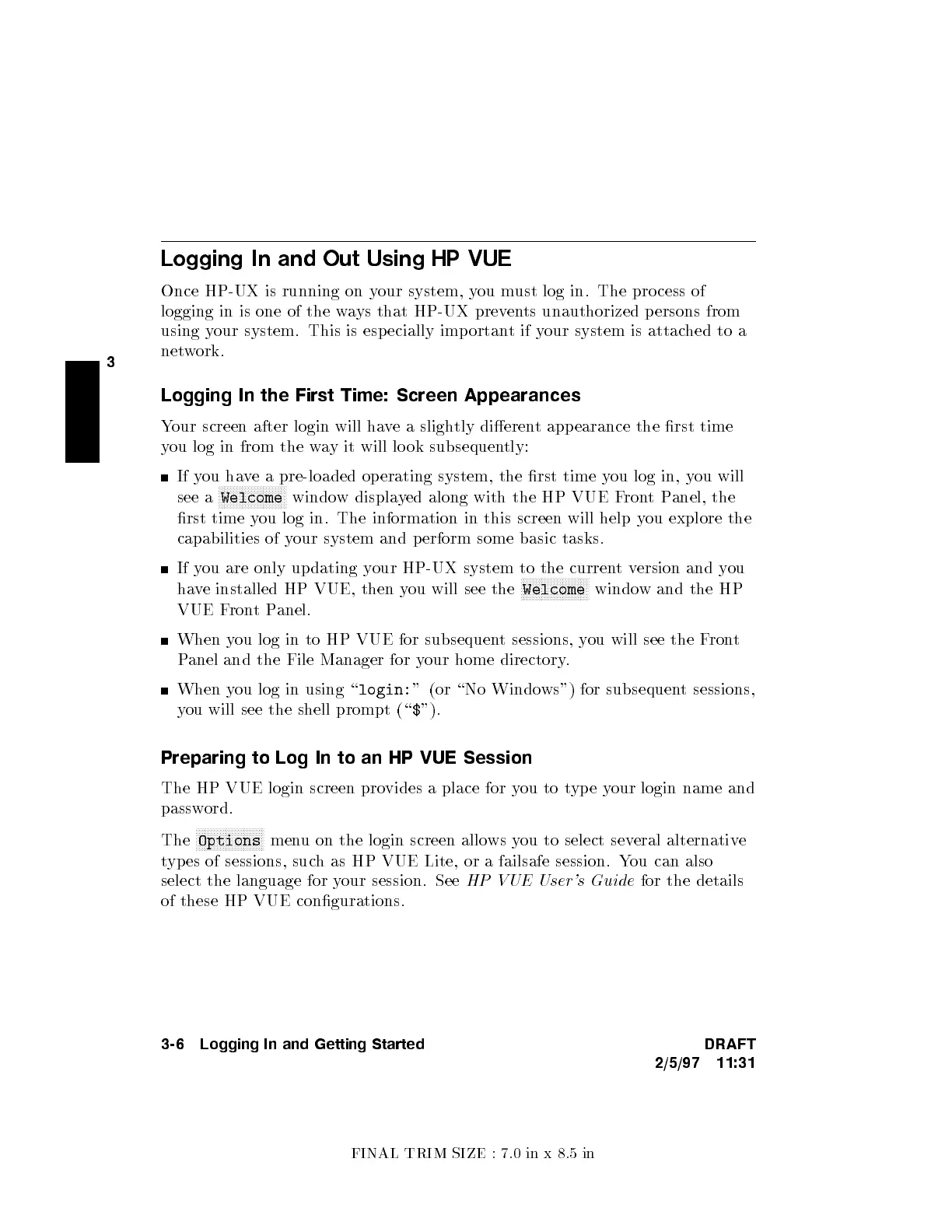FINAL TRIM SIZE : 7.0 in x 8.5 in
3
Logging In and Out Using HP VUE
Once HP-UX is running on y
our system, you must log in. The pro cess of
logging in is one of the w
ays that HP-UX prevents unauthorized p ersons from
using your system. This is esp ecially imp ortant if y
our system is attached to a
network.
Logging In the First Time: Screen Appearances
Your screen after login will ha
ve a slightly dieren
t app earance the rst time
you log in from the w
ay it will lo ok subsequen
tly:
If you have a pre-loaded op erating system, the rst time y
ou log in, you will
see a
NNNNNNNNNNNNNNNNNNNNNNN
Welcome
window displayed along with the HP VUE FrontPanel, the
rst time you log in. The information in this screen will help y
ou explore the
capabilities of your system and perform some basic tasks.
If you are only up dating your HP-UX system to the currentversion and you
have installed HP VUE, then you will see the
NNNNNNNNNNNNNNNNNNNNNNN
Welcome
window and the HP
VUE FrontPanel.
When you log in to HP VUE for subsequent sessions, you will see the Front
Panel and the File Manager for your home directory.
When you log in using \
login:
" (or \No Windows") for subsequent sessions,
you will see the shell prompt (\
$
").
Preparing to Log In to an HP VUE Session
The HP VUE login screen provides a place for you to typ e your login name and
password.
The
NNNNNNNNNNNNNNNNNNNNNNN
Options
menu on the login screen allows you to select several alternative
types of sessions, such as HP VUE Lite, or a failsafe session. You can also
select the language for your session. See
HP VUE User's Guide
for the details
of these HP VUE congurations.
3-6 Logging In and Getting Started DRAFT
2/5/97 11:31