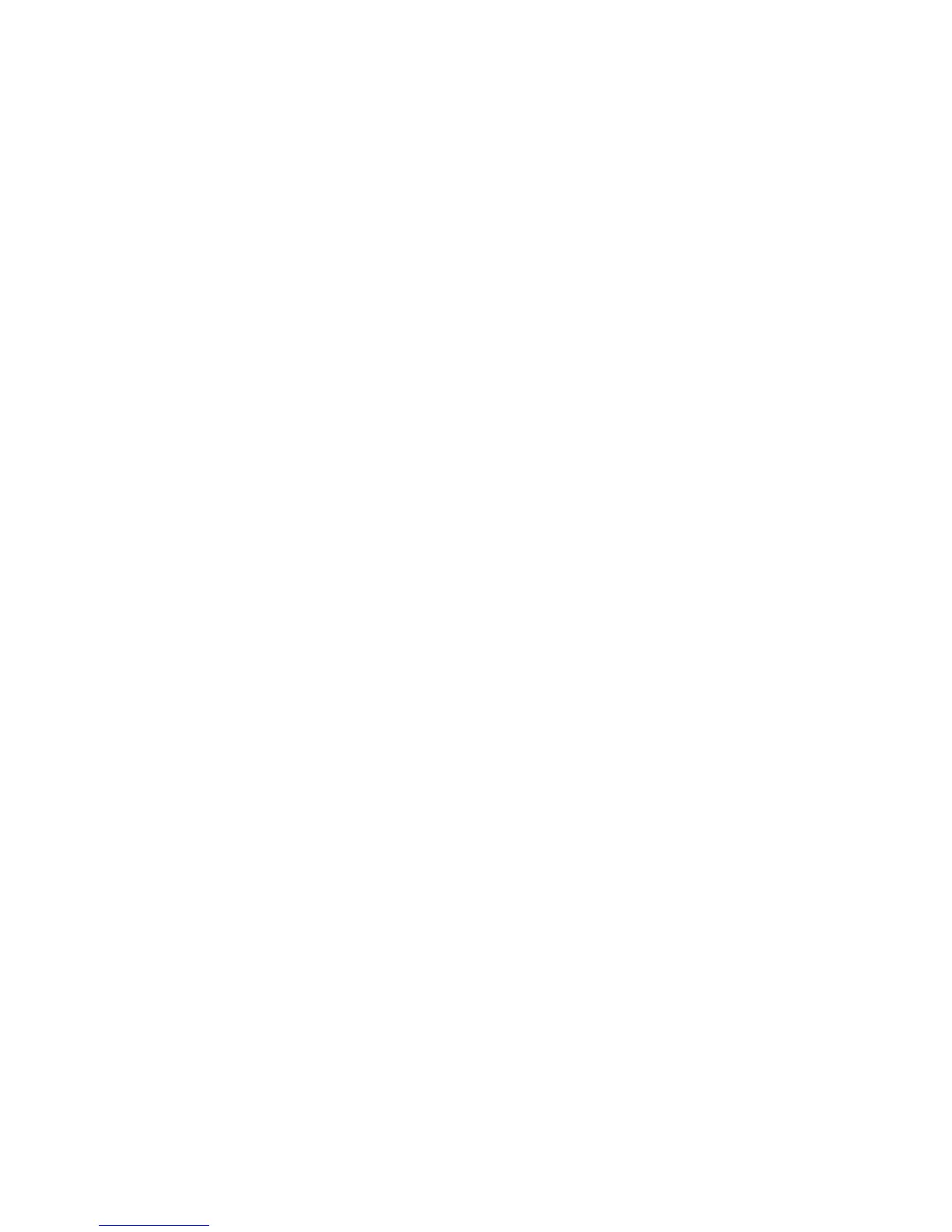Adding Processor Capacity
To enable additional processors in the configuration of a system that has the Capacity Upgrade on
Demand feature installed and running, do the following.
1. To increase the number of authorized processors, type the following at the command line:
chcod -r proc -n total_number_of_processors
The following is an example of the above command:
chcod -r proc -n 6
In the example above, the value of -n 6 is equal to the total number of processors that you want to
have authorized (yy) by entering this command. To upgrade your system to use more of the installed
processors, increase the value of (yy) in increments of 2. In this case, 6 would represent 4 base
processors plus 2 additional Capacity Upgrade on Demand processors.
When the system performs the command to enable additional processors, information about the new
system configuration is added to the error log and sent through the Electronic Service Agent to the
service support center.
2. Shut down and reboot the system to enable the additional processors, as follows:
shutdown -Fr
3. Log in to the system as root user or as a user with system group privileges.
4. Type the following at the command line:
chcod
The following information displays:
Current MailAddress _______Reserved________
Current CustInfo Jane_Doe-CustomerNumber_9999999-Phone_(333)_444-5555
Current Model and System ID = IBM, xxxx-xxx_IBM,xxxxxxx
Current number of authorized proc(s) out of (xx_____) installed on
system = (yy_____)
The values of (yy) should match the value you entered for the total_number_of_processors in step 1.
For details about the flag variables entered in the chcod command, see Appendix D, “Using the chcod
Command,” on page 503.
Chapter 7. Using the Capacity Upgrade on Demand Feature 357
