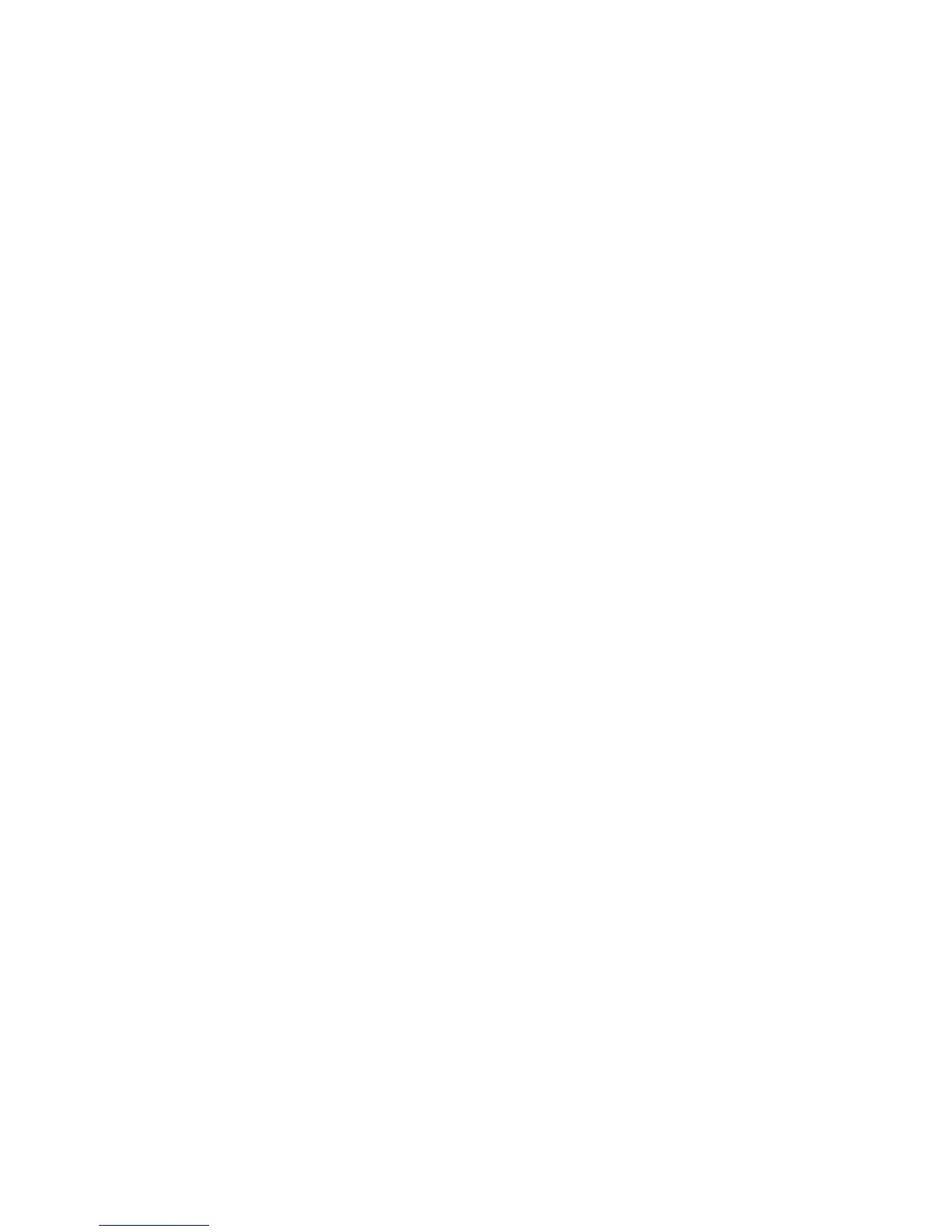as available for future capacity and the failed processors marked as failed. The customer can continue to
run the system without degradation. However, in such a case, the failing processor card should be
replaced at the customer’s convenience to allow the customer to add capacity as needed.
Use the chcod command to manage Capacity Upgrade on Demand resources. It is also used to
determine the number of resources that are authorized and the total number of resources installed.
Testing the System in the Capacity Upgrade on Demand Environment
To test all the processors installed in a machine that has a Capacity Upgrade on Demand feature installed,
do the following:
1. Log in to the system as root user or as a user with system group privileges.
2. To determine if Capacity Upgrade on Demand is currently enabled, type the following command:
chcod
Record the displayed information below:
Current MailAddress _______Reserved________
Current CustInfo _______________________
Current Model and System ID = IBM, xxxx-______IBM, ________
Current number of authorized proc(s) out of (xx_____) installed on
system = (yy_____)
where (xx) is the number processors installed in the system, (yy) is the number of Capacity Upgrade
on Demand-enabled processors.
If (yy) is equal to 0, then Capacity Upgrade on Demand is not enabled.
If (yy) is greater than 0, then Capacity Upgrade on Demand is enabled.
3. To enable testing of all the installed processors, disable Capacity Upgrade on Demand by setting the
number _of _ processors (yy) equal to 0:
chcod -r proc -n 0
4. Shut down and reboot the system, as follows:
shutdown -Fr
5. To verify the installed processors, type the following at the command line:
bindprocessor -q
Information about installed processor boards displays.
v If two processor boards are installed, the available processors should be listed as 0 to 7.
v If the number of installed processors is not correct, use the normal maintenance package
procedures to correct any problems.
6. To test the system, type the following at the command line:
diag
7. Select Advanced Diagnostics.
8. Select System Verification mode on sysplanar0 and all processors. Use the normal maintenance
package procedures to correct any problems.
9. When the system is ready to return to normal operations, reset the Capacity Upgrade on Demand
feature, as follows:
a. Log in to the system as root user or as a user with system group privileges.
b. Type the following at the command line:
chcod -r proc -n NbrResources
where NbrResources is equal to the value of (yy) recorded in step 2.
506 Service Guide