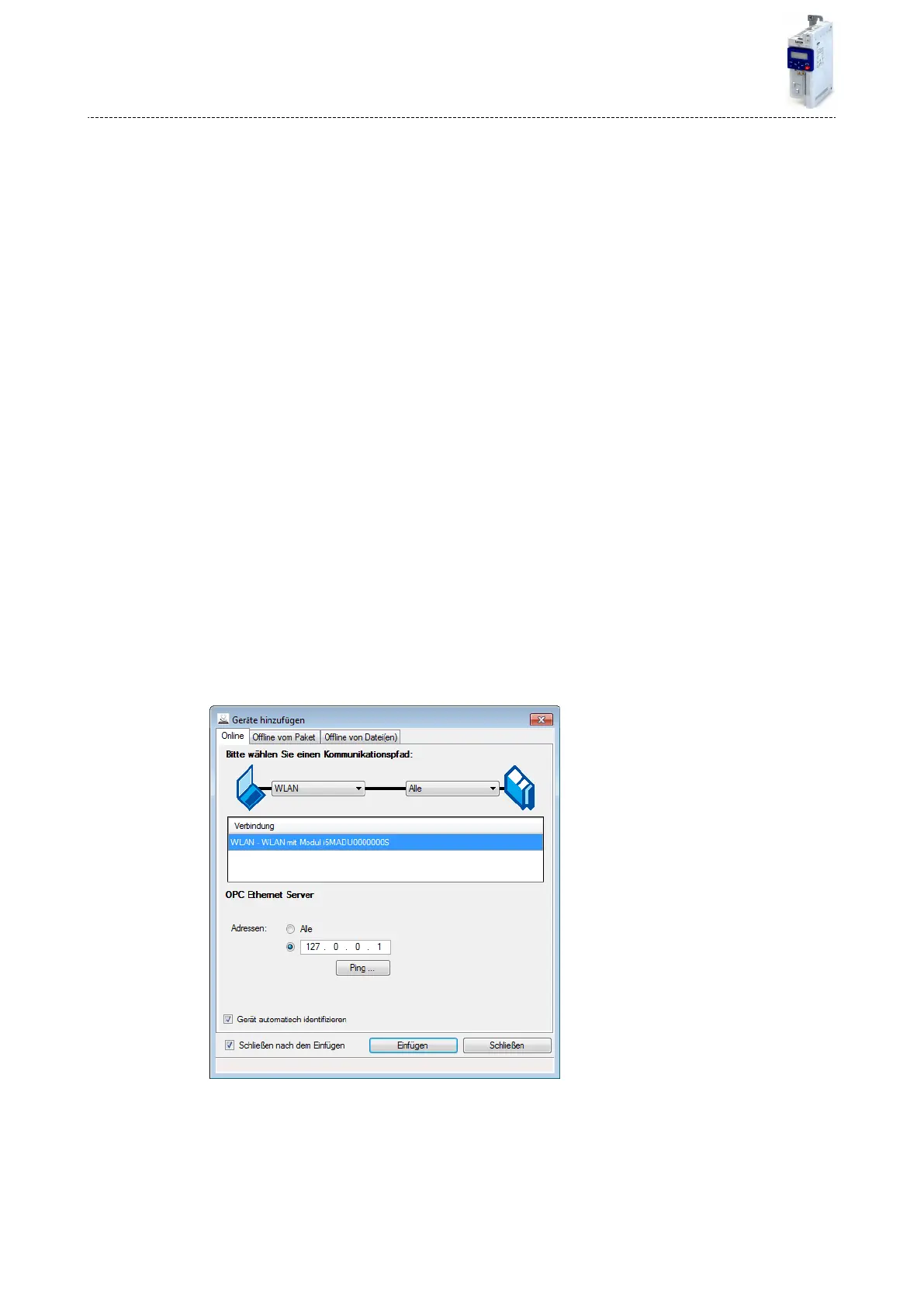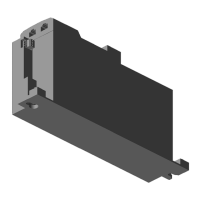11.3.3.3 Establishing a direct WLAN connecon between Engineering PC and inverter
How to establish a direct WLAN connecon to the inverter on the Engineering PC:
Requirements:
•
The funconal test described in the mounng and switch-on instrucons has been com-
pleted successfully (without any errors or faults).
•
The inverter is ready for operaon (supplied with voltage).
Required accessories:
•
WLAN module
•
PC (with WLAN funconality) and installed »EASY Starter«
1. Plug the WLAN module onto the front of the inverter (interface X16).
2.
Open the network sengs on the Engineering PC: "Control panel" à "Network and shar-
ing center".
3. Select the "Set up a new connecon or network" opon under "Change your network set-
tings".
The "Set Up a Connecon or Network" dialog box is displayed.
4. Select the "Manually connect to a wireless network" connecon opon and click the
"Next" buon.
The "Manually connect to a wireless network" dialog box is displayed.
5. Enter the SSID of the inverter as network name.
6. Select "WPA2-Personal" as safety type.
7. Select "AES" as encrypon type.
8. Enter the password as safety key for the WLAN network (default seng "password").
9. Tick "Start this connecon automacally".
10. Click "Next".
A note indicates that the connecon has been added successfully.
11. Click "Close".
12. Start »EASY Starter«.
The "Add devices" dialog is shown.
13. Select connecon "WLAN - WLAN with module i5MADU0000000S":
14. Click the Insert buon.
»EASY Starter« searches for connected devices via the communicaon path selected.
When the connecon has been established successfully, the inverter is displayed in the
device list of »EASY Starter«. The inverter parameters can now be accessed via the tabs
of »EASY Starter«.
Addional funcons
Wireless LAN (WLAN)
WLAN access point mode
264