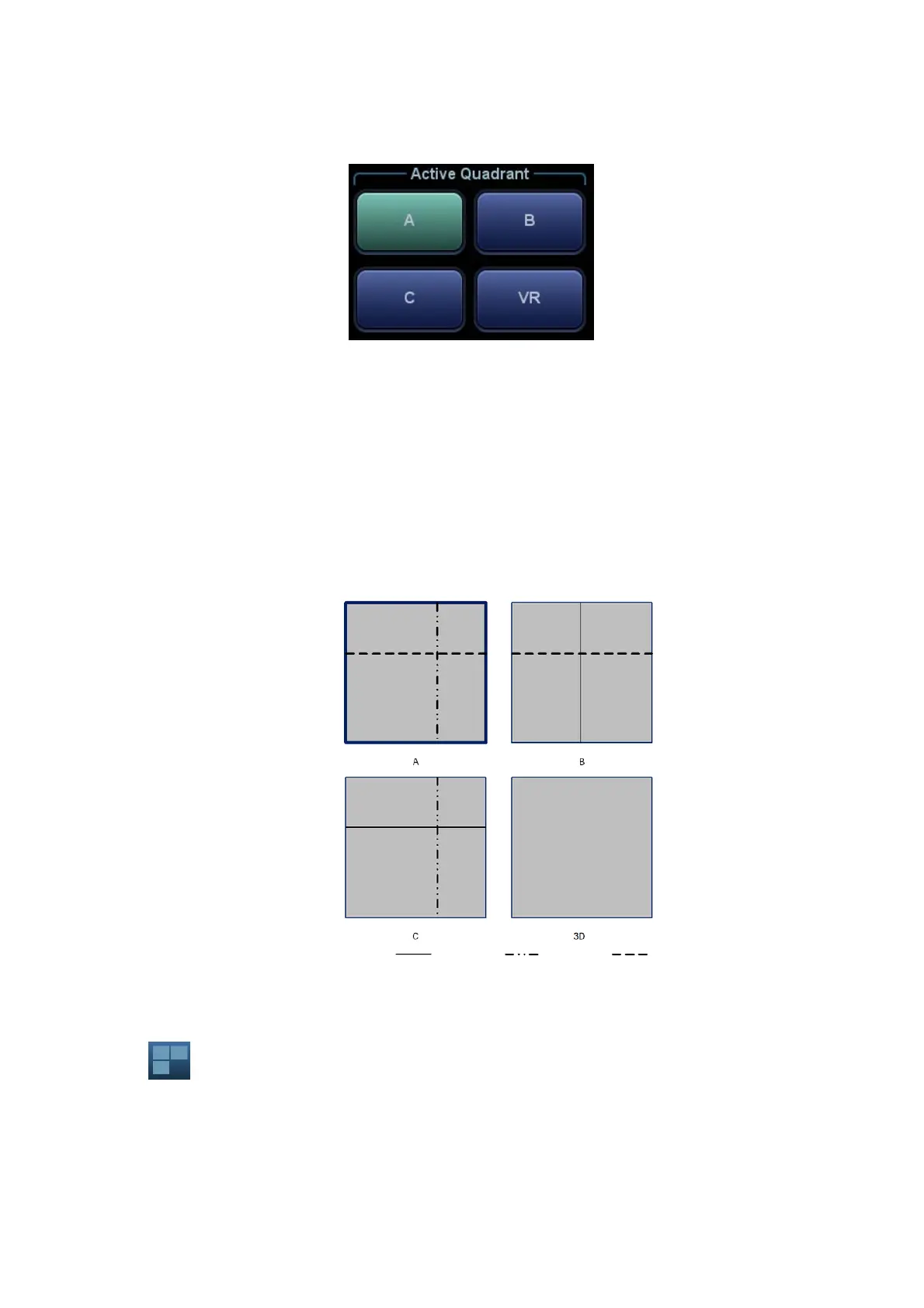Image Optimization 5-41
Activate MPR
Touch [A], [B], [C] or [VR] to activate MPR or 3D image (VR).
MPR Viewing
In the actual display, different colors for the window box and the section line are used to identify the
MPR A, B and C.
Window A is blue, and the lines (representing MPR A) displayed in the other two windows are
also blue.
Window B is yellow, and the lines (representing MPR B) displayed in the other two windows
are also yellow.
Window C is orange, and the lines (representing MPR C) displayed in the other two windows
are also orange.
The positions of the other two MPRs are indicated in the selected plane. You can roll the trackball to
change the position.
MPR Only
Touch on the touch screen to display MPR only. The adjustable image parameters are changed
to MPR parameters automatically.
Only A, B and C MPR are displayed, and VR is not displayed.
The MPR Only function is available in image acquisition status.
