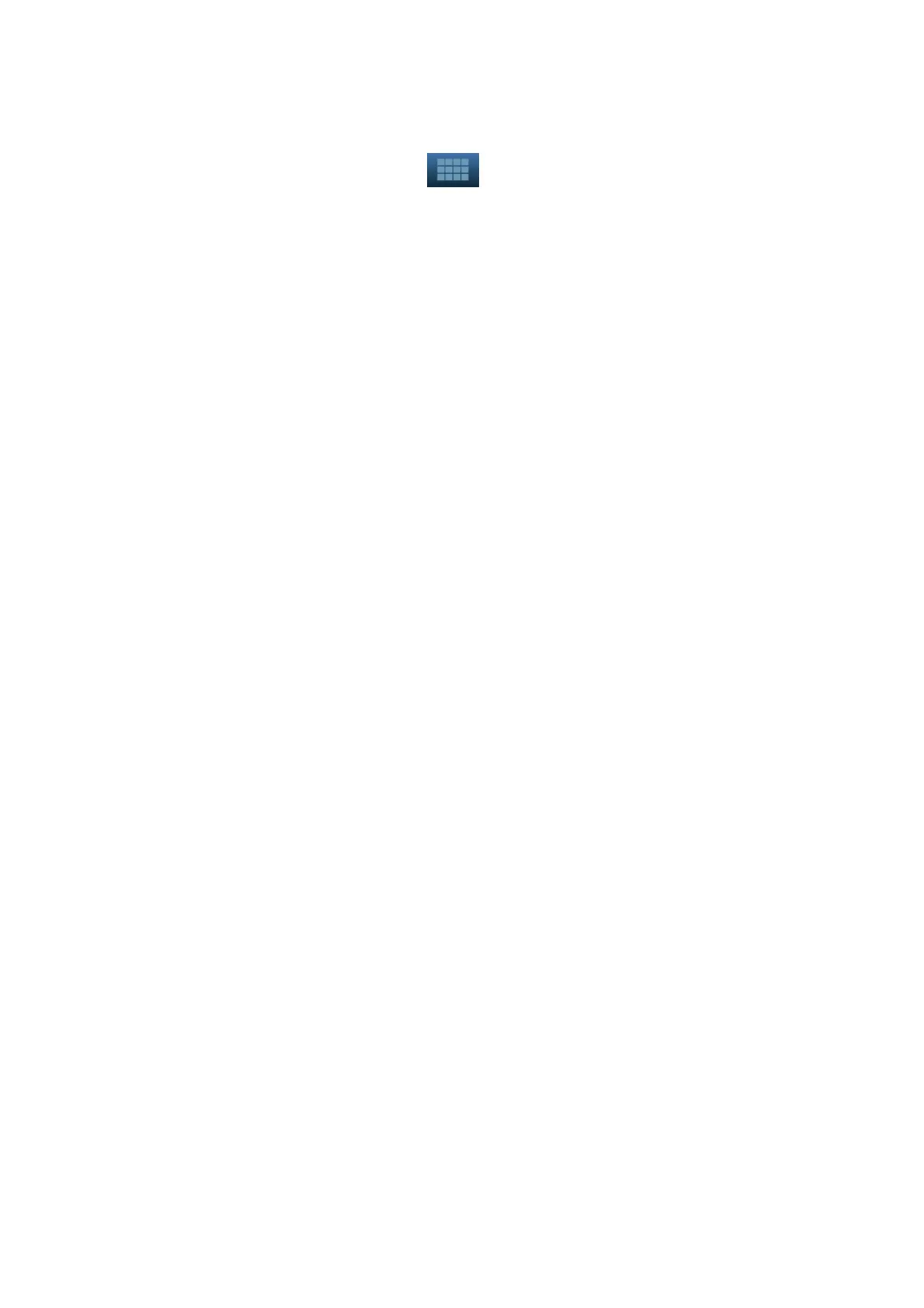5-60 Image Optimization
Hide/show reference image
The system displays 3 standard sectional images (A plane, B plane, C plane) on the left side
indicating the position of the slice lines; tap to hide the 3 reference images, and then slices
are displayed on the whole image area.
Quick switch to single display
Select a certain slice, double click <Set> to see the slice full screen, and double click <Set> again
to return to the original display format.
Reset Ori.
Tap [Reset Ori.] to reset the orientation and zoom status of the image.
Comment & Body Mark
Operations are the same as those in the other modes.
Measurement
Measurement can be done on any slice when it is in the single format display.
5.10.9 SCV
+
SCV
+
is SCV (Slice Contrast View) +CMPR (Curved MPR).
SCV imaging can reduce speckle noise and improve contrast resolution as well as enhance signal-noise ratio,
which helps in discovering diffuse pathology in organs.
The curved MPR function allows straightening of a curved surface/anatomy. In clinical application, this
is usually used for imaging fetal spine, as illustrated below.
NOTE: SCV
+
imaging is an option, and it is not available in Smart 3D mode.
5.10.9.1 Basic Procedures
SCV operation
1. Acquire necessary 3D/4D data.
2. Tap [SCV
+
] tab on the touch screen to enter SCV imaging, and the system displays three section
images in A, B and C window.
3. Rotate the knob under [Thickness] on the touch screen to adjust imaging thickness.
4. Save images as necessary.
SCV+CMPR operation
1. Enter SCV
+
.
2. Tap [A Plane], [B Plane] or [C Plane] on touch screen to select current window.
3. Tap [CMPR] on touch screen to turn on the CMPR function. Window A on main screen displays the
current window and three other windows are blank. Select reference section, perform rotation and
shifting operations to adjust image.
4. Tap [1], [2], or [3] button in Active Quadrant on touch screen.
5. Select trace options: tap [Line], [Trace] or [Spline] on the touch screen.
6. Draw on the reference image. You can draw three curves at most and the CMPR imaging for the
curve are displayed in the selected [1], [2] or [3] window respectively as shown in figure below.
