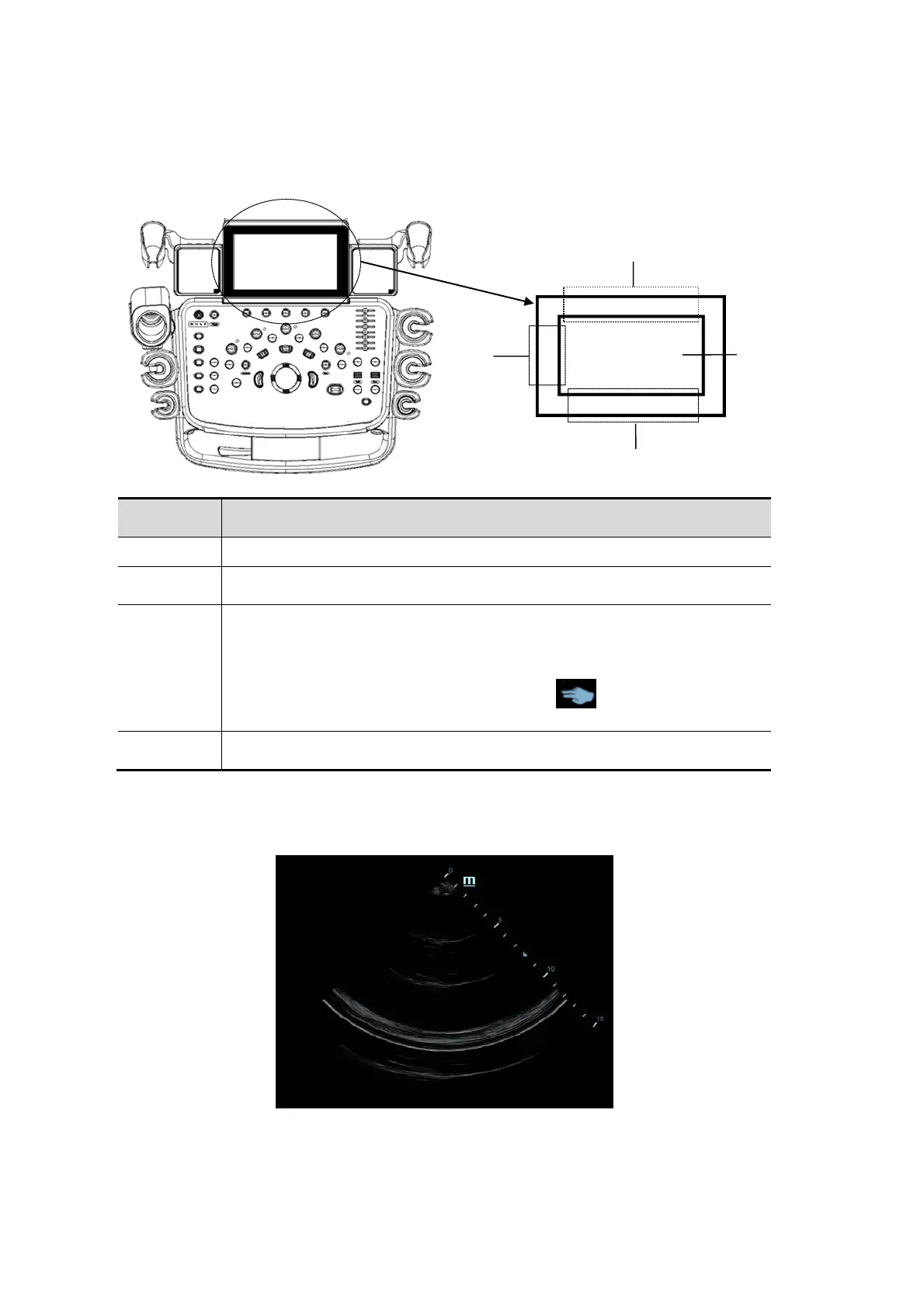3-20 System Preparation
3.8.4 Touch Screen Operation
Mapping mode
Operations
1
Swipe from this area to bottom to enter the mapping mode.
2
Under mapping mode, swipe from this area to right to display the
mapping menu.
3
Under mapping mode, this area displays mapping menu, soft menu and
tool bar, where you can adjust image parameters, perform measurement,
image sending and review. See “
5.1.2 Image Adjustment” for details.
Under mapping/non-mapping mode, you can do fast operation using two-
finger gesture according to the gesture hints
on the bottom-right of
4
Under mapping mode, swipe from this area to the top to exit mapping
mode.
Enter mapping mode
Swipe the touch screen from top (region 1) to bottom to enter the mapping mode. The system
maps the image of the monitor onto the touch screen. See the figure below.
Tips: if a dialogue box is displayed on the screen, mapping mode is not available.
Menu Operations
Swipe the touch screen from left (region 2) to right to show the mapping menu. See the
figure below.
1
2
4
3
