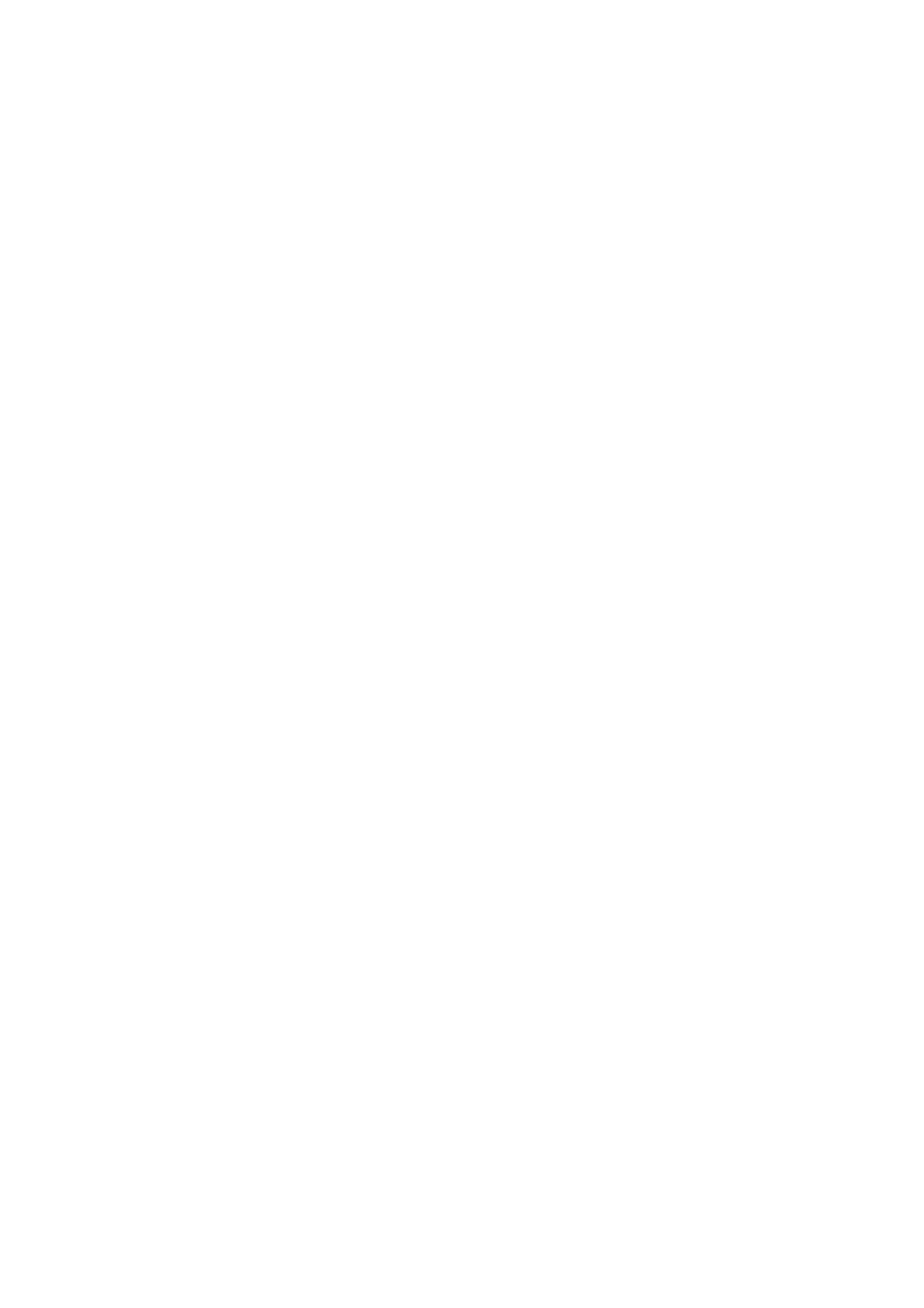5-8 Image Optimization
Effects
Images can be optimized with less spot noise and higher resolution, so that more
details for the structure are revealed.
iBeam is not valid for phased probes.
Image Merge
Description
In the Dual-split mode, when the images of the two windows have the same probe
type, depth, invert status, rotation status and magnification factor, the system will
merge the two images so as to extend the field of vision.
Turn the function on or off using the [Auto Merge] item or the mapping-menu item on
the touch screen.
The function is valid only for linear probes.
Gray Map
This function applies the gray correction to obtain optimum images.
Select from among the maps by rotating the knob under the [Gray Map] item or the
mapping-menu item on the touch screen. The system provides 8 different gray effect
maps.
Tint Map
This function provides an imaging process based on color difference rather than gray
distinction.
Rotate the knob under the [Tint Map] item or the mapping-menu item on the touch
screen to select the map. The system provides 8 different color effect maps.
TSI (Tissue Specific Imaging)
The TSI function is used to optimize the image by selecting acoustic speed according
to tissue characteristics.
Select from among the TSI modes using the [TSI] item or the mapping-menu item on
the touch screen.
The system provides four ways of optimizing for specific tissues: general, muscle, fluid
and fat.
iTouch (Auto Image Optimization)
To optimize image parameters as per the current tissue characteristics for a better
image effect.
Operations
Press <iTouch> on the control panel to turn the function on.
The iTouch symbol will be displayed in the image parameter area of the screen once
<iTouch> is pressed.
Select different levels of iTouch effect using [iTouch] on the touch screen or the
mapping-menu.
Long press the <iTouch> key to exit the function.
