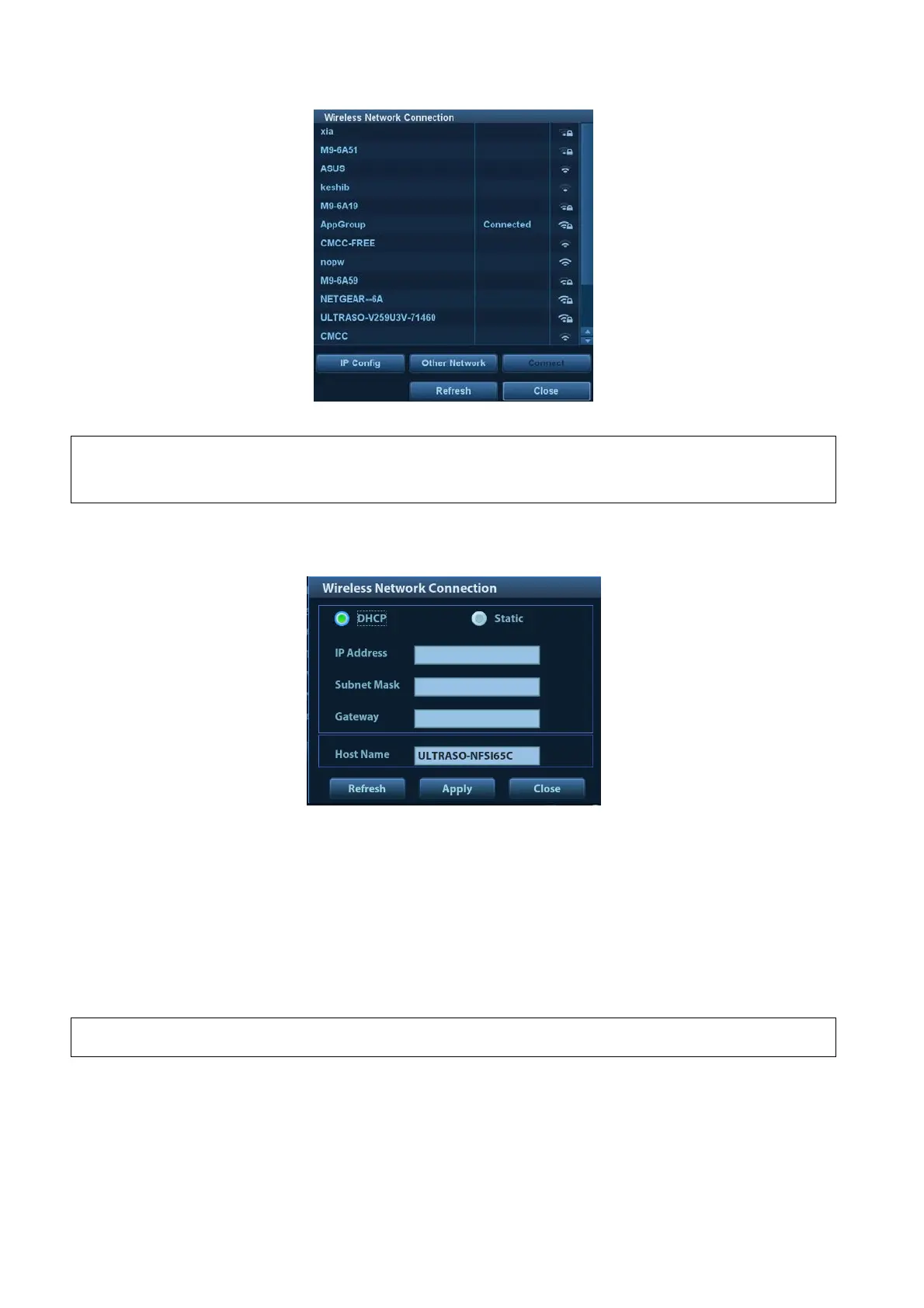D-2 Wireless LAN
IP Config
When the system background is processing network task (DICOM sending for example),
please do not enter network setting to change the IP, otherwise the background task may fail.
You can check if there are tasks undergoing in the task manager.
IP config is used for setting local network parameters, which is also applied to DICOM connection.
1. In Wireless network manager screen, click [IP Config] to open the page:
If “DHCP” is selected, the IP address will be automatically obtained from the DNS server.
Click [Refresh] to check current IP address.
If “Static” is selected (using a static IP address), enter the IP address.
IP address of the system should be in the same network segment with the server.
Subnet Mask: set different network segment.
Gateway: set the gateway IP.
Host Name: Ultrasound device name. it is automatically displayed.
2. Click [Apply] to save current setting. Click [Close] to exit.
If the IP address displays as 0.0.0.0, this means that the network is abnormal. The reason for
the failure may be disconnection or the system cannot obtain the IP address.
