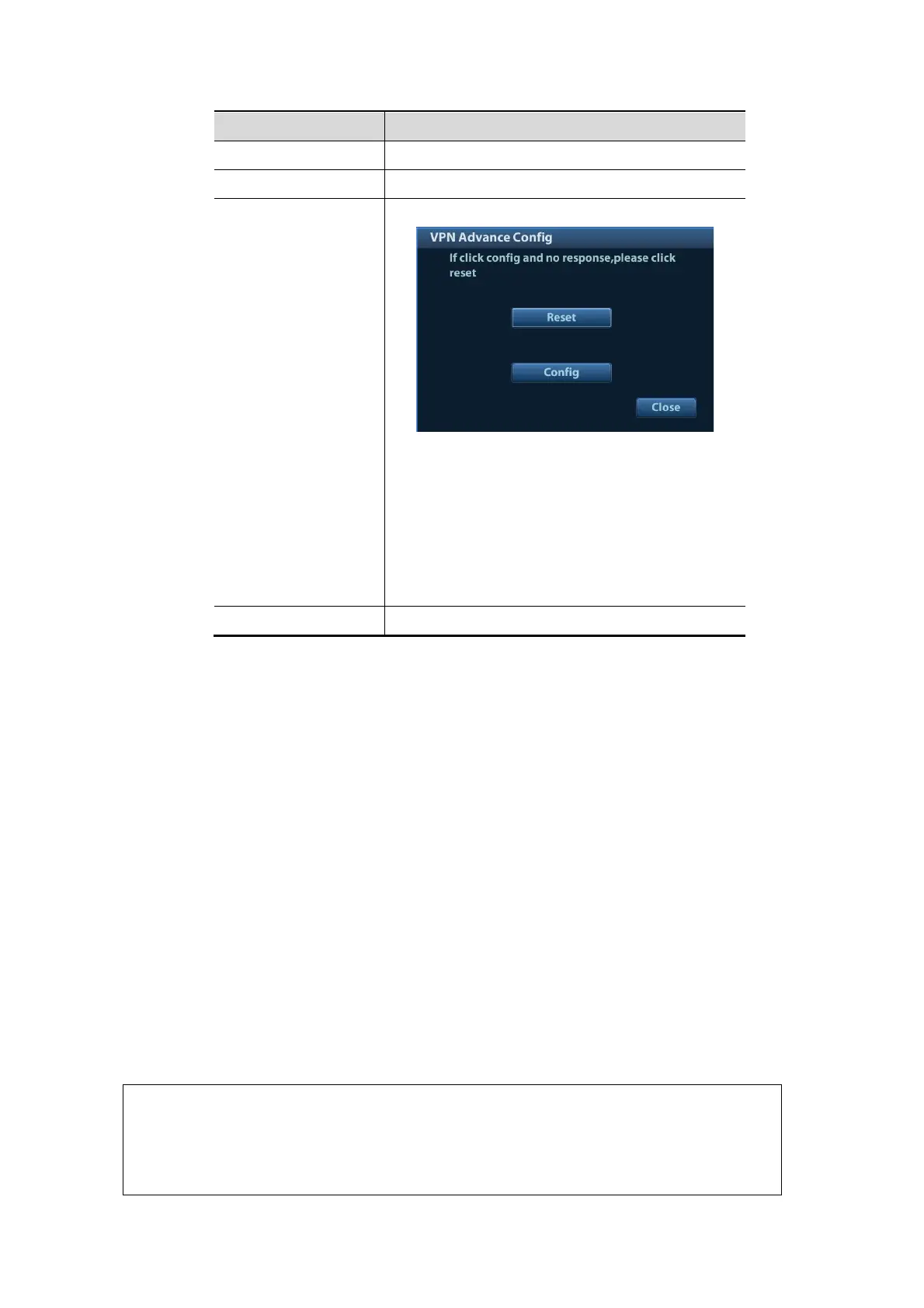Setup 12-15
Parameter Description
The password is displayed as *.
Connect/ Disconnect Connect or disconnect VPN.
Advance
Enters the "VPN Advance Config" interface.
Reset: if the system does not respond after you
click [Config], click [Reset].
Config: enters the "OpenConnect-GUI VPN client"
interface. For details about the settings, please
refer to the TAP manual.
Note: after exiting the "VPN Advance Config"
interface, you need to reboot the system;
otherwise, you cannot connect VPN normally.
Close Close the "VPN Config" interface.
Turn on hosted network function:
You can set the system as a hotspot. When other devices (with available wireless network function)
are connected to the system, DICOM, iStorage and network print function can be implemented this
way.
1. Select [Network Settings] page in Network Preset screen.
2. Confirm the Wi-Fi is enabled: you see [Disable Wifi] in the screen.
3. Enter the name and password for this hotspot in the Hosted Network box.
4. Click [Start] to enable the function.
5. Use other devices to search and connect to this network.
12.9.3 MedTouch/MedSight Preset
You can set environment for MedTouch/MedSight here and then use the MedTouch/MedSight
function by mobile phone or tablet computers. See MedTouch/MedSight manual for details.
12.9.4 Remote Maintenance
1. Press <F10> to enter the Setup interface, choose [Network][Remote Maintenance], and
select [Remote Maintenance Permission].
Risk
Explanation
After the remote maintenance permission is enabled, it indicates that the
ultrasound equipment permits remote access from the remote controller
to upgrade the equipment, transmit files, or check and download logs.
Once enabled, the remote maintenance permission is enabled by default
after restarting the ultrasound equipment.
