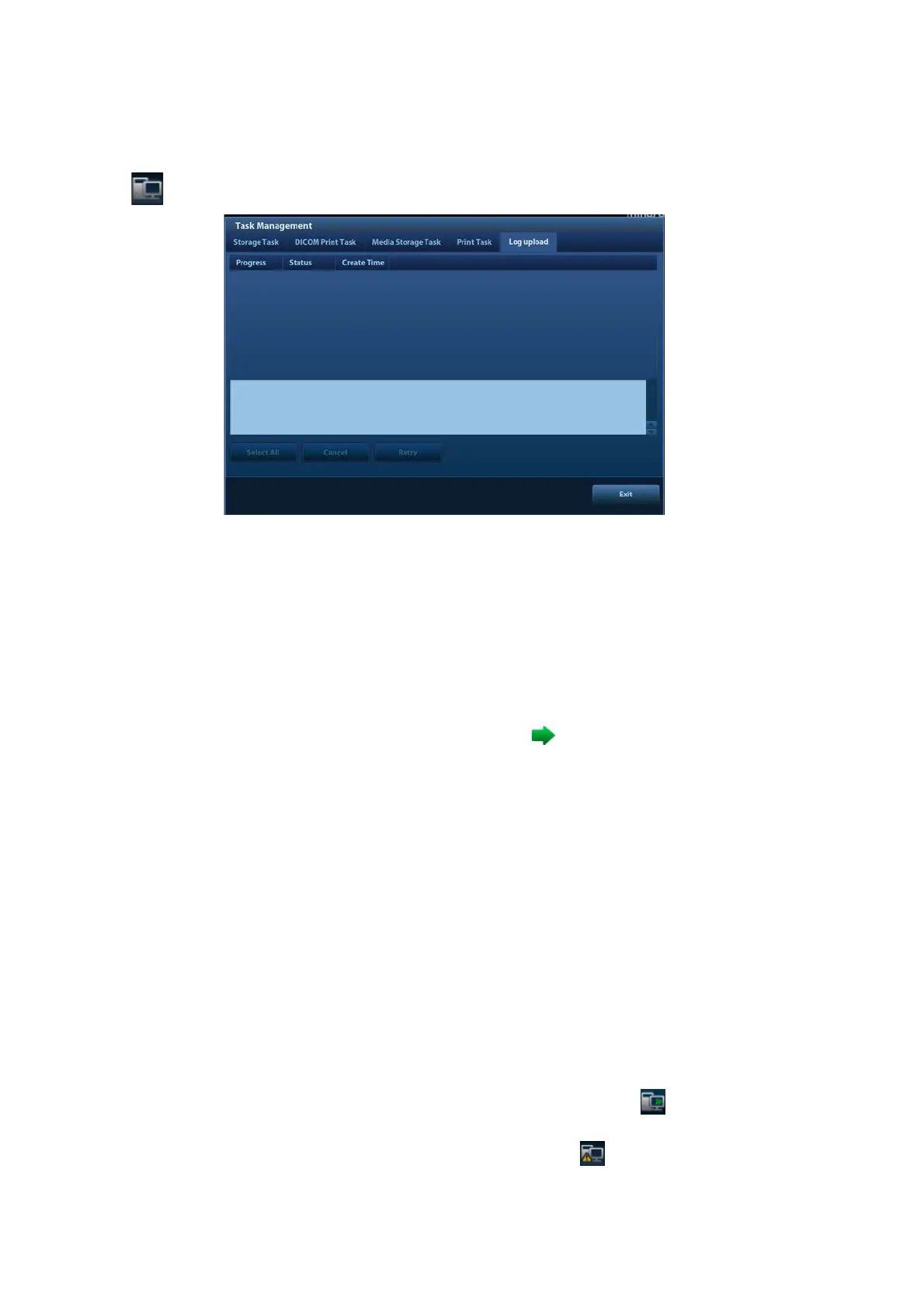10-18 Patient Data Management
10.8 Patient Task Management
Click in the bottom-right corner of the screen to bring up the following dialog box:
The system supports following types of task management:
Storage Task: displays the DICOM storage task.
DICOM Print Task: displays the DICOM print task.
Media Storage Task:
DICOM media storage task (including disc and USB devices): in iStation screen, select the
target exam and click [Send Exam], then click DICOMDIR in the menu which appears.
Back up task (system-relevant format): select the exam to be backed up in iStation and
click [Back Up Exam].
Send to external devices (including disc and USB devices): select exam data or images in
the iStation or Review screen. Click [Send Exam] or
for the image.
iStorage task: in iStation screen, select the target exam and click [Send Exam], then click
iStorage in the menu which appears.
MedTouch/MedSight storage task:
In iStation screen, send exam to MedTouch/MedTouch devices.
On review screen, iStation screen, thumbnail area, send the image(s) to
MedTouch/MedSight devices.
Log upload: displays log uploading tasks.
Print Task: displays image or report printing tasks.
In the Task Management dialog box, the patient ID, name, destination, progress, type, contents
and task created time are displayed.
You can perform the following operations:
Click [Delete] to delete the task.
Click [Retry] to retry the failed task.
Click [Select All] to select all the tasks.
Task Status
When there are tasks underway, the task management icon displays as
. Click the icon to
check the process.
When tasks have failed, the task management icon displays as
. Click the icon to check
the reason for the failure.
