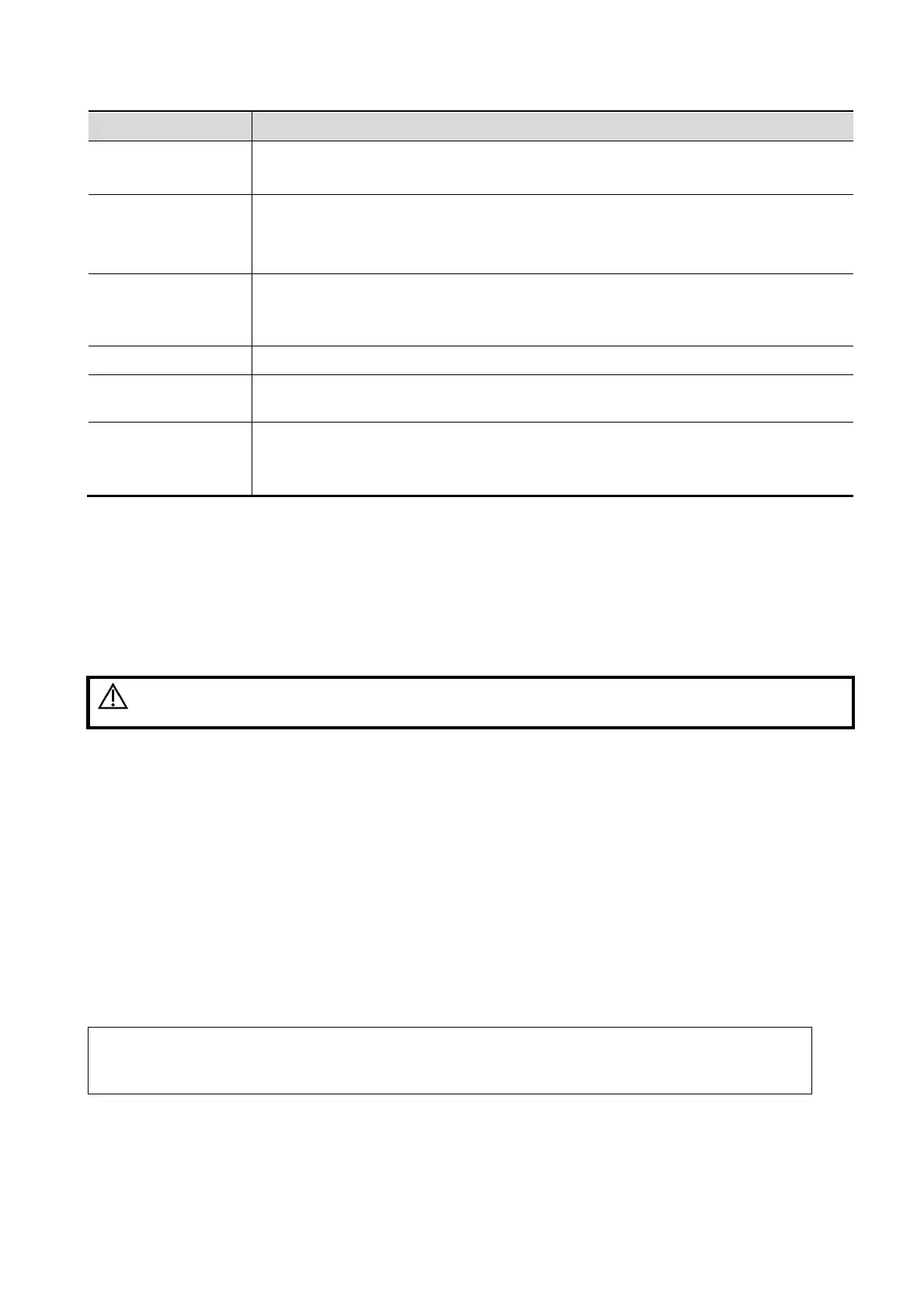Image Optimization 5-63
Parameter Description
Opacity
Function: to set the transparency value for VR rendering.
Range: 0%-100%.
Smooth
Function: to smooth the Color image and erase items by time averaging.
Range: 0-10.
Affects MPR as well as VR.
Mix
Function: to adjust the mix percentage of grayscale information and color
information. When the display format is 2D&C, you can adjust this parameter.
Range: 0-100%.
Comments & Body
Marks
The operations are the same as those in the other modes.
MPR Measurement
2D related measurements can be performed on MPR. For details, see [Advanced
Volume].
Tip: You cannot perform measurement in acquisition preparation status.
5.10.11 Smart Volume
The system provides a fast volume calculation method, using computer technology to define and
enclose a boundary of the target within the ROI area (the computer technology allows the ultrasound
system to fit an ellipsoid that can be most approximate to the target) and then calculating this volume. It
can be used to measure the volume of the mass, gestational sac, bladder or gall bladder.
Smart Volume is an option, and is not available for Smart 3D image.
CAUTION:
The Smart Volume result is provided for reference only, not for confirming
diagnoses.
5.10.11.1 Basic Procedure for Smart Volume
1. Acquire the necessary 3D/4D data.
2. Touch the [Smart-V] tab on the touch screen to enter Smart Volume. The system is in “Edit VOI”
status (the [Edit VOI] button is highlighted in green).
3. Set the VOI position and size, and touch [Calc] (after touching the button, the button is highlighted
in green to indicate the status).
4. The system starts to calculate.
5. Auto-calculation is completed:
There are green solid curves enclosing the target region in each MPR image (A, B, C) window.
The 3D image (VR) displays the image of the target region in red.
The parameter area in the top right screen displays the calculation result.
NOTE:
To ensure the accuracy of the result, ensure that the VOI position and size setting has
entirely enclosed the target and is approximate to the target before using the Smart
Volume function.
