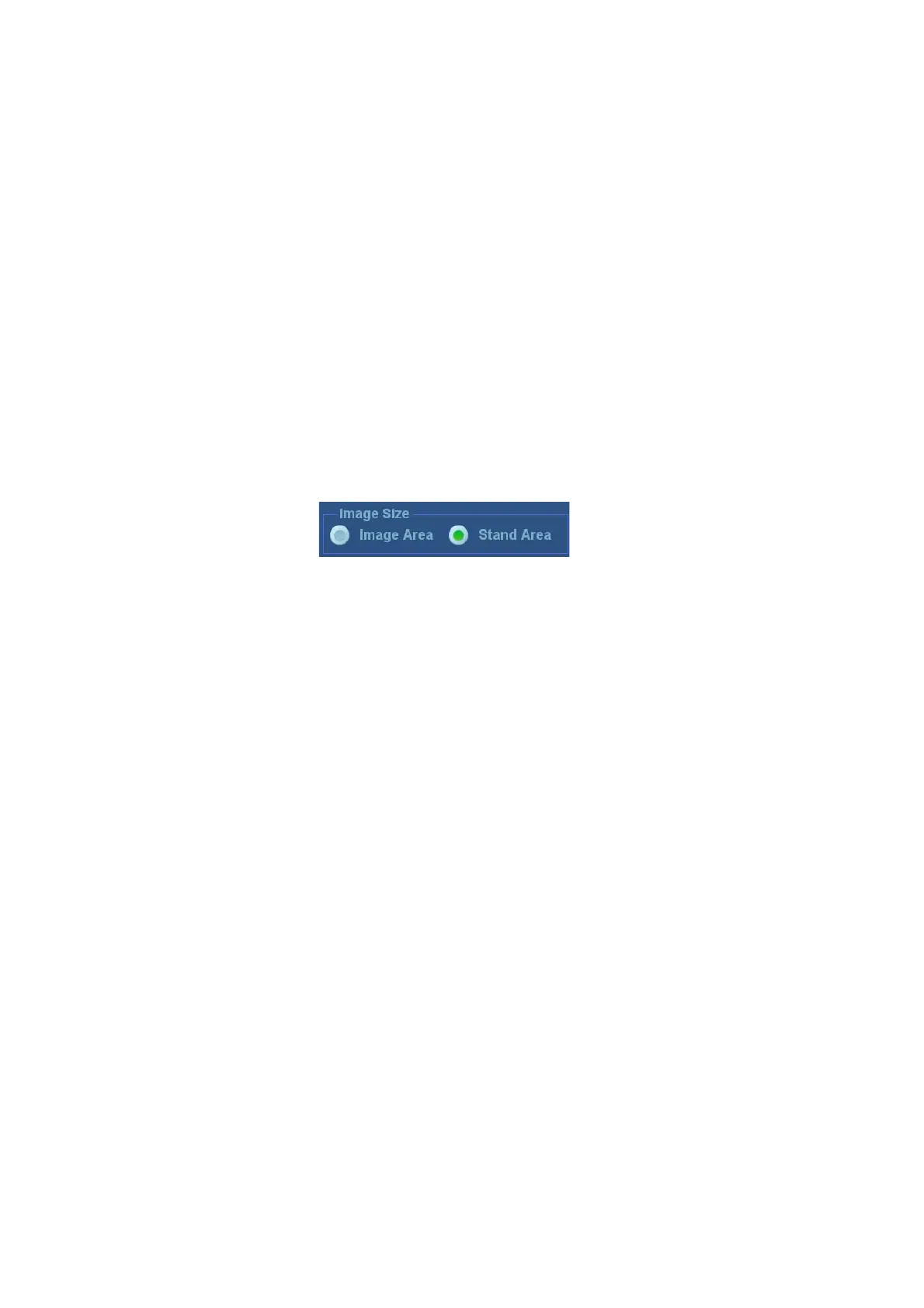10-2 Patient Data Management
The system can save FRM files as BMP, JPG, TIFF, PNG or DCM files, or save CIN files as AVI
or DCM files by Send To function in iStation screen. For details, please refer to “10.2.12 Sending
Image Files” chapter.
PC-compatible formats:
Screen file (BMP)
Single-frame file format, used to save the current screen, non-compressed format.
JPG: single frame export format.
TIFF: single frame export format.
Multi-medium file (AVI)
Multi-frame export format.
DICOM file (DCM)
DICOM standard file format, single-frame or multi-frame format, used to record patient
information and images, you can only open DCM files to view rather than to edit.
10.2.3 Image Storage Preset
Set image size
You can set the image size via “[Setup] → [System] → [Image]”:
Set cine saving length (clip length)
For details, see “6.7 Setting Cine Length.”
Set send/print image after ending the exam
Open “[Setup] → [System] → [General]”, check “Sending/printing after Ending Exam” in the
Patient Management area. Then every time you press <End Exam>, the system will send
images of the exam to the connected default DICOM server.
10.2.4 Quickly Saving Images to the System
To save a single-frame image to the system quickly:
Operating procedure:
a) Set the user-defined key via the path: [Setup] → [System] → [Key Config]. Select a
key in the Key Function field on the left side, and select “Save Image” in the Output
page of the Function field on the right side.
b) Press the user-defined key to save the image.
Format:
a) On the image screen, the image is saved with the default filename in the default file
directory in FRM format.
b) When a dialog box is displayed on the current screen, interface for the current
dialogue box is saved in BMP format.
Single-frame image is saved to the system by default name. The image thumbnail will
appear in the thumbnail area on the right side of the screen. When you move the cursor
over the thumbnail, its filename and suffix will be displayed.
To save a cineloop image to the system quickly:
1. Set the user-defined key via the path: [Setup] → [System] → [Key Config]. Select a key in the
Key Function field on the left side, and select “Save Clip (Retrospective)” or “Save Clip
(Prospective)” in the Output page of the Function field on the right side.
2. Press the user-defined key to save the cine file in the default file directory in CIN format.
