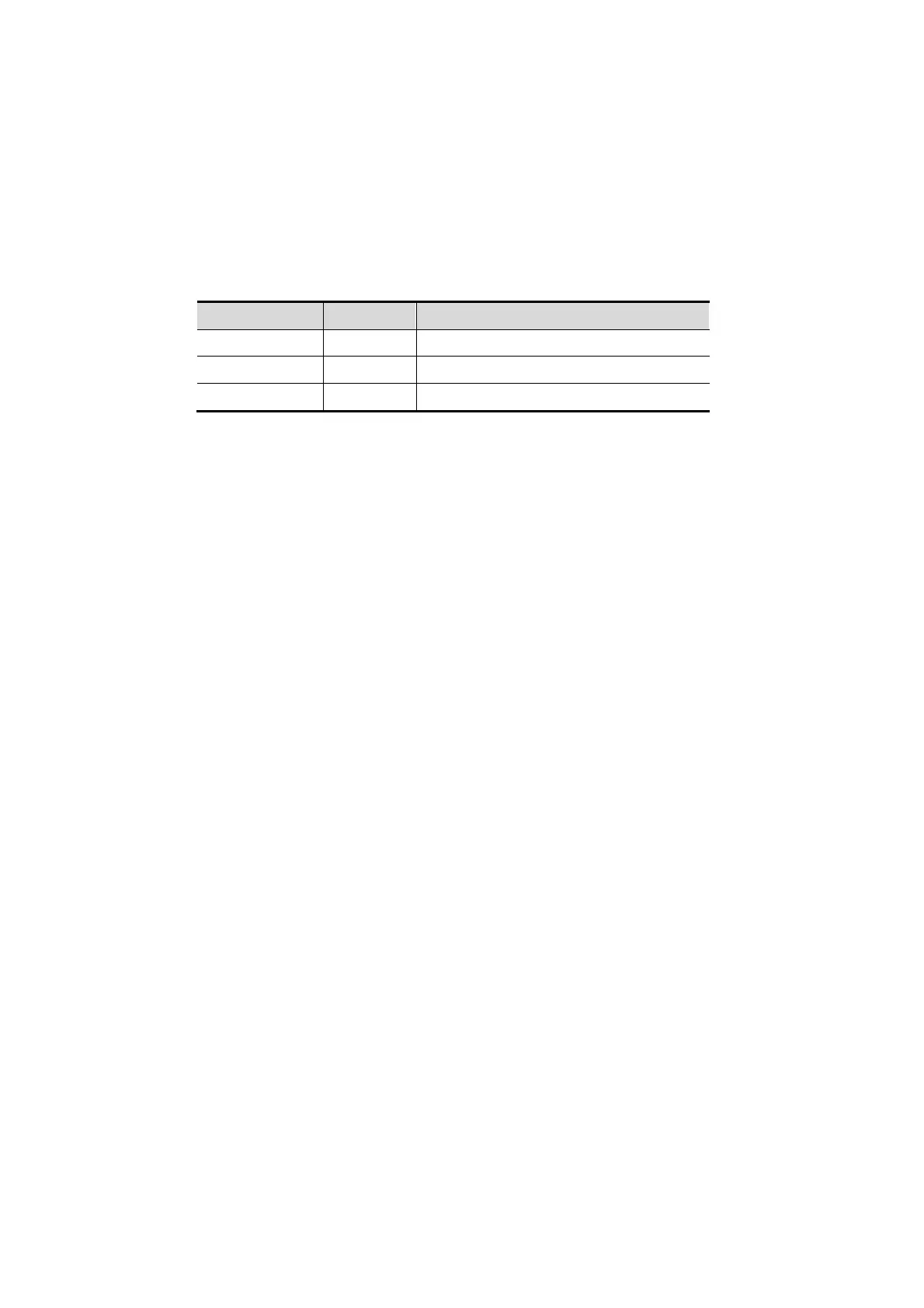5-82 Image Optimization
After the acquisition is completed, the panoramic image will be displayed and the system enters
iScape viewing mode.
Tip:
During image acquisition, none of the parameters are adjustable, and functions such as
measurement, comments and body marks are not available.
ROI: a green box on the image indicating the boundary between the merged images and the
unfinished images.
Tip on the probe speed: During image slicing, the system gives feedback on the probe's
moving speed in the form of colors and words. The meanings are as follows:
Status ROI Color Tip
Speed too low Blue Moving speed of the probe is too low.
Appropriate Green None.
Speed too high Red Moving speed of the probe is too high.
Guidance and precautions for even movement:
Make sure there is enough coupling gel along the scan path.
Always move the probe slowly and steadily.
Continuous contact is required throughout the length of the extended image. Do not lift the
probe from the skin's surface.
Always keep the probe perpendicular to the skin's surface. Do not rock, rotate or tilt the probe
during the scan.
The system accommodates a reasonable range of motion velocity. Do not make abrupt
changes in motion speed.
Deeper scans generally require reduced acquisition speed.
5.12.3 iScape Viewing
After completing image acquisition, the system performs image splicing and then enters the iScape
viewing mode.
In iScape viewing mode, you can perform the following functions:
Setting image parameters. For details, see “5.12.3.1 Adjusting Image Parameters.”
Image zooming. For details, see “5.12.3.2 Image Zooming.”
Image rotation. For details, see “5.12.3.3 Rotating the Image.”
Measurement, comments and body marks. For details, see “5.12.3.4 Measurement, Comments and
Body Marks.”
5.12.3.1 Adjusting Image Parameters
In image viewing mode, you can adjust the following parameters:
Image size
Touch [Actual Size] to display the image in its actual size.
Touch [Fit Size] to display the image in a size that fits the current window. This is the system's
default format.
Tint map
Press the knob under [Tint Map] to activate the function, then change the effect by rotating the knob.
Ruler
Touch [Ruler] on the touch screen to hide or show the ruler around the image.
Color Display (in Power iScape)
Touch [Color Disp.] on the touch screen to display or hide the color image.
