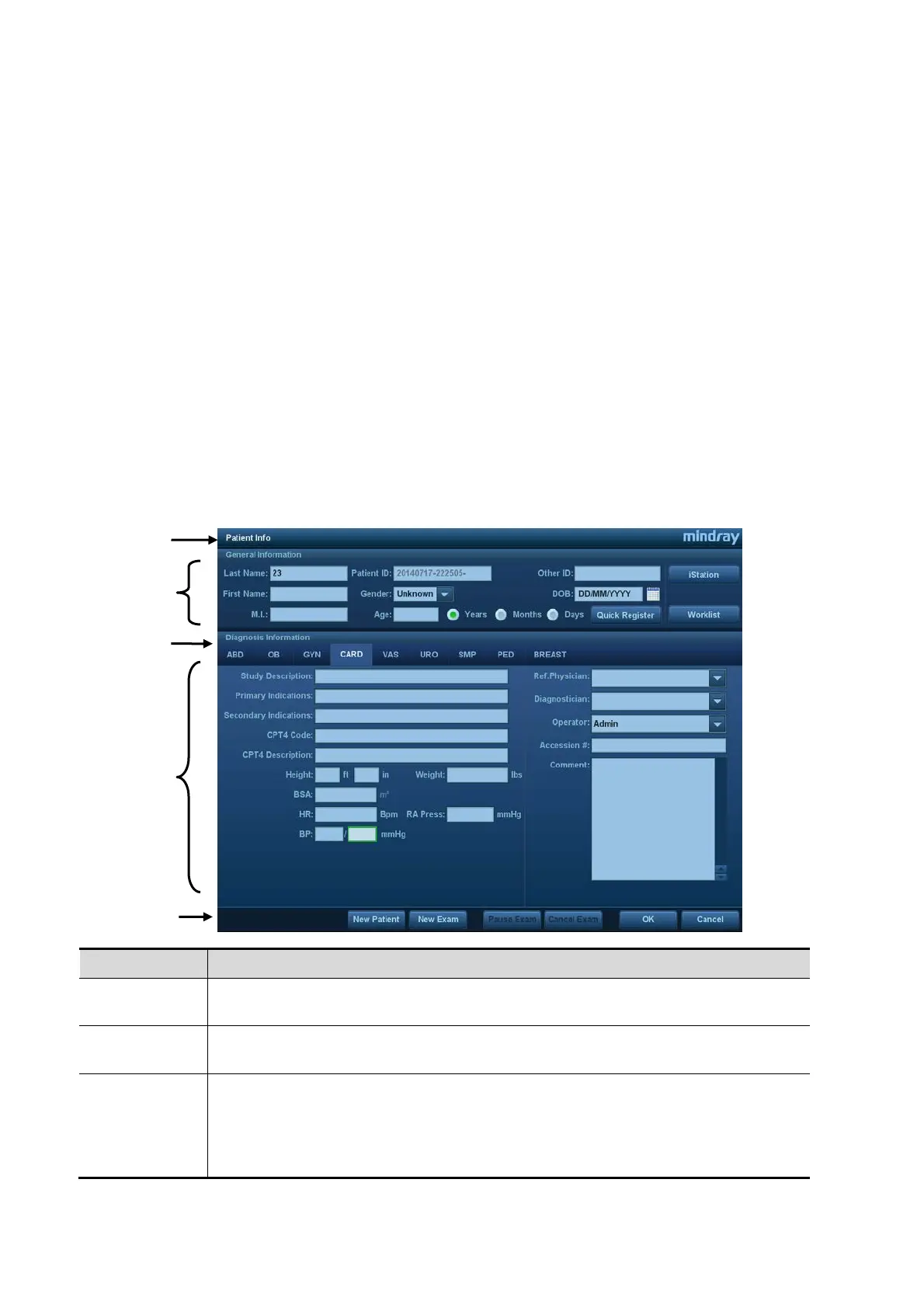3-18 System Preparation
System status icon
This area displays the relevant system icons, such as USB memory device, printer, network,
Chinese/English entry, and current system time, etc.
User-defined key and gesture function display region
This area displays the function defined for those user-defined keys and gestures. For details
about user-defined key, see “12.1.6 Key Configuration”.
Trackball hint area
This area displays current function of trackball.
Other Operations
The positions of areas illustrated here are not fixed. They can be moved within a certain area
on the monitor using the trackball.
Results window
Comments area
Body marks area
3.8.2 Basic Operations of the Dialog Box
A dialog box screen consists of a title, page tabs, contents and buttons, as shown in the figure
below:
Composition Description
Title Bar
The title bar is used to give a description of the content and function of the
screen.
Page Tab
For some screens, the contents are distributed across several pages. Use the
<Set> key to open/close the available pages.
Contents
Radio box: click to select the item.
Check box: click to check or uncheck the item.
Entry box: enter characters manually using the keyboard.
Drop-down list box: click ▼ to show the list and select an item.
