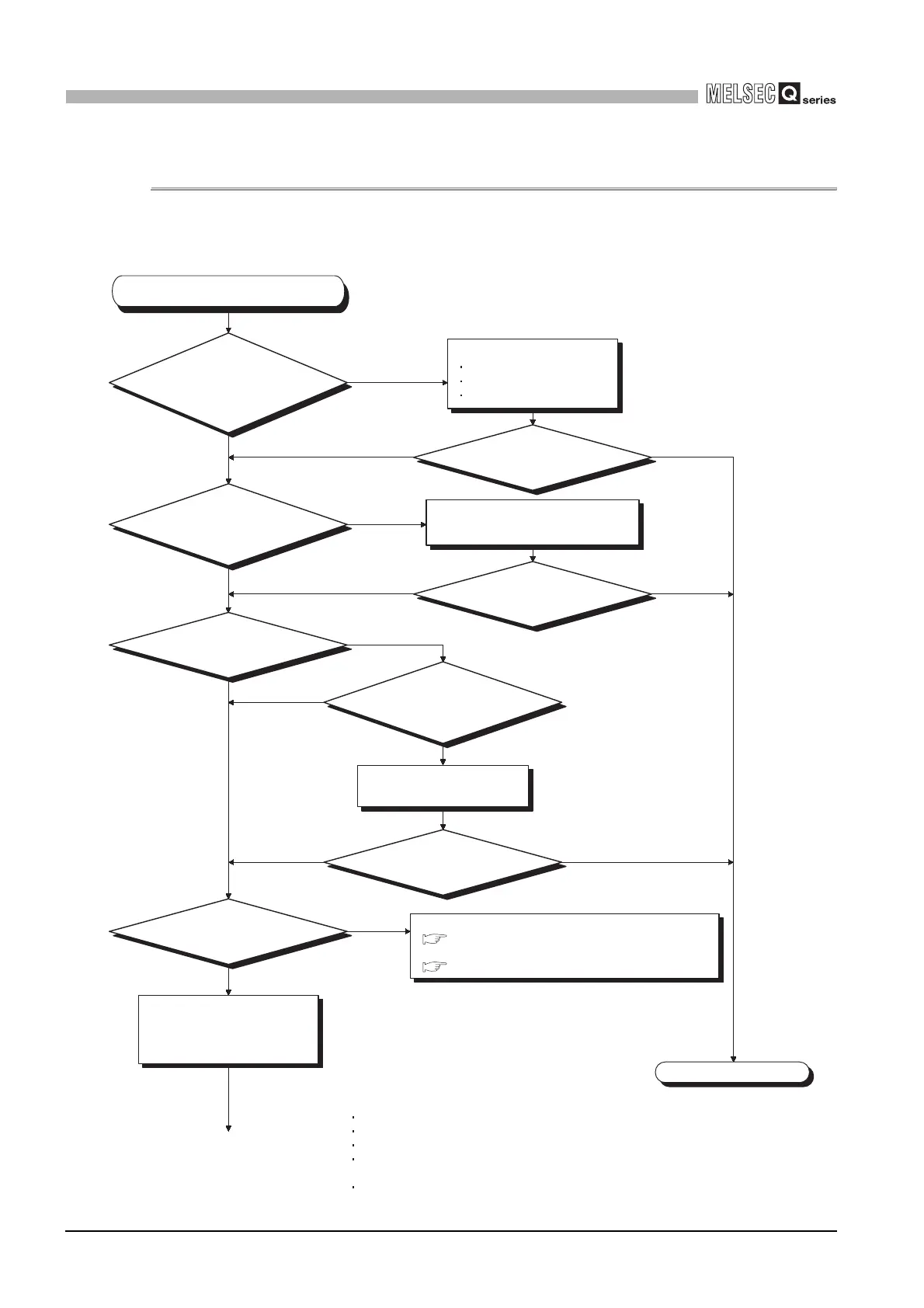12 - 38
12.2 Troubleshooting
12.2.27 When Ethernet communication with the target device is not available
12
TROUBLESHOOTING
12.2.27 When Ethernet communication with the target device is not
available
The following flowchart is provided to help you when Ethernet communication with the
target device is not available.
Ethernet communication with the target
device is not available.
NO
YES
NO
Is Ethernet
communication available
with the target device?
Is Ethernet
communication available
with the target device?
Is Ethernet
communication available
with the target device?
YES
YES
YES
YES
YES
NO
NO
NO
NO
Off
Flashing
On (green)
Completed
Check the following:
Is an IP address set?
Is the Ethernet port enabled?
Is the Ethernet port device operating normally?
Is the firewall setting disabled?
If enabled, is communication with QnUDE(H)CPU excluded in the setting?
Isn't communication with QnUDE(H)CPU disabled by security software?
(To next page)
Ask your network administrator for the
target device's IP address, and set it
correctly.
Check wiring of cables and hub
and connect them correctly. *
1
To diagnose the built-in
Ethernet port, power on the
CPU module again or reset it.
*1: Supplemental remarks on switching hubs
Reconnecting a personal computer or CPU to a
switching hub or replacing the switching hub with
another may take time for the hub to read MAC
addresses.
Retry it after a little while, or power on the hub again.
*2:
Off or
on (red)
Any cable disconnection,
poor contact, or power-off or
an error of the hub? *
1
Is the target device's
IP address set correctly? *
2
How is the "SD/RD"
LED of the CPU module during
communication?
How is the "POWER"
LED of the power supply module?
Are cables and
hub connected correctly? *
1
Connect cables properly.
Power on the hub.
Remove the error in the hub.
Perform the following.
(When off)
(When on (red))
When the "POWER" LED turns off
When the "POWER" LED turns on (red)
Section 12.2.5
Section 12.2.6
