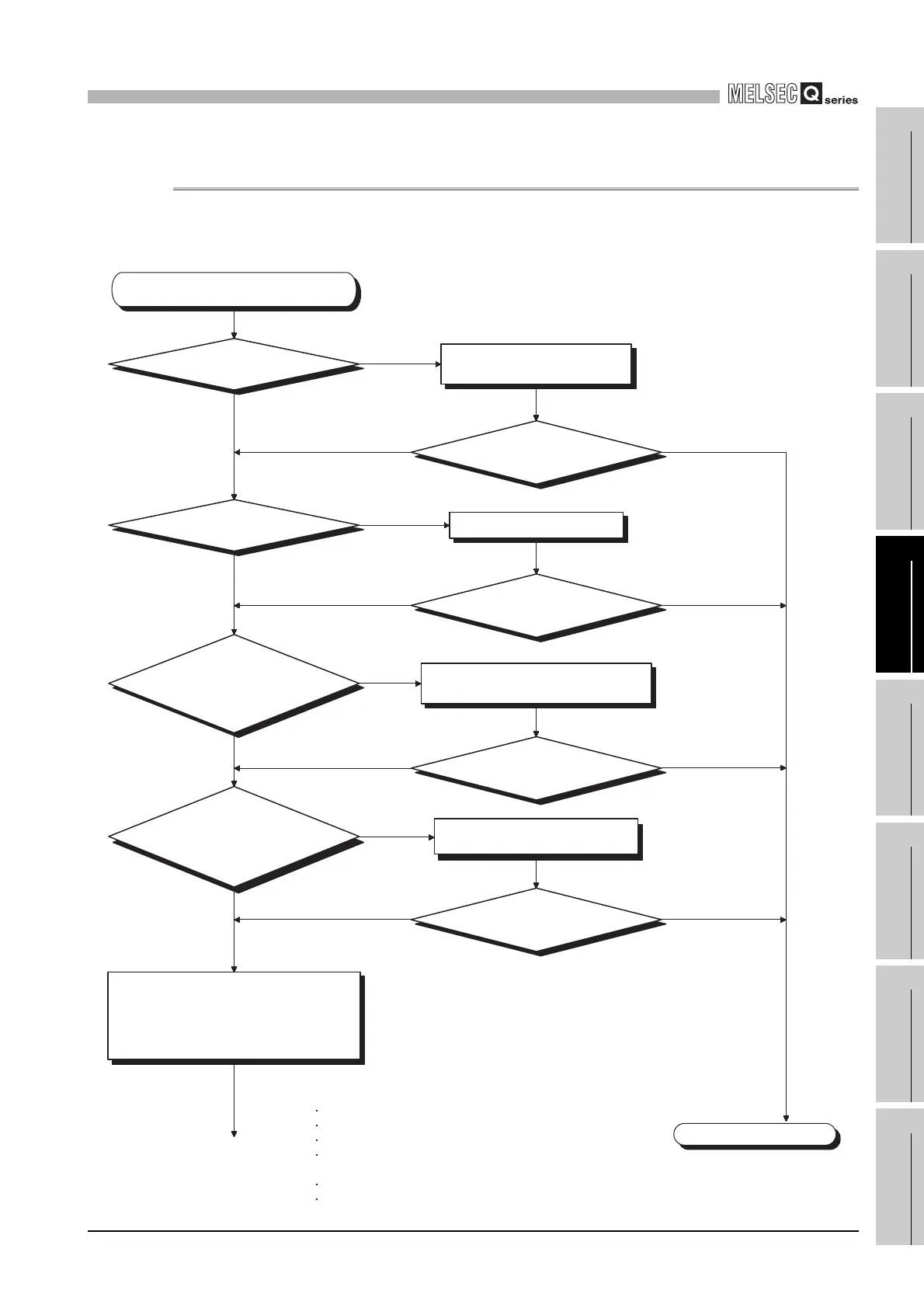12
TROUBLESHOOTING
12.2 Troubleshooting
12.2.28 When Ethernet communication is not available by direct connection to GX Developer
12 - 43
9
EMC AND LOW
VOLTAGE
DIRECTIVES
10
LOADING AND
INSTALLATION
11
MAINTENANCE AND
INSPECTION
12
TROUBLESHOOTING APPENDICES INDEX
12.2.28 When Ethernet communication is not available by direct connection
to GX Developer
The following flowchart is provided to help you when Ethernet communication is not
available by direct connection to GX Developer.
NO
NO
NO
NO
NO
NO
NO
NO
YES
YES
YES
YES
YES
YES
YES
YES
Connect the cable correctly.
Select direct CPU connection
in "Transfer Setup".
(To next page)
Is an IP address set?
Is the Ethernet port enabled?
Is the Ethernet port device operating normally?
Is the firewall setting disabled?
If enabled, are communications with MELSOFT products excluded in the setting?
Isn't communication with QnUDE(H)CPU disabled by security software?
Are multiple Ethernet ports enabled at the same time?
Completed
Ethernet communication is not available
by direct connection to GX Developer.
Is one cable used for
connection?
Is the computer's IP address set
correctly? *
1
In "Transfer Setup" of GX Developer, select
"Ethernet" for "PC side I/F", "PLC module"
for "PLC side I/F" and "No specification" for
"Other station", and click "Connection test".
Connect the CPU to GX
Developer directly with one cable.
Ask your network administrator for the
computer's IP address, and set it correctly.
*1: Check the following:
Is Ethernet
communication with GX Developer
available?
Is Ethernet
communication with GX Developer
available?
Is Ethernet
communication with GX Developer
available?
Is Ethernet
communication with GX Developer
available?
Any cable
disconnection or poor contact?
Was direct
CPU connection selected
in "PLC side I/F Detailed setting
of PLC module" of "Transfer
Setup"?
