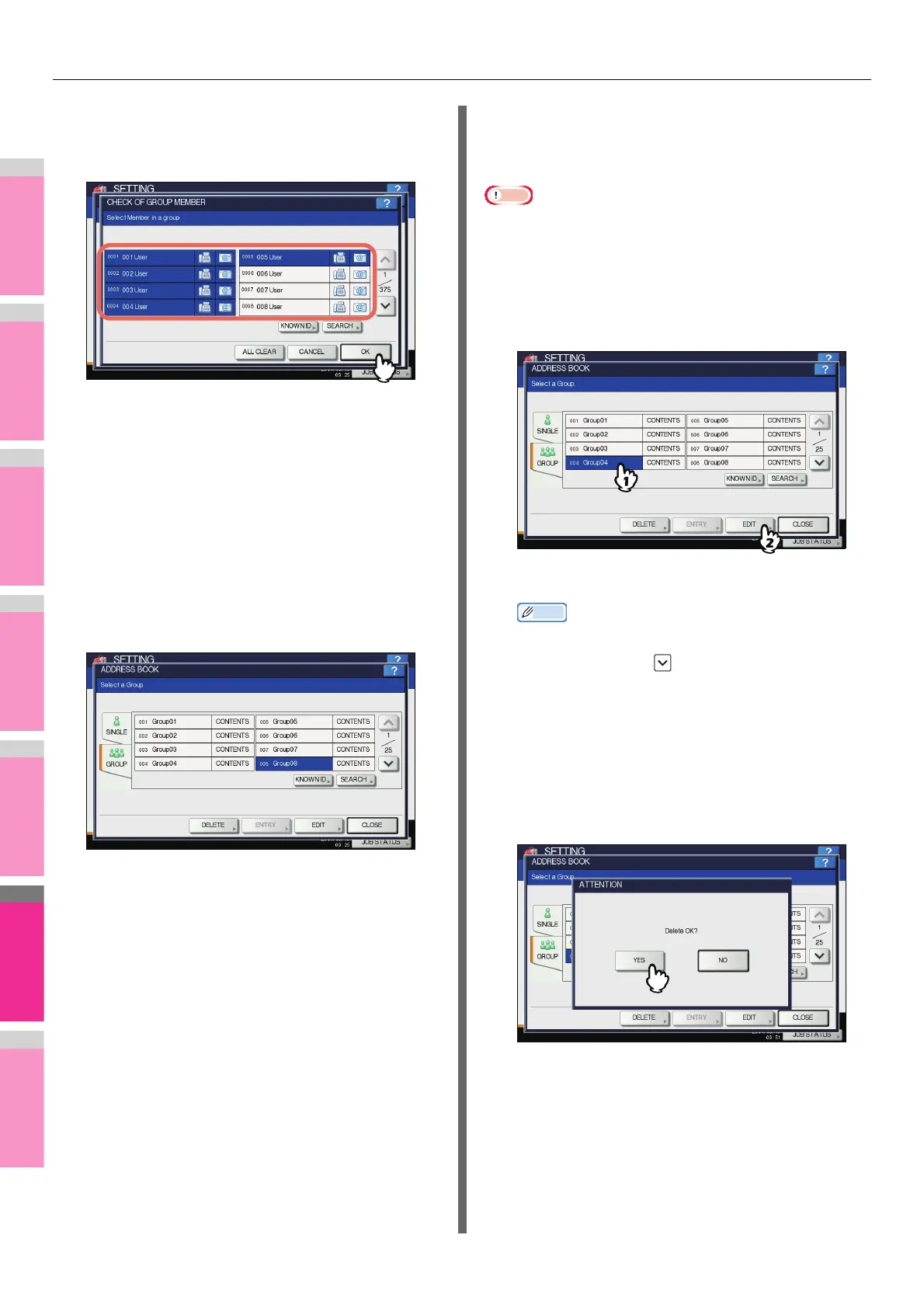SETTING ITEMS (USER)
- 226 -
The CHECK OF GROUP MEMBER screen is displayed.
5
Select the contacts that you want to add to
the group and press [OK].
• To add contacts by selecting each contact manually,
see the following page:
P.227 "Adding or removing contacts"
• To add contacts by searching for them by ID number,
see the following page:
P.228 "Adding or removing contacts by searching
by ID number"
• To add contacts by searching for them with a search
string, see the following page:
P.228 "Adding or removing contacts by searching
with a search string"
6
The new group is created and it appears on
the touch panel.
Editing or deleting groups
You can edit and delete groups registered in the address book,
as well as add and remove contacts to/from a group.
Note
• Deleting a group does not delete the contacts from the
[SINGLE] tab. However, deleting a contact in the [SINGLE]
tab deletes the contact from the group it is registered in.
1
On the ADDRESS BOOK screen, press the
group that you want to edit, and then
[EDIT].
The GROUP NO. EDIT screen is displayed.
Memo
• If the touch panel does not display the group that you
want to edit, press to display the next page.
• The following two methods are available to find the
group that you want to edit.
P.229 "Searching for groups by ID number"
P.230 "Searching for groups by group name"
To delete, press the group you want to delete, and then
[DELETE].
The message “Delete OK?” is displayed on the
ATTENTION screen.
Press [OK] to delete the group.
