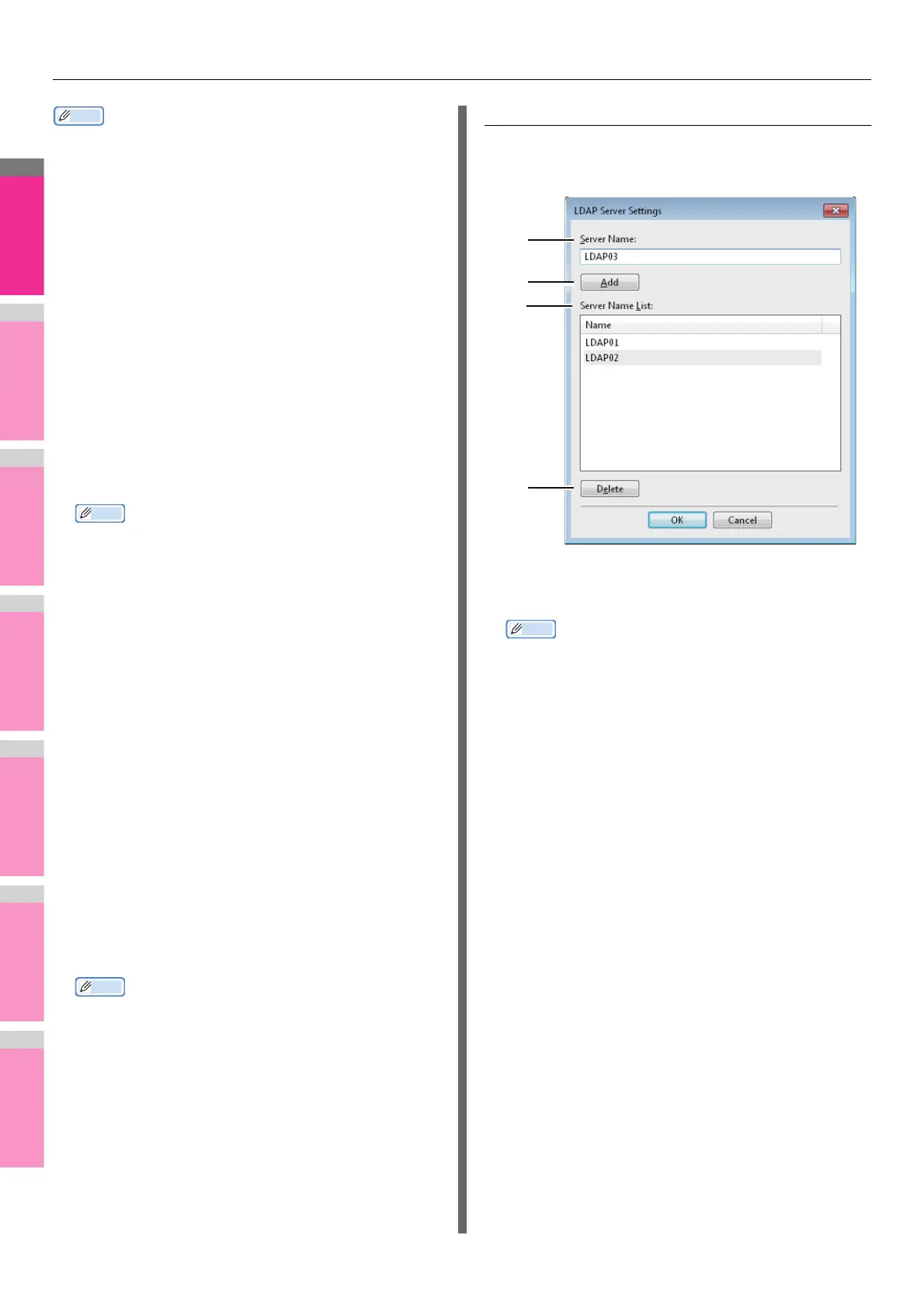PRINTING FROM WINDOWS
- 30 -
Memo
• When SNMP communication is enabled, the following
account information is automatically obtained from the
equipment.
1) User Authentication
Select the authentication method which is to be used. Set it
to correspond to that of your MFP.
- Off — Select this not to perform user authentication.
- MFP Local Authentication — Select this to perform
MFP Local Authentication.
- Windows Domain Authentication — Select this to
perform Windows Domain Authentication.
- LDAP Authentication — Select this to perform LDAP
Authentication.
2) Enter the user credentials manually
When this check box is selected, you are prompted to enter
your user name and password every time you print a
document. This option is available when any of MFP Local
Authentication, Windows Domain Authentication, or LDAP
Authentication is selected in the [User Authentication] box.
Memo
• This option can be used together with any of the user
authentication functions (MFP Local Authentication,
Windows Domain Authentication, LDAP Authentication).
3) User Name
The user name that is entered to log in to your computer is
displayed.
4) Domain Name
The domain name on which the equipment belongs is
displayed.
5) LDAP Server Settings
When you click this button, the [LDAP Server Settings]
dialog box will appear. This option can be selected only
when [LDAP Authentication] is selected in the [User
Authentication] box.
P.30 "Setting up LDAP servers"
6) Private Print Restriction
Select this check box to enable the Private Print Restriction
function.
7) Hold Print Restriction
Select this check box to enable the Hold Print Restriction
function.
Memo
• For details and setting of the Private Print Restriction
function and Hold Print Restriction function, refer to the
TopAccess Guide.
• After you adjust settings in the [Account Settings] dialog
box, make sure to confirm that the settings have been
changed as specified in the printing preferences dialog
box, accessing from the [File] menu > [Printing
Preferences]. You can also confirm that the settings
have been changed as specified on the properties page
of the printer driver when you print documents from
applications.
Setting up LDAP servers
The [LDAP Server Settings] dialog box allows you to register
LDAP servers.
1) Server Name
Enter the desired LDAP server in this box if needed.
Memo
• Up to 64 characters (excluding # ; \ =) can be entered for
the [Server Name] box.
2) [Add]
Click this button to register the LDAP server in the [Server
Name List], which has been entered in the [Server Name]
box.
3) Server Name List
The registered LDAP servers are displayed in this list. Up to
16 LDAP servers can be registered.
4) [Delete]
Click this button to delete an LDAP server in [Server Name
List]. Select the LDAP server that you want to delete in the
list, and click this button.
1
2
3
4
