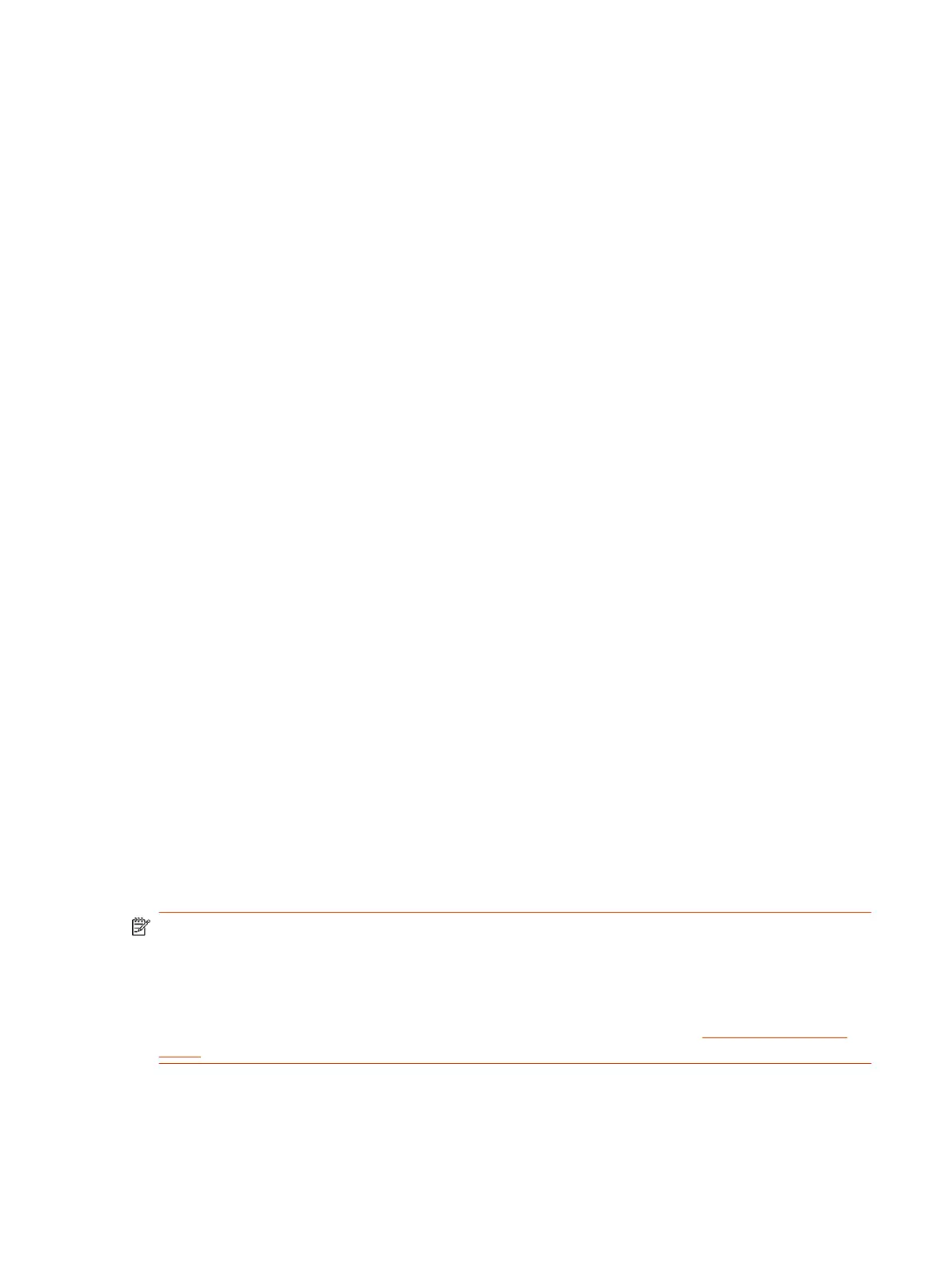Presenter Mode
Presenter mode frames the main speaker in your meeting room and follows the speaker when the
speaker moves.
You can enable presenter mode for meetings where one person is the primary presenter or for
distance learning so the camera always shows the instructor. When using presenter mode, you must
talk for 3 to 5 seconds before the camera starts tracking your movement.
Presenter mode ends automatically in the following situations:
● The presenter stops talking for a while.
● The presenter walks off camera.
To ensure the best performance of presenter mode, do the following:
● Place the device within 3 m (10 ft) of the speaker.
● Position the device so the camera is level with the speaker’s upper chest instead of eye level.
This enables the camera to capture most of the speaker’s body along with the presentation
background.
If you position the camera at the speaker’s eye level, the device may be positioned too high to
capture all the content on the screen. If you position the camera lower than the speaker’s upper
chest, the speaker’s head may not appear in the camera view.
● If other people are in camera view, make sure they’re not speaking and minimize background
noises.
● Provide sufficient lighting on the presenter while avoiding excessive backlighting or glare from
ceiling lights or windows.
● The system can track the presenter when they’re facing away from the camera, but tracking
works best when the presenter faces the camera.
● The system can track presenters wearing face coverings or glasses.
● If the camera tracking isn’t functioning as expected, try turning presenter mode tracking off and
back on again.
Poly DirectorAI Perimeter
Define the area used by your video system to track meeting participants when a tracking mode is
enabled.
NOTE: In this release, DirectorAI Perimeter is a preview feature.
In some environments, it’s possible that the width defined in the system may not exactly match the
area you're defining. When using this feature, Poly recommends testing and adjusting the perimeter
settings as necessary.
You can provide feedback on the DirectorAI Perimeter feature by visiting the Poly Lens Feedback
Portal.
Your Poly system uses the area visible by the camera to locate and track meeting participants in a
conference room. In situations such as a conference room with glass walls, the area visible by the
camera may extend beyond the conference room.
Presenter Mode
97
