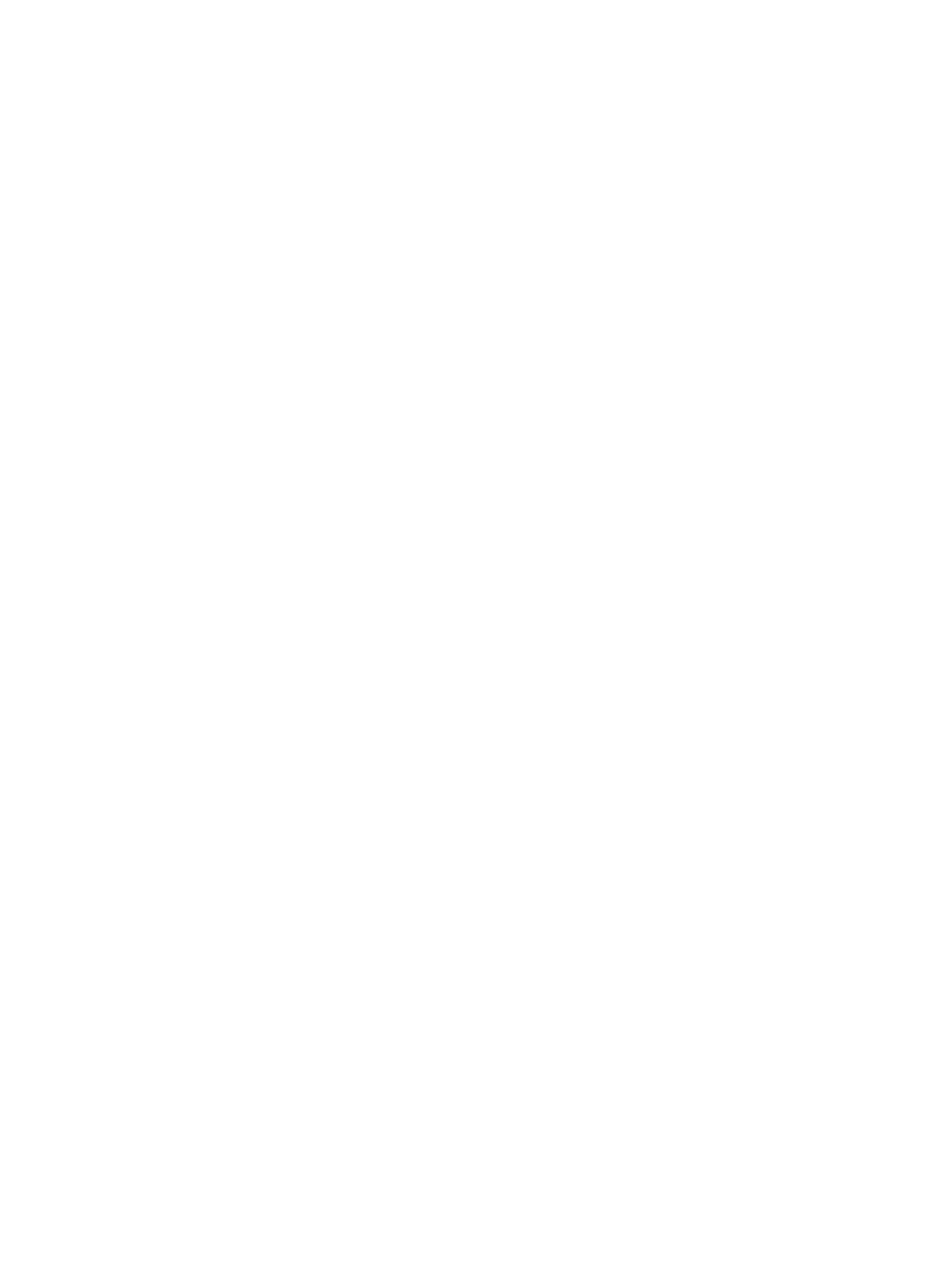● In the local interface, from the right border of your screen swipe left, and go to Settings >
Diagnostics > Audio Meter.
2. To test the audio levels, do one of the following:
● To check the near-site audio, speak into your microphones.
● To check the far-site audio, ask a call participant to speak or call a phone in the far-site room
to hear it ring.
Occasional peaks of +12 dB to +16 dB with loud transient noises are acceptable. If you see +20
on the audio meter, the audio signal is 0 dBFS and the audio might be distorted. A meter reading
of +20dB corresponds to 0dBFS in the room system audio. A signal at this level is likely clipping
the audio system.
Test Polycom StereoSurround
After you configure the G7500 and Studio X series system to use Polycom StereoSurround, you can
place a test call to see if it works.
Make sure the microphones are positioned correctly.
The following setups don’t support stereo audio:
● Standalone Studio X30 systems
● G7500 and Studio X Family systems paired with Poly Trio systems
1. In the system web interface, go to Audio/Video > Audio > Audio Input.
2. Gently blow on the left and right leg of each microphone while watching the audio meters to
identify the left and right inputs.
3. Test the speakers to check volume and verify that audio cables are connected.
If the system is in a call, the far site hears the tone.
4. Exchange the right and left speakers if they are reversed.
5. Adjust the volume control on your external audio amplifier so that the test tone sounds as loud
as a person speaking in the room. If you use a Sound Pressure Level (SPL) meter, it should
measure approximately 80 to 90 dBA in the middle of the room.
6. Repeat these steps for Audio Output.
Check Provisioning Results
To verify your settings are provisioned the way you want, you can see if the configuration parameters
were applied successfully to your system.
Make sure your system is registered with a provisioning service, such as Poly Clariti Manager.
1. In the system web interface, go to Servers > Provisioning Server.
2. Select Show Results and verify if parameters applied successfully the last time you provisioned
your system.
The Result column displays one of the following statuses:
120
Chapter 15Diagnostic Functions
