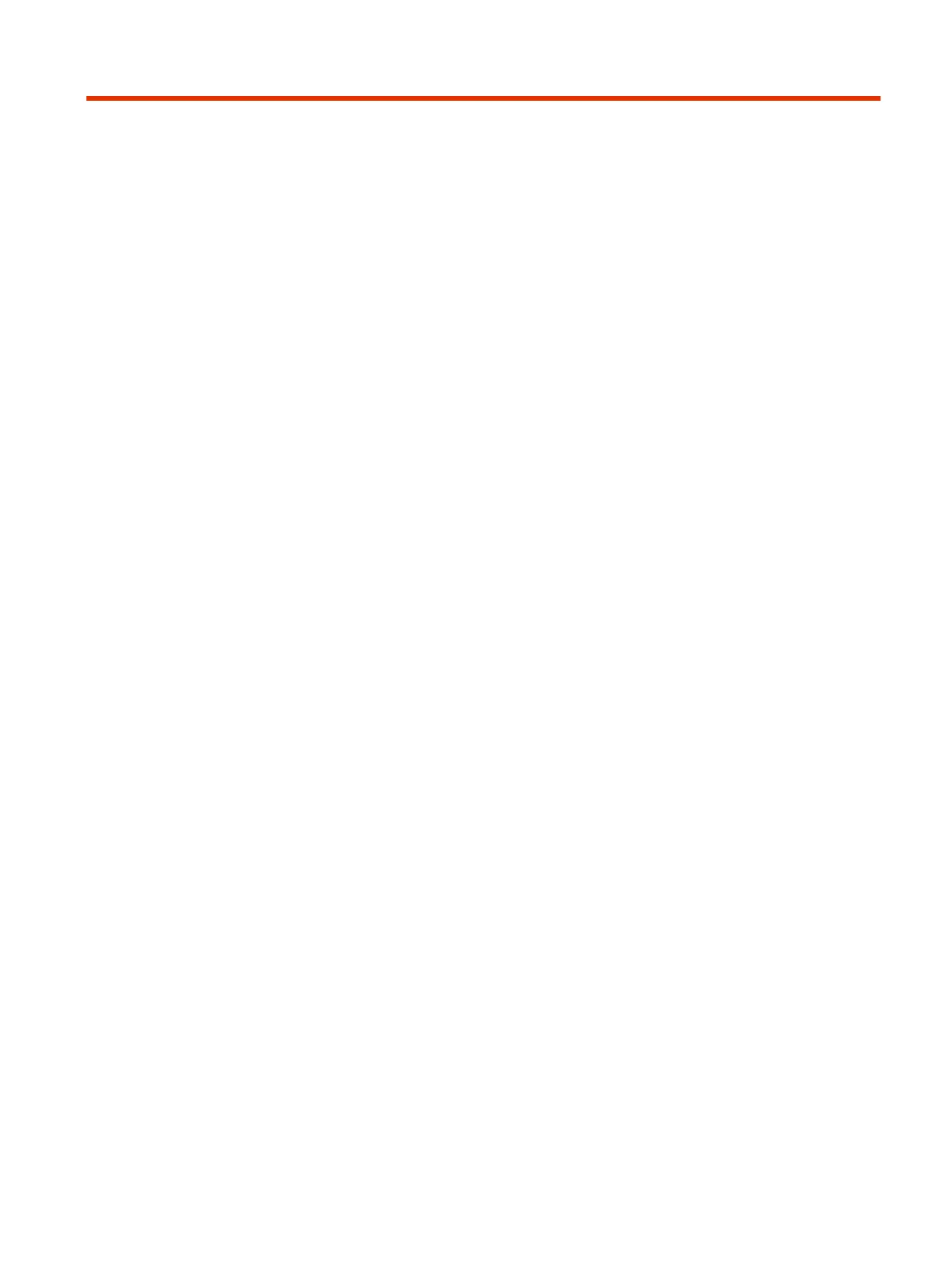Configuring Video and Camera Settings9
You can configure video settings for your system, including monitors and cameras.
Use the information about supported HDMI I/O resolutions and codec capabilities to optimize your
video experience based on your deployment requirements.
HDMI I/O
Your G7500 and Studio X series system has HDMI input and output ports.
Your system has the following HDMI connections:
● Output for connecting the primary system monitor (Monitor 1)
● Output for connecting the secondary system monitor (Monitor 2)
The Studio X30 system doesn’t have a second HDMI output.
● Input for content sharing, including audio streaming
Note the following:
● The system supports only HDMI-to-HDMI connections and doesn’t support display conversions,
such as VGA-to-HDMI or HDMI-to-DVI cable converters.
● The HDMI specifications don’t provide maximum cable length definitions. The requirements
defined in the specification implicitly give rise to length limitations that are based on the cable’s
construction.
● As with other Polycom hardware, the HDMI ports on your system meet HDMI specification
requirements. HDMI signal quality is dependent on every cable and connector in the HDMI path.
Passive HDMI extenders, female-female couplers, and wall plates are potential points of failure
and signal loss.
● A high-quality passive cable of minimum length provides the most repeatable solution. As the
power level of HDMI output devices can vary greatly, keep the distance from the HDMI source to
the system input as short as possible.
Poly claims no responsibility or liability for the quality, performance, or reliability of third-party HDMI
cables, HDMI splitters, or HDMI USB adapters.
Poly recommends working with your A/V integrator or partner who understands the unique
requirements in your environment.
Configuring Video and Camera Settings
85
