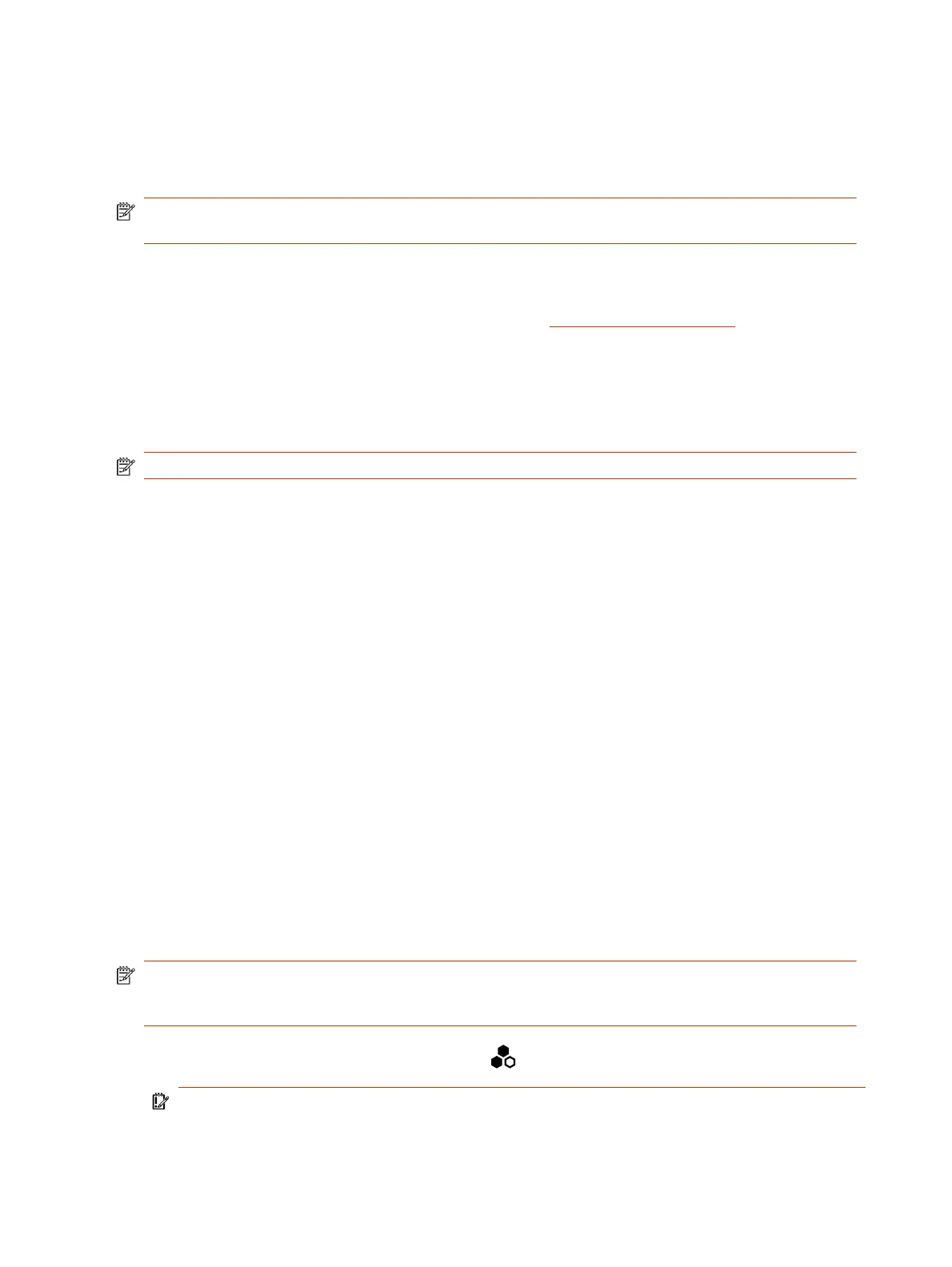The boundary radius can be two to several feet around the following Poly peripheral devices:
● Table microphone
● Ceiling microphone
NOTE: Microphones connected to a Poly Microphone IP Adapter currently don’t support Polycom
Acoustic Fence.
Once you set up the microphones, you can adjust the width of the audio fence beam to limit or
expand where sounds are picked up inside the fence.
For more details on Polycom Acoustic Fence, search the Polycom Knowledge Base for
acoustic
fence
.
Configure Polycom Acoustic Fence
You can enable and configure the Polycom Acoustic Fence feature to help define the
audio fence
around the system.
NOTE: This option isn’t available if you enable Polycom StereoSurround.
1. In the system web interface, go to Audio/Video > Audio > General Audio Settings.
2. Select the Enable Acoustic Fence check box.
3. Set Acoustic Fence Sensitivity to adjust the width of the audio fence beam.
● For Studio X Family systems: Higher values increase the width of the audio fence beam. Use
1 for the narrowest beam (12 degrees) or 10 for the widest beam (120 degrees). The total
angles is the setting number multiplied by 12.
If Acoustic Fence Sensitivity is set to 0, the system mutes the built in microphone and
any supported echo canceling external microphone connected to the system. Setting the
sensitivity level to 0 doesn't mute the 3.5 mm or USB audio in input.
● For G7500 systems: Higher values increase the width of the audio fence beam between the
primary and fence microphone(s). Use 0 for the narrowest beam (20 degrees) or 10 for the
widest beam (120 degrees).
Specify the Primary and Fence Microphones
To use Polycom Acoustic Fence technology with your G7500 system, you need a primary microphone
to pick up audio and one or more fence microphones to define the audio boundary.
The system considers the first microphone you pair as the primary microphone. By default, a
microphone pairs to the system when you connect it (unless you’ve disabled automatic pairing). You
can connect up to three microphones directly to your system.
NOTE: If you use a mix of table and ceiling microphones, the primary microphone must be a table
microphone. The primary microphone can be a ceiling microphone if you use only that type of
microphone.
1. Connect the primary microphone to an LLN port on the back of your system.
IMPORTANT: When using Polycom Acoustic Fence technology, remember which microphone
is the primary one. If you disconnect this microphone, Polycom Acoustic Fence no longer works
76
Chapter 8Configuring Audio Settings
