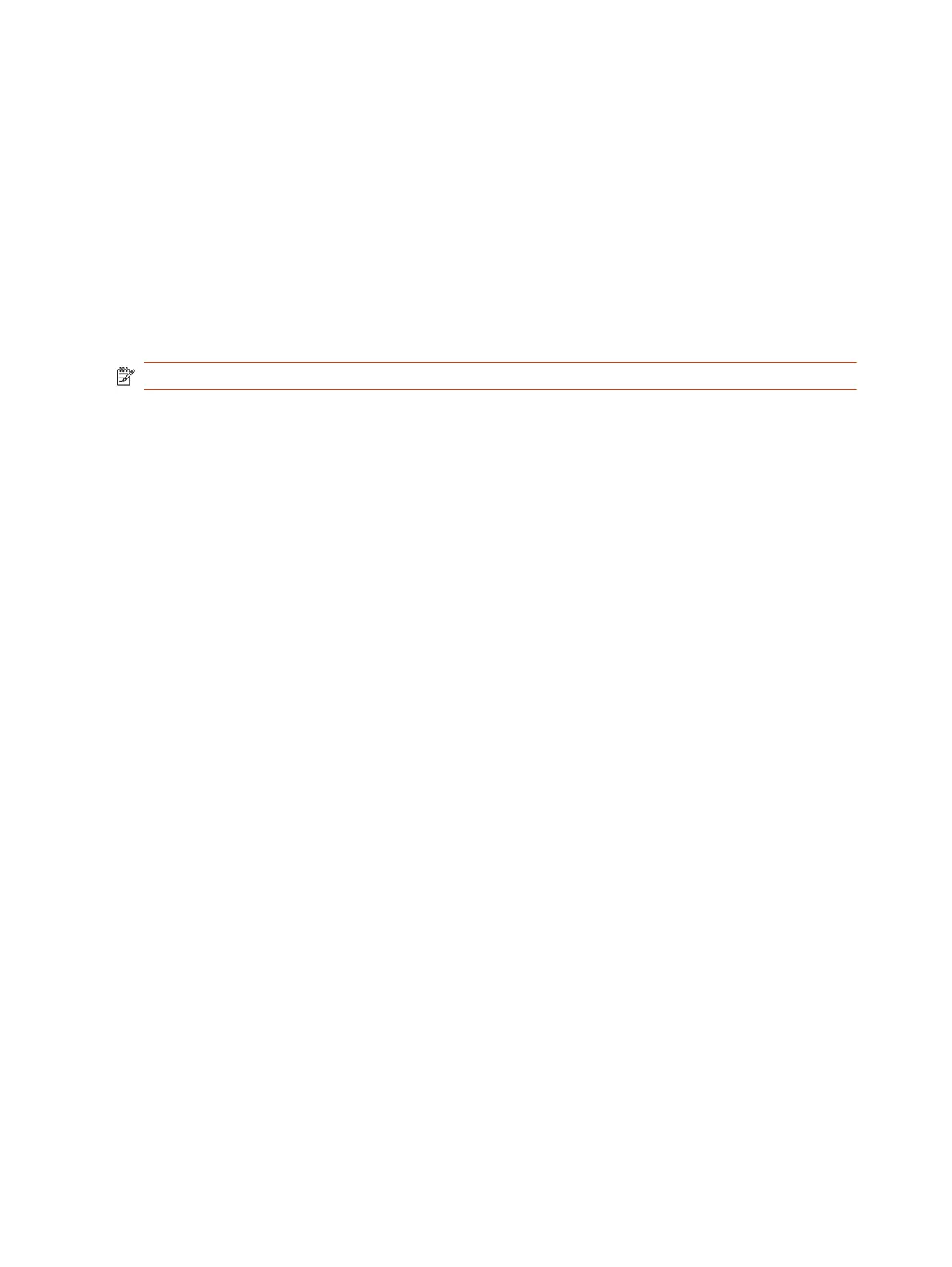● Local administrator password: For security reasons, don’t use the default password.
● Country: If you use the default country setting, the system’s Wi-Fi settings may not be optimal for
your country or region.
● Timezone: Depending on the system location, using the default timezone setting may display the
incorrect time on the system (including for scheduled calendar events).
Complete Setup with the System Web Interface
To finish setting up your system, manually configure the system’s local administrator password,
country, and timezone.
After completing setup in the system web interface, you can pair a Poly TC10 or TC8 touch controller.
NOTE: To avoid power frequency issues with your system, choose a location.
1. Power on the system and follow the onscreen instructions.
2. Log in to the system web interface.
3. Go to Security > Local Accounts to change the local administrator password from the default
value (the last six characters of your system’s serial number).
4. Go to General Settings > My Information > Location to specify the country where your system is
located.
Your system typically defaults to the correct power-line frequency based on the video standard
used in the country where it's located. To avoid power frequency issues with your system,
choose a location.
5. Go to General Settings > Date and Time to set the timezone for your system.
6. Connect your TC10 or TC8 to a PoE powered Ethernet port connected to the same sub net as
your system.
7. In the system web interface, go to General Settings > Device Management
8. Under Available Devices, find the device by its MAC address such as 00e0db4cf0be and select
Pair.
If paired successfully, the device displays under Connected Devices with a Connected status. If
a device shows a Disconnected status, the pairing wasn’t successful.
Initial system setup is complete. You can start using the system.
Complete Setup with Provisioning
To finish setting up your system, provision the system’s local administrator password, country, and
timezone.
Make sure to configure your provisioning server (for example, Poly Clariti Manager) ahead of time so
that it recognizes and works with your endpoint.
1. Power on the system and follow the onscreen instructions.
2. Log in to the system web interface and go to Servers > Provisioning Server to register the
system with your provisioning service.
22
Chapter 3Setting Up the System
