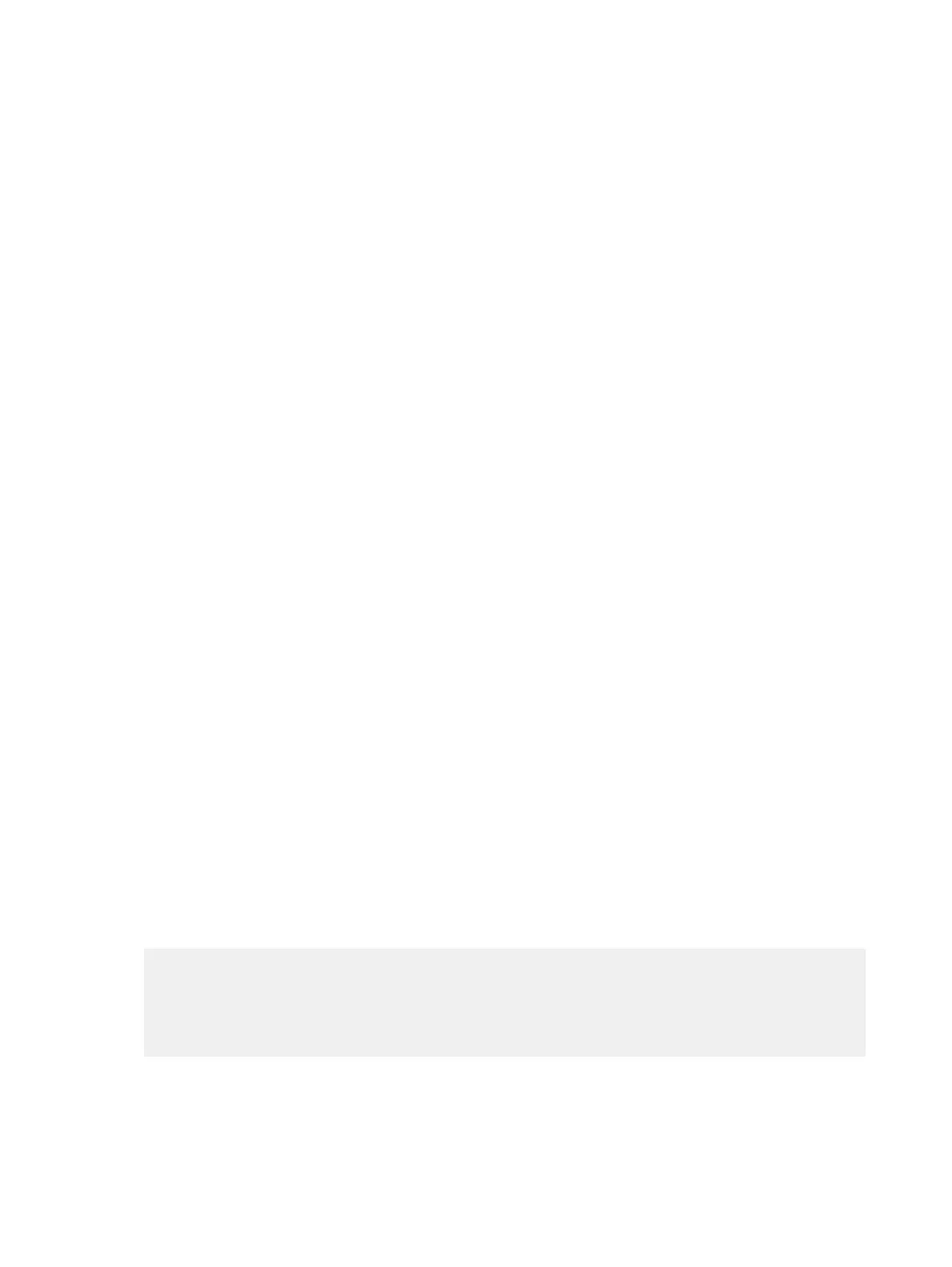2. Select Automatic Configuration.
3. If checked, clear the Enable WPAD check box.
4. Enter the Proxy User Name and Proxy Password.
5. Enter the PAC URL from which your system downloads the PAC file.
6. Select Save.
Your system automatically downloads and reads the PAC file specifying the proxy rules. The system
also automatically downloads subsequent files before the current file expires.
Manually Update the PAC File on the System
Even if you set up your G7500 and Studio X series system for automatic or semi-automatic web proxy
configuration, you can still manually download a new PAC file from the server.
The PAC file may update on the server much sooner than its expiration date. In this situation, you
don’t have to wait for the system to automatically download the latest version.
1. In the system web interface, go to Network > LAN Network > Web Proxy Settings.
2. Select Update PAC File to fetch the latest version of the file from the server.
Manually Configure a Web Proxy
You can manually configure your G7500 and Studio X series system to communicate with a web
proxy by providing a proxy address, port, and credentials (if required).
This method lets you configure your system with only one proxy.
1. In the system web interface, go to Network > LAN Network > Web Proxy Settings.
2. If checked, clear the Automatic Configuration check box.
3. Enter the Proxy Address and Proxy Port.
4. Enter the Proxy User Name and Proxy Password.
5. Select Save.
Sample PAC File
A proxy auto-configuration (PAC) file is a text file that instructs your system to forward traffic to a
proxy server.
The following code shows a sample PAC file.
function FindProxyForURL(url, host){if ( url.substring (0,
5) == "http:" ){return "PROXY 10.221.77.3:8080; PROXY
10.221.76.7:8080;DIRECT";} else if ( url.substring (0,
6) == "https:" ){return "PROXY 10.221.77.3:8080; PROXY
10.221.76.7:8080;DIRECT";}else{return "DIRECT";} }
The Function “function FindProxyForURL(url, host)” returns a string with one or more
access method specifications. These specifications cause your system to use a particular proxy
server or connect directly.
68
Chapter 7Securing the System
