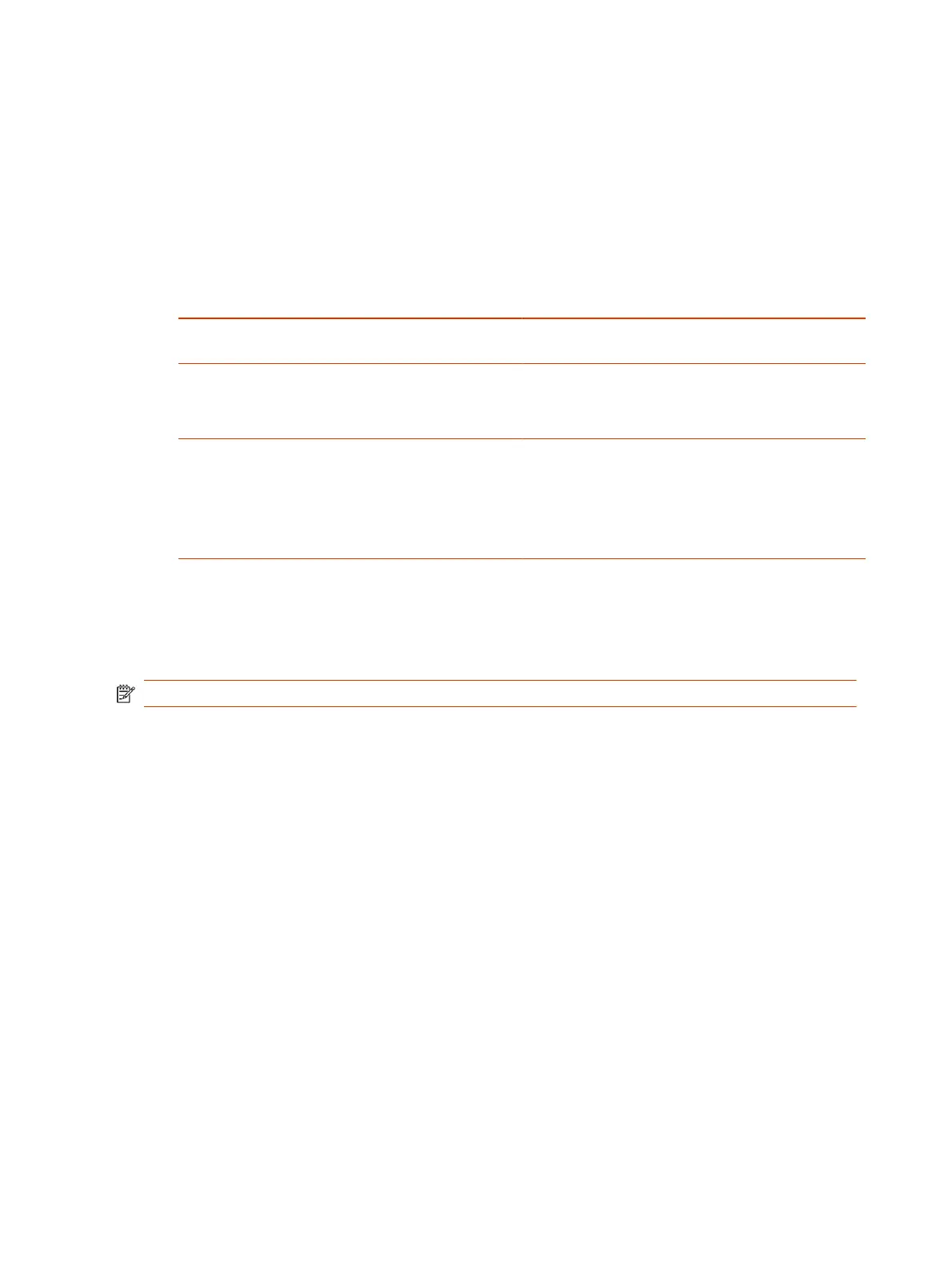3. Select Save.
Configure the System Web Interface Port Lock
You can limit the number of failed login attempts to the G7500 and Studio X series system web
interface to protect against brute-force attacks.
1. In the system web interface, go to Security > Access.
2. Configure the following settings:
Setting Description
Lock Port after Failed Logins The number of failed login attempts allowed before the
web interface locks. You can set this to Off.
Port Lock Duration Specifies the amount of time that the web interface
remains locked due to failed login attempts. When this
period expires, the failed login attempts counter resets
and you can try to log in again.
Reset Port Lock Counter After
Specifies the number of hours, starting with the first
failed login attempt, during which subsequent failed login
attempts are counted against the maximum number
allowed (Lock Port After Failed Logins).
The counter resets when the set period of time expires or
a user successfully logs in.
3. Select Save.
Disable USB Ports
You can configure your system to disable the use of the system USB ports.
NOTE: You can’t completely turn off the USB-C port; it still provides power.
If you disable the system’s USB ports, you can’t use the system as an external camera, microphone,
and speaker accessory (i.e., Poly Device Mode).
1. In the system web interface, go to Security > Access.
2. Select Disable All USB Ports.
The system reboots and disables all USB ports.
Detecting Intrusions
When the G7500 and Studio X series system detects a possible network intrusion, it logs an entry to
the security log.
The Enable Network Intrusion Detection System (NIDS) setting controls the logging behavior. The
security log prefix identifies the type of packet detected, as shown in the following table:
Prefix
Packet Type
SECURITY: NIDS/unknown_tcp Packet that attempts to connect or probe a closed TCP port
SECURITY: NIDS/unknown_udp Packet that probes a closed UDP port
SECURITY: NIDS/invalid_tcp TCP packet in an invalid state
58 Chapter 7Securing the System
