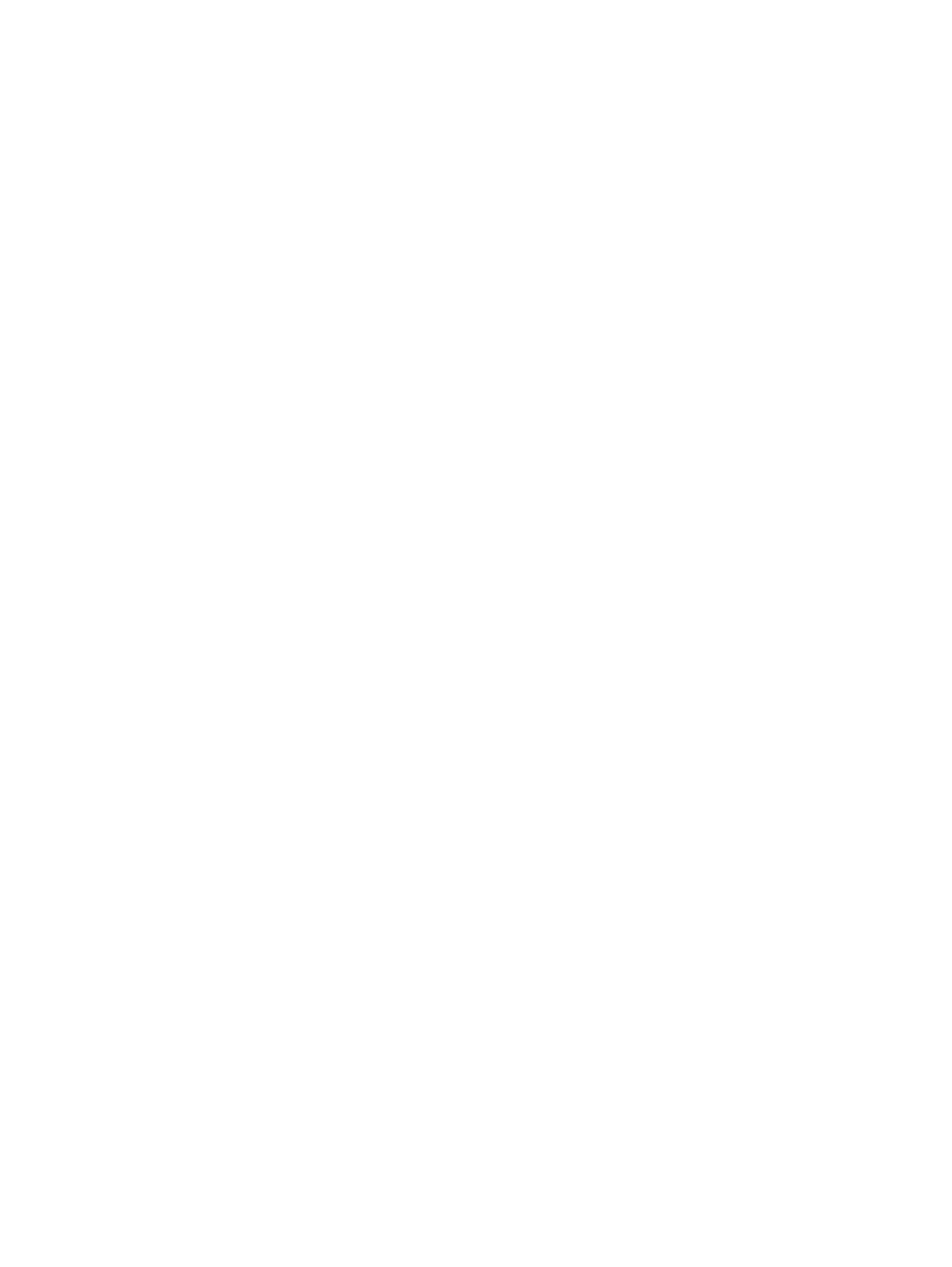– The Trio Teams Rooms controller offers limited functionality and isn't supported as a Teams
Rooms controller.
– Use a connected TC10, TC8 or touch screen monitor to control your Microsoft Teams Rooms
environment.
Configure NoiseBlockAI When Paired with Poly Trio
To use Poly NoiseBlockAI when paired with a Poly Trio, enable the setting on your video system.
There’s nothing to configure on the phone.
1. In the system web interface, go to Audio/Video > Audio > General Audio Settings.
2. Select the Enable Keyboard Noise Reduction and NoiseBlock check box.
Configuring the Microphone Adapter
The video system automatically configures Poly Microphone IP Adapter when you pair it.
The Studio X70, Studio X52, Studio X50, and Studio X30 systems don’t support the microphone
adapter.
Note the following when using the microphone adapter:
● You can’t use Poly IP table and ceiling microphones.
● Polycom StereoSurround isn’t available.
● The audio input level (mono channel meter) displays in the local interface and system web
interface.
● Polycom Acoustic Fence technology isn't supported.
● The RealPresence Group Series microphone array configuration uses stereo audio by default, but
the microphone adapter supports only mono mode.
Audio Output
You have different options to play audio on your system to fit your setup.
You can use the primary monitor’s built-in speakers, the Studio X Family systems’ built-in speakers,
or you can connect an external speaker system (such as Polycom StereoSurround kit) to the G7500
system to provide more volume and comprehensive sound in large rooms.
See your system setup sheet for connection details. Make sure that you power off the system before
connecting anything to it.
Configure G7500 Audio Output for HDMI and 3.5 mm Audio
You can choose a specific ouptut configuration for HDMI and 3.5 mm audio.
By default, the G7500 is set to send audio through HDMI to the TV speakers. If you connect a 3.5.
mm audio output, the audio is sent to both the HDMI output and the 3.5 mm audio output.
1. In the system web interface, go to Audio / Video > Audio > Audio Output.
80
Chapter 8Configuring Audio Settings
